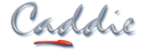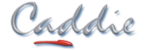Online Training
All online course lessons will be provided to you in video format. You can review the course contents in your own time with no set dates for attendance.
A Caddie trainer will be available to answer any questions should you need help on training content.
The choice is yours.
All ready know which online course you want to do? Click the button below
Online Training Courses
- Getting Started With Caddie Caddie Basics
- Getting Started with AEC Caddie Basics
- Digital Terrain Modelling (DTM) Specialist Application
- Survey Specialist Application
- Vio Photorealistic Rendering Specialist Application
- Geographic Information System Specialist Application
- Caddie Reporting & Analysis of Information & Data Tool Specialist Application
Overview
It is aimed at new users to get you set up and drawing as soon as you have downloaded your software without having to wait to attend a face to face course.
If you are an existing Caddie user you will also find the course useful to refresh or extend your knowledge and skills to get the best out of all of the features in the software.
Key Features
The online training for Getting Started with Caddie has twenty two modules:
1. Working Environment
2. Navigating Around the Drawing Area
3. Configuring the Modelspace
4. Basic Drawing Tools
5. Context Sensitive Menu and Context Toolbar
6. Basic Snap Modes
7. Selecting Objects
8. Object Properties
9. Modelspace Viewports
10. Drawing Management and Backup
11. Modifying a Drawing
12. Hatch
13. Finishes
14. Measuring
15. Layers
16. Sheets and Viewports
17. Blocks
18. Catalogue
19. Using External Content in Your Drawing
20. Patterns
21. Templates and Titlesheets
22. Plotstyles, Printing and Presentation
There are 34 lessons with associated questions and 17 exercises to complete during the course.
The course can be completed in multiple sessions and is equivalent to a three day classroom course.
The duration will vary as individuals may take longer depending on their availability to study as well as their knowledge and skill level before starting the course. On average learners have completed the course within 35 hours of study with the maximum time taken of 50 hours.
You will have access to the course for 12 weeks from your enrolment date in which to complete the course. Once you have successfully completed and received a certificate of achievement for the course you will have unlimited access to revisit the course.
Prerequisites for Completing the Getting Started with Caddie
- Have access to Caddie software, a recent version of Caddie, (licenced or evaluation).
- An internet connection.
- Be computer literate and knowledge of using the Windows Operating System.
- Have a reasonable understanding of drawing principles.
If you a have not downloaded and installed your Caddie software the first lessons in the course will give you some guidance to help you get started. There are three simple steps to getting up and running with Caddie:
- Download the installation file
- Install Caddie from the installation file
- Activate the licence to get full functionality
• Operating System: Windows 10 or Windows 11 (64 bit) Pro
• Processor: Intel i5-8400 / i7-8700 or Higher
• RAM: 16 GB
• Graphics card: 2GB (NOT onboard and it MUST support the OpenGL standard e.g. AMD FirePro / FireGL or Nvidia)
The recommended Notebook specifications:
• Operating System: Windows 10 or Windows 11(64 bit) Pro
• Processor: i5-8300M / i7-11800 or higher
• RAM: 16 GB
• Graphics card: dedicated (not on-board/shared) 2GB and it MUST support the OpenGL standard, e.g. AMD FirePro / FireGL or NVidia)
The minimum Desktop specifications:
• Operating System: Windows 10 or Windows 11 (64 bit)
• Processor: Intel i3 / 2GHz or higher
• RAM: 8 GB (64 bit)
• Graphics card: 2gb (NOT onboard and it MUST support the OpenGL standard eg. AMD FirePro / FireGL or NVidia Quadro)
The minimum Notebook specifications:
• Operating System: Windows 10 or Windows 11 (64 bit)
• Processor: Intel core i3 or Higher
• RAM: 8 GB (64 bit)
• Graphics card: dedicated (not on-board/shared) 1GB and it MUST support the OpenGL standard, eg. AMD FirePro / FireGL or NVidia Quadro)
Note:
Caddie does not run on Mac iOSX operating system. You will be able to run Caddie on a Microsoft Windows partition created by Boot Manager or using Boot Camp. Some Intel Graphics card will run Caddie for 2D purpose and not 3D
How The Course is Presented
The Getting Started with Caddie course is hosted on a secure learning platform. Once your payment has been processed you will be enrolled onto to the course. An individual profile will be created and login details sent to the email address you provide.
The Getting Started with Caddie course has twenty two modules with associated lessons with video demonstrations, exercises and questions. Each module is clearly set out with an 'Overview' that highlights the content that will be covered in the lessons.
Modules and lessons are sequential and need to be completed in order. Each lesson has a video to watch and associated questions to answer. A lesson will only have been completed by spending the required time watching the video then answering the questions, achieving the pass grade of 75%.
Some of the modules have more than one lesson and you will also complete practical exercises throughout the course.
The practical exercises require you to download and open an example drawing in Caddie and then follow instructions to create an object or interrogate the drawing to answer questions. You will use the commands that have been demonstrated in the video. You will need to open your own copy of Caddie to complete the exercises.
These exercises provide the opportunity for you to test your knowledge and reinforce your learning experience whilst using Caddie.
Certificate of Achievement
To complete the course you must work through each of the modules and lessons in turn. To gain a Certificate of Achievement, each module and the accompanying questions and exercises must be completed and passed. There is a pass mark of 75% and a time restriction to ensure a minimum length of time is spent in each lesson.
Time Commitment
The minimum time has been calculated for watching the video clip and answering the questions once. This is indicated in each lesson overview.
You will not be able to move to the next lesson until you have spent the minimum amount of time watching the video, answering all the questions in the lesson and achieving the pass grade.
Once you have enrolled you will have 12 weeks to complete the course. You will be able to study anytime and anyplace that you have an internet connection and Caddie running. Once you have successfully completed and received a certificate for the course you will have unlimited access to revisit the course.
The online course can be completed in multiple sessions and is equivalent to a three day classroom training course of 6.5 hours per day.
The duration will vary as individuals may take longer depending on their availability to study as well as their knowledge and skill level before starting the course. On average learners have completed the course within 35 hours of study with the maximum time taken of 50 hours.
Support
Caddie Support is available to assist you if you have any problems along the way. During the access period you will be able to contact one of our trainers if you have any queries.
How to get started.
To purchase this course, click the 'Register for Caddie Online Courses' button below. Once your payment has been processed you will be enrolled onto to the course.
CPD Credit - South African Institute of Architectural Technologists (SAIAT) Accreditation
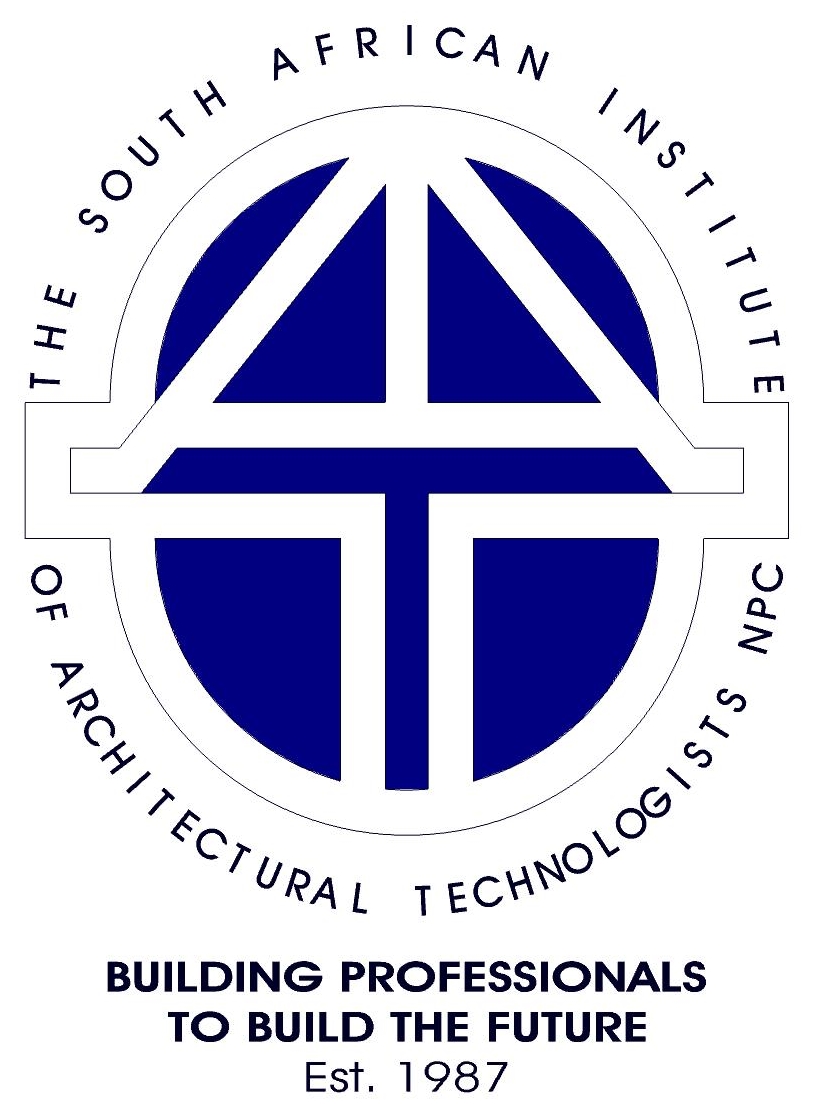
Getting Started with Caddie has been validated by SAIAT as a Category 1 Continuing Professional Development (CPD) event for SACAP registered professionals.
SACAP CPD Category 1 CPD points 3 when a Certificate of Achievement is successfully achieved.
Please complete your SACAP registration number and category details in your online learning site profile.
Juanita Mathe
Johannes Linde
Kobus Bekker
Chris Combrink
Alan Gover
Carl Kuschke
Irene Le Roux
Deon Strydom
Mkwayimba Thando
Overview
Caddie Architectural provides you with the tools you need to make the most of the time you get to design. Whether you want to create a 3D building model, viewing your design from every conceivable angle, or simply produce a set of plans, sections and elevations in a fraction of the time it would take to draw line-by-line, Caddie Architectural makes it easy to produce the drawings you need to satisfy clients, planners and building control.
Getting Started with AEC covers the basics from inserting walls, windows, floors and doors to roofs, stairs and railings as well as presenting your finished model.
It is aimed at users who want to progress from 2D to 3D or existing Caddie users who want to refresh or extend their knowledge and skills to get the best out of all of the features in the software.
Everything that has previously been learnt in Caddie to draw 2D plans is still very relevant when drawing 3D objects. There are in addition many more commands that allow the ease of drawing and manipulation of 3D objects.
Key Features
The online training for Getting Started with AEC has fourteen modules:
1. Working in a 3D Environment
2. Exploring Walls
3. Exploring Windows, Doors, DWA's - (Door Window Assemblies) and Openings
4. Creating Floors Using Slabs
5. Roofs and Roof Slabs
6. Adding Stairs and Railings
7. Structural Members
8. Mass Elements
9. Plans, Sections and Elevations
10. Levels
11. Spaces
12. Scheduling
13. Catalogue
14. Presenting Your Model
There are 50 lessons with associated questions and 17 exercises to complete during the course.
The online course can be completed in multiple sessions and is equivalent to a four day classroom course.
The duration will vary as individuals may take longer depending on their availability to study as well as their knowledge and skill level before starting the course. On average learners have completed the course within 25 hours of study with the maximum time taken of 66 hours.
You will have access to the course for 12 weeks from your enrolment date in which to complete the course. Once you have successfully completed and received a certificate of achievment for the course you will have unlimited access to revisit the course.
Prerequisites for Completing the Getting Started with AEC
- Have access to Caddie software, a recent version of Caddie, (licenced or evaluation).
- An internet connection.
- Be computer literate and knowledge of using the Windows Operating System.
- Have a reasonable understanding of drawing and engineering principles.
- Successfully completed the Getting Started with Caddie Online training course, Caddie Basic classroom course or the equivalent self-taught experience.
• Operating System: Windows 10 or Windows 11 (64 bit) Pro
• Processor: Intel i5-8400 / i7-8700 or Higher
• RAM: 16 GB
• Graphics card: 2GB (NOT onboard and it MUST support the OpenGL standard e.g. AMD FirePro / FireGL or Nvidia)
The recommended Notebook specifications:
• Operating System: Windows 10 or Windows 11(64 bit) Pro
• Processor: i5-8300M / i7-11800 or higher
• RAM: 16 GB
• Graphics card: dedicated (not on-board/shared) 2GB and it MUST support the OpenGL standard, e.g. AMD FirePro / FireGL or NVidia)
The minimum Desktop specifications:
• Operating System: Windows 10 or Windows 11 (64 bit)
• Processor: Intel i3 / 2GHz or higher
• RAM: 8 GB (64 bit)
• Graphics card: 2gb (NOT onboard and it MUST support the OpenGL standard eg. AMD FirePro / FireGL or NVidia Quadro)
The minimum Notebook specifications:
• Operating System: Windows 10 or Windows 11 (64 bit)
• Processor: Intel core i3 or Higher
• RAM: 8 GB (64 bit)
• Graphics card: dedicated (not on-board/shared) 1GB and it MUST support the OpenGL standard, eg. AMD FirePro / FireGL or NVidia Quadro)
Note:
Caddie does not run on Mac iOSX operating system. You will be able to run Caddie on a Microsoft Windows partition created by Boot Manager or using Boot Camp. Some Intel Graphics card will run Caddie for 2D purpose and not 3D
How The Course is Presented
The Getting Started with AEC course is hosted on a secure learning platform. Once your payment has been processed you will be enrolled onto to the course. An individual profile will be created and login details sent to the email address you provide.
The Getting Started with AEC course has fourteen modules with associated lessons with video demonstrations, exercises and questions. Each module is clearly set out with an 'Overview' that highlights the content that will be covered in the lessons.
Modules and lessons are sequential and need to be completed in order. Each lesson has a video to watch and associated questions to answer. A lesson will only have been completed by spending the required time watching the video then answering the questions, achieving the pass grade of 75%.
Some of the modules have more than one lesson and you will also complete practical exercises throughout the course.
The practical exercises require you to download and open an example drawing in Caddie and then follow instructions to create an object or interrogate the drawing to answer questions. You will use the commands that have been demonstrated in the video. You will need to open your own copy of Caddie to complete the exercises.
These exercises provide the opportunity for you to test your knowledge and reinforce your learning experience whilst using Caddie.
Certificate of Achievement
To complete the course you must work through each of the modules and lessons in turn. To gain a Certificate of Achievement, each module and the accompanying questions and exercises must be completed and passed. There is a pass mark of 75% and a time restriction to ensure a minimum length of time is spent in each lesson.
Time Commitment
The minimum time has been calculated for watching the video clip and answering the questions once. This is indicated in each lesson overview.
You will not be able to move to the next lesson until you have spent the minimum amount of time watching the video, answering all the questions in the lesson and achieving the pass grade.
Once you have enrolled you will have 12 weeks to complete the course. You will be able to study anytime and anyplace that you have an internet connection and Caddie running. Once you have successfully completed and received a certificate for the course you will have unlimited access to revisit the course.
The online course can be completed in multiple sessions and is equivalent to a four day classroom course.
The duration will vary as individuals may take longer depending on their availability to study as well as their knowledge and skill level before starting the course. On average learners have completed the course within 25 hours of study with the maximum time taken of 66 hours.
Support
Caddie Support is available to assist you if you have any problems along the way. During the access period you will be able to contact one of our trainers if you have any queries.
How to get started.
To purchase this course, click the 'Register for Caddie Online Courses' button below. Once your payment has been processed you will be enrolled onto to the course.
CPD Credit - South African Institute of Architectural Technologists (SAIAT) Accreditation
Getting Started with AEC has been assessed and validated by the South African Institute of Architectural Technologists (SAIAT) for South African Council for Architectural Profession (SACAP) registered professionals as a Continuing Professional Development (CPD) activity.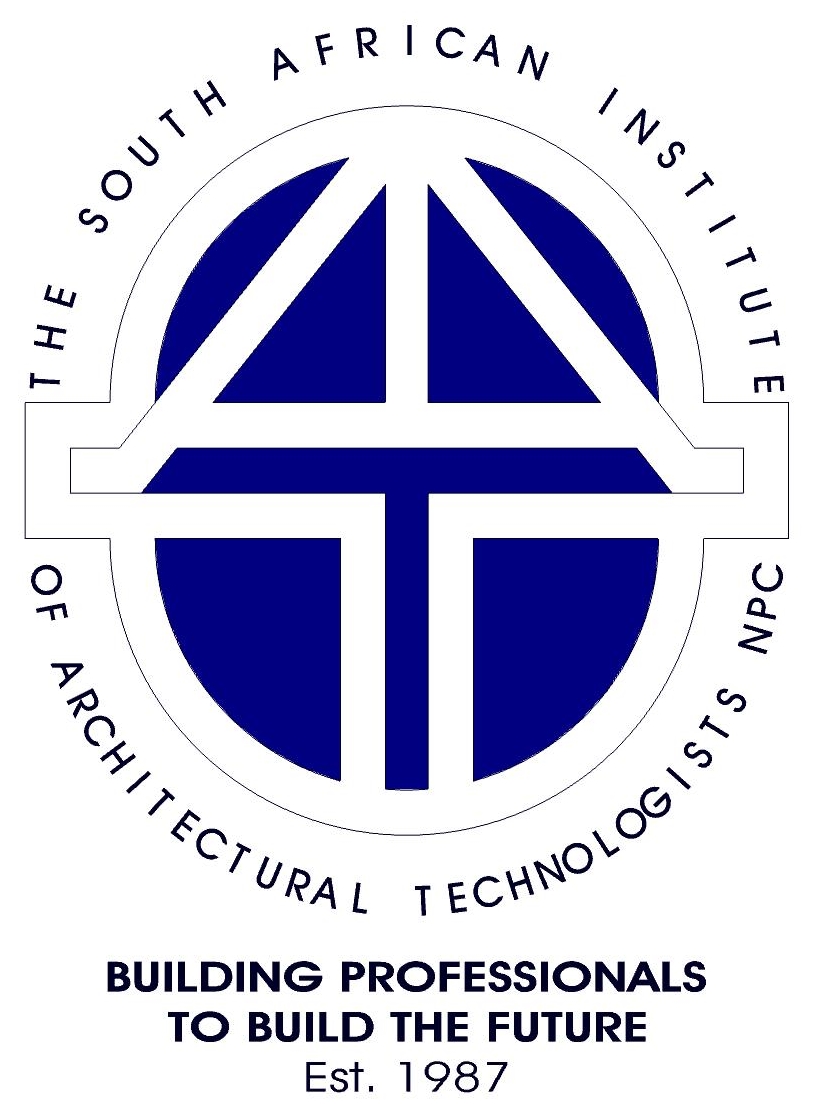
Getting Started with AEC is validated by SAIAT as a Category 1 Continuing Professional Development (CPD) event for SACAP registered professionals.
SACAP CPD Category 1 CPD points 4 when a Certificate of Achievement is successfully achieved.
Please complete your SACAP registration number and category details in your online learning site profile.
Glynn Davies
Irene Le Roux
Pieter Strobos
Alene Pretorius
Andrew Seller
Arend Henning
Len Svensson
Overview
For anyone involved in Civil Engineering, Surveying or the Construction Industry dealing with real world sites where levels can be anything but flat, Caddie's Digital Terrain Modelling Application (DTM) provides the perfect tool for preparing the site models, sections and contours needed to fully develop a scheme.
With Caddie DTM you can create 3D site models and multiple sections quickly, viewing your sites from any angle to get a better appreciation of the opportunities and challenges they offer. Even draping images such as aerial photographs to view site features.
The Caddie DTM online training will support you to get the best out of the features, so you can be modelling and sectioning your sites in minutes.
Key Features
The online training for Caddie Digital Terrain Modelling (DTM) Application has seven modules:
1. Digital Terrain Modelling Application and Commands
2. Understanding Your Data
3. Triangulation
4. Working with Contours
5. Sections
6. Site Manipulation
7. Visualisation
There are 14 lessons with associated questions and 8 exercises to complete during the course.
The online course can be completed in one or multiple sessions and is equivalent to a half day classroom course.
The duration will vary as individuals may take longer depending on their availability to study as well as their knowledge and skill level before starting the course. On average learners have completed the course within 3 hours of study with the maximum time taken of 5 hours.
You will have access to the course for 4 weeks from your enrolment date in which to complete the course. Once you have successfully completed and received a certificate for the course you will have unlimited access to revisit the course.
Prerequisites for Completing the Caddie DTM Course
- Have access to Caddie software, a recent version, (licenced or evaluation).
- An internet connection.
- Have successfully completed the Caddie Basic Online training course, Caddie Basic classroom course or have the equivalent self-taught experience.
- Have a reasonable understanding of the principles behind terrain modelling.
• Operating System: Windows 10 or Windows 11 (64 bit) Pro
• Processor: Intel i5-8400 / i7-8700 or Higher
• RAM: 16 GB
• Graphics card: 2GB (NOT onboard and it MUST support the OpenGL standard e.g. AMD FirePro / FireGL or Nvidia)
The recommended Notebook specifications:
• Operating System: Windows 10 or Windows 11(64 bit) Pro
• Processor: i5-8300M / i7-11800 or higher
• RAM: 16 GB
• Graphics card: dedicated (not on-board/shared) 2GB and it MUST support the OpenGL standard, e.g. AMD FirePro / FireGL or NVidia)
The minimum Desktop specifications:
• Operating System: Windows 10 or Windows 11 (64 bit)
• Processor: Intel i3 / 2GHz or higher
• RAM: 8 GB (64 bit)
• Graphics card: 2gb (NOT onboard and it MUST support the OpenGL standard eg. AMD FirePro / FireGL or NVidia Quadro)
The minimum Notebook specifications:
• Operating System: Windows 10 or Windows 11 (64 bit)
• Processor: Intel core i3 or Higher
• RAM: 8 GB (64 bit)
• Graphics card: dedicated (not on-board/shared) 1GB and it MUST support the OpenGL standard, eg. AMD FirePro / FireGL or NVidia Quadro)
Note:
Caddie does not run on Mac iOSX operating system. You will be able to run Caddie on a Microsoft Windows partition created by Boot Manager or using Boot Camp. Some Intel Graphics card will run Caddie for 2D purpose and not 3D
How The Course is Presented
The Digital Terrain Modelling course is hosted on a secure learning platform. Once your payment has been processed you will be enrolled onto to the course. An individual profile will be created and login details sent to the email address you provide.
The Caddie Digital Terrain Modelling course has seven modules with associated lessons with video demonstrations, exercises and questions. Each module is clearly set out with an 'Overview' that highlights the content that will be covered in the lessons.
Modules and lessons are sequential and need to be completed in order. Each lesson has a video to watch and associated questions to answer. A lesson will only have been completed by spending the required time watching the video then answering the questions, achieving the pass grade of 75%.
Some of the modules have more than one lesson and you will also complete practical exercises throughout the course.
The practical exercises require you to download and open an example drawing in Caddie and then follow instructions to create an object or interrogate the drawing to answer questions. You will use the commands that have been demonstrated in the video. You will need to open your own copy of Caddie to complete the exercises.
These exercises provide the opportunity for you to test your knowledge and reinforce your learning experience whilst using Caddie.
Certificate of Achievement
To complete the course you must work through each of the modules and lessons in turn. To gain a Certificate of Achievement, each module and the accompanying questions and exercises must be completed and passed. There is a pass mark of 75% and a time restriction to ensure a minimum length of time is spent in each lesson.
Time Commitment
The minimum time has been calculated for watching the video clip and answering the questions once. This is indicated in each lesson overview.
You will not be able to move to the next lesson until you have spent the minimum amount of time watching the video, answering all the questions in the lesson and achieving the pass grade.
Once you have enrolled you will have 4 weeks to complete the course. You will be able to study anytime and any place that you have an internet connection and Caddie running. Once you have successfully completed and received a certificate for the course you will have unlimited access to revisit the course.
The online training is equivalent to a half day classroom training course of three hours.
Support
Caddie Support is available to assist you if you have any problems along the way. During the access period you will be able to contact one of our trainers if you have any queries.
How to get started.
To purchase this course, click the 'Register for Caddie Online Courses' button below. Once your payment has been processed you will be enrolled onto to the course.
Overview
You can set your surveyor mode, place coordinates, draw by polar or survey coordinates, add join text, insert survey points, coordinate import and export, import GPS coordinates, load satellite images and use survey and GPS measure tools.
The Caddie Survey online training will support you to get the best out of the features, without having to wait for a face to face course.
Key Features
The online training for Caddie Survey Application has six modules:
1. Caddie Survey Application Overview
2. Survey Mode Essentials
3. Basic Input and Output
4. Annotation
5. Integrating Satellite Imagery
6. Repositioning
There are 15 lessons with associated questions and 6 exercises to complete during the course.
The online course can be completed in one or multiple sessions and is equivalent to a half day classroom course.
The duration will vary as individuals may take longer depending on their availability to study as well as their knowledge and skill level before starting the course. On average learners have completed the course within 3 hours of study with the maximum time taken of 5 hours.
You will have access to the course for 4 weeks from your enrolment date in which to complete the course. Once you have successfully completed and received a certificate for the course you will have unlimited access to revisit the course.
Prerequisites for Completing the Caddie Survey Course
- Have access to Caddie software, a recent version, (licenced or evaluation).
- An internet connection.
- Have successfully completed the Caddie Basic Online training course, Caddie Basic classroom course or have the equivalent self-taught experience.
- Have a reasonable understanding of the principles and terminology of surveying.
• Operating System: Windows 10 or Windows 11 (64 bit) Pro
• Processor: Intel i5-8400 / i7-8700 or Higher
• RAM: 16 GB
• Graphics card: 2GB (NOT onboard and it MUST support the OpenGL standard e.g. AMD FirePro / FireGL or Nvidia)
The recommended Notebook specifications:
• Operating System: Windows 10 or Windows 11(64 bit) Pro
• Processor: i5-8300M / i7-11800 or higher
• RAM: 16 GB
• Graphics card: dedicated (not on-board/shared) 2GB and it MUST support the OpenGL standard, e.g. AMD FirePro / FireGL or NVidia)
The minimum Desktop specifications:
• Operating System: Windows 10 or Windows 11 (64 bit)
• Processor: Intel i3 / 2GHz or higher
• RAM: 8 GB (64 bit)
• Graphics card: 2gb (NOT onboard and it MUST support the OpenGL standard eg. AMD FirePro / FireGL or NVidia Quadro)
The minimum Notebook specifications:
• Operating System: Windows 10 or Windows 11 (64 bit)
• Processor: Intel core i3 or Higher
• RAM: 8 GB (64 bit)
• Graphics card: dedicated (not on-board/shared) 1GB and it MUST support the OpenGL standard, eg. AMD FirePro / FireGL or NVidia Quadro)
Note:
Caddie does not run on Mac iOSX operating system. You will be able to run Caddie on a Microsoft Windows partition created by Boot Manager or using Boot Camp. Some Intel Graphics card will run Caddie for 2D purpose and not 3D
How The Course is Presented
The Caddie Survey course is hosted on a secure learning platform. Once your payment has been processed you will be enrolled onto to the course. An individual profile will be created and login details sent to the email address you provide.
The Caddie Survey course has six modules with associated lessons with video demonstrations, exercises and questions. Each module is clearly set out with an 'Overview' that highlights the content that will be covered in the lessons.
Modules and lessons are sequential and need to be completed in order. Each lesson has a video to watch and associated questions to answer. A lesson will only have been completed by spending the required time watching the video then answering the questions, achieving the pass grade of 75%.
Some of the modules have more than one lesson and you will also complete practical exercises throughout the course.
The practical exercises require you to download and open an example drawing in Caddie and then follow instructions to create an object or interrogate the drawing to answer questions. You will use the commands that have been demonstrated in the video. You will need to open your own copy of Caddie to complete the exercises.
These exercises provide the opportunity for you to test your knowledge and reinforce your learning experience whilst using Caddie.
Certificate of Achievement
To complete the course you must work through each of the modules and lessons in turn. To gain a Certificate of Achievement, each module and the accompanying questions and exercises must be completed and passed. There is a pass mark of 75% and a time restriction to ensure a minimum length of time is spent in each lesson.
Time Commitment
The minimum time has been calculated for watching the video clip and answering the questions once. This is indicated in each lesson overview.
You will not be able to move to the next lesson until you have spent the minimum amount of time watching the video, answering all the questions in the lesson and achieving the pass grade.
Once you have enrolled you will have 4 weeks to complete the course. You will be able to study anytime and anyplace that you have an internet connection and Caddie running. Once you have successfully completed and received a certificate for the course you will have unlimited access to revisit the course.
The online training is equivalent to a half day classroom training course of three hours.
Support
Caddie Support is available to assist you if you have any problems along the way. During the access period you will be able to contact one of our trainers if you have any queries.
How to get started.
To purchase this course, click the 'Register for Caddie Online Courses' button below. Once your payment has been processed you will be enrolled onto to the course.

Overview
Caddie Visual Image Output (Vio) photorealistic rendering is the third course within the Caddie 'Specialist Application' category of online courses. It is aimed at users who are competent with drawing using Caddie software and are wanting to quickly and easily create high quality 3D renderings from existing Caddie 3D models or any other DWG or DXF files.
Caddie Vio uses the market leading 'Lightworks' rendering engine which is used in over 80 applications and has over 2.5 million users worldwide.
During the course you will learn to attach materials to objects, manipulate and store views, define natural and artificial lighting and so create photorealistic images from 3D models. You will also learn how to use Caddie Vio to perform quick and easy sunstudies complete with accurate shadows from your 3D models.
Key Features
The online training for Caddie Visual Image Output (Vio) Photorealistic Rendering Application has twelve modules:
- The Essentials of Rendering
- The Vio Environment
- Materials
- Lighting
- Shadows
- Backgrounds and Foregrounds
- Rendering
- Recalling Render Settings
- Sun Studies
- Rich Photorealistic Content (RPC)
- Studio ShadowCast
- Using Vio for a Walkthrough of Your Model
There are 24 lessons with associated questions and 15 exercises to complete during the course.
The course can be completed in multiple sessions and is equivalent to a three day classroom course. Additional time is needed for rendering.
The duration will vary as individuals may take longer depending on their availability to study as well as their knowledge and skill level before starting the course. On average learners have completed the course within 17 hours of study with the maximum time taken of 26 hours. This does not include rendering time.
You will have access to the course for 12 weeks from your enrolment date in which to complete the course. Once you have successfully completed and received a certificate for the course you will have unlimited access to revisit the course.
Prerequisites for Completing the Caddie VIO Course
- Have access to Caddie software, the latest version, (licenced or evaluation).
- An internet connection.
- Be computer literate and knowledge of using the Windows Operating System.
- Have successfully completed the Caddie Basic Online training course, Caddie Basic classroom course or have the equivalent self-taught experience.
- Have a reasonable understanding of the principles and terminology of photorealistic rendering.
• Operating System: Windows 10 or Windows 11 (64 bit) Pro
• Processor: Intel i5-8400 / i7-8700 or Higher
• RAM: 16 GB
• Graphics card: 2GB (NOT onboard and it MUST support the OpenGL standard e.g. AMD FirePro / FireGL or Nvidia)
The recommended Notebook specifications:
• Operating System: Windows 10 or Windows 11(64 bit) Pro
• Processor: i5-8300M / i7-11800 or higher
• RAM: 16 GB
• Graphics card: dedicated (not on-board/shared) 2GB and it MUST support the OpenGL standard, e.g. AMD FirePro / FireGL or NVidia)
The minimum Desktop specifications:
• Operating System: Windows 10 or Windows 11 (64 bit)
• Processor: Intel i3 / 2GHz or higher
• RAM: 8 GB (64 bit)
• Graphics card: 2gb (NOT onboard and it MUST support the OpenGL standard eg. AMD FirePro / FireGL or NVidia Quadro)
The minimum Notebook specifications:
• Operating System: Windows 10 or Windows 11 (64 bit)
• Processor: Intel core i3 or Higher
• RAM: 8 GB (64 bit)
• Graphics card: dedicated (not on-board/shared) 1GB and it MUST support the OpenGL standard, eg. AMD FirePro / FireGL or NVidia Quadro)
Note:
Caddie does not run on Mac iOSX operating system. You will be able to run Caddie on a Microsoft Windows partition created by Boot Manager or using Boot Camp. Some Intel Graphics card will run Caddie for 2D purpose and not 3D
The Caddie Vio course is hosted on a secure learning platform. Once your payment has been processed you will be enrolled onto to the course. An individual profile will be created and login details sent to the email address you provide.
The Caddie Vio course has tweleve modules with associated lessons with video demonstrations, exercises and questions. Each module is clearly set out with an 'Overview' that highlights the content that will be covered in the lessons.
Modules and lessons are sequential and need to be completed in order. Each lesson has a video to watch and associated questions to answer. A lesson will only have been completed by spending the required time watching the video then answering the questions, achieving the pass grade of 75%.
Some of the modules have more than one lesson and you will also complete practical exercises throughout the course.
The practical exercises require you to download and open an example drawing in Caddie and then follow instructions to create a render or interrogate the drawing to answer questions. You will use the commands that have been demonstrated in the video. You will need to open your own copy of Caddie to complete the exercises.
These exercises provide the opportunity for you to test your knowledge and reinforce your learning experience whilst using Caddie.
Certificate of Achievement
To complete the course you must work through each of the modules and lessons in turn. To gain a Certificate of Achievement, each module and the accompanying questions and exercises must be completed and passed. There is a pass mark of 75% and a time restriction to ensure a minimum length of time is spent in each lesson.
Time Commitment
The minimum time has been calculated for watching the video clip and answering the questions once. This is indicated in each lesson overview.
You will not be able to move to the next lesson until you have spent the minimum amount of time watching the video, answering all the questions in the lesson and achieving the pass grade.
Once you have enrolled you will have 8 weeks to complete the course. You will be able to study anytime and any place that you have an internet connection and Caddie running. Once you have successfully completed and received a certificate for the course you will have unlimited access to revisit the course.
The online course can be completed in one or multiple sessions and we estimate it will be equivalent to at least a three day face to face course. However, rendering time is in addition.
The rendering of an image can take anything from a few seconds to several hours depending on your hardware. The results will also vary depending on many variables for example the complexity of the model, the render settings, your screen size and resolution. Renders that contain less geometry and fewer lights will be significantly faster
The duration will vary as individuals may take longer depending on their availability to study as well as their knowledge and skill level before starting the course. On average learners have completed the course within 17 hours of study with the maximum time taken of 26 hours.
Support
Caddie Support is available to assist you if you have any problems along the way. During the access period you will be able to contact one of our trainers if you have any queries.
How to get started.
To purchase this course, click the 'Register for Caddie Online Courses' button below. Once your payment has been processed you will be enrolled onto to the course.
CPD Credit - South African Institute of Architectural Technologists (SAIAT) Accreditation
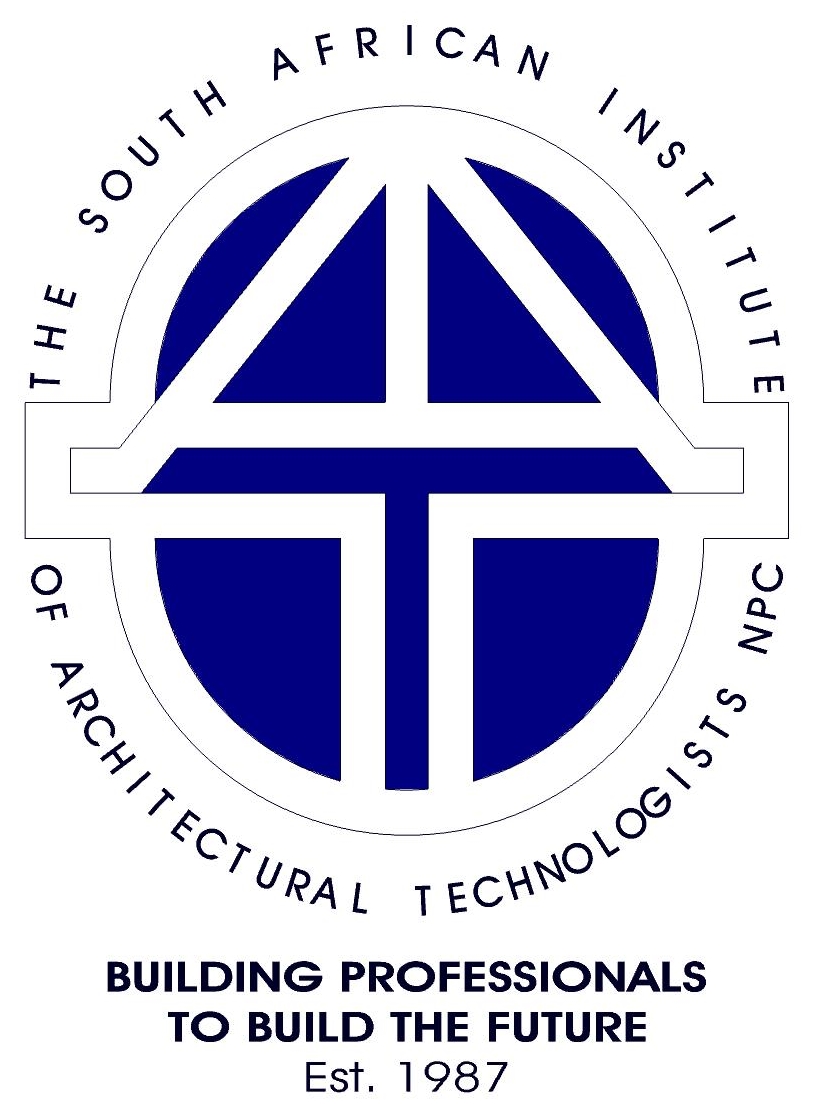
Caddie Vio has been validated by SAIAT as a Category 1 Continuing Professional Development (CPD) event for SACAP registered professionals.
SACAP CPD Category 1 CPD points 2.5 when a Certificate of Achievement is successfully achieved.
Please complete your SACAP registration number and category details in your online learning site profile.

Overview
Geographic Information System (GIS) is the fourth course within the Caddie 'Specialist Application' category of online courses. It is aimed at users who are competent with drawing using Caddie software and want to incorporate spatial data such as mapping, local services and infrastructure into their drawings, as well as using Caddie to manage and populate GIS data sources.
Caddie Pro + GIS is your perfect solution for information procurement, production, assimilation, and presentation.
During the course you will learn to:
- Understand Caddie's use of coordinate reference systems.
- Combine available vector and raster GIS information with your own drawings and models.
- Convert between coordinate systems.
- Measure and interrogate locations using different Coordinate Reference Systems.
- Query, update, edit and manage properties and attributes of data sources.
- Create GIS databases.
- Stream Google, Bing, OpenStreetMap and Ordnance Survey raster tiles directly into your CAD drawings.
- Read vector SHP files direct, or add data sources to your own local, or Cloud Databases to minimise online storage costs.
- Combine data sources to construct that comprehensive appraisal of a location or area based on the latest information available.
Key Features
The online training for Caddie Geographic Information System (GIS) course has eight modules:
- The essentials of Geographic Information System (GIS)
- Pre-requisites for using the full features of Caddie GIS
- The coordinate reference system
- Data sources
- Converting between different coordinate reference systems
- GIS properties
- Measuring and querying
- Creating your own data sources
There are 25 lessons with associated questions and 11 exercises to complete during the course.
The course can be completed in multiple sessions and is equivalent to a three day classroom course.
The duration will vary as individuals may take longer depending on their availability to study as well as their knowledge and skill level before starting the course. On average learners have completed the course within 36 hours of study with the maximum time taken of 75 hours. This does not include data downloading time.
You will have access to the course for 12 weeks from your enrolment date in which to complete the course. Once you have successfully completed and received a certificate of achievment you will have unlimited access to revisit the course.
Prerequisites for Completing the Caddie GIS Course
- Have access to Caddie software, a recent version, (licensed or evaluation)
- An internet connection.
- Have successfully completed the Getting Started with Caddie Online training course, Caddie Basic classroom course or the equivalent self-taught experience.
- Have a reasonable understanding of the principles and terminology of different types of data formats, data management, analysis and spatial datasets.
- Be able to install some third party tools that Caddie uses in the background.*
In addition, should you wish to host your own data source, you will need to install a database server and the associated management tools. Caddie recommends either MySQL or PostgreSQL (with PostGIS extensions).
• Operating System: Windows 10 or Windows 11 (64 bit) Pro
• Processor: Intel i5-8400 / i7-8700 or Higher
• RAM: 16 GB
• Graphics card: 2GB (NOT onboard and it MUST support the OpenGL standard e.g. AMD FirePro / FireGL or Nvidia)
The recommended Notebook specifications:
• Operating System: Windows 10 or Windows 11(64 bit) Pro
• Processor: i5-8300M / i7-11800 or higher
• RAM: 16 GB
• Graphics card: dedicated (not on-board/shared) 2GB and it MUST support the OpenGL standard, e.g. AMD FirePro / FireGL or NVidia)
The minimum Desktop specifications:
• Operating System: Windows 10 or Windows 11 (64 bit)
• Processor: Intel i3 / 2GHz or higher
• RAM: 8 GB (64 bit)
• Graphics card: 2gb (NOT onboard and it MUST support the OpenGL standard eg. AMD FirePro / FireGL or NVidia Quadro)
The minimum Notebook specifications:
• Operating System: Windows 10 or Windows 11 (64 bit)
• Processor: Intel core i3 or Higher
• RAM: 8 GB (64 bit)
• Graphics card: dedicated (not on-board/shared) 1GB and it MUST support the OpenGL standard, eg. AMD FirePro / FireGL or NVidia Quadro)
Note:
Caddie does not run on Mac iOSX operating system. You will be able to run Caddie on a Microsoft Windows partition created by Boot Manager or using Boot Camp. Some Intel Graphics card will run Caddie for 2D purpose and not 3D
The Caddie GIS course is hosted on a secure learning platform. Once your payment has been processed you will be enrolled onto to the course. An individual profile will be created and login details sent to the email address you provide.
The Caddie GIS course has eight modules with associated lessons with video demonstrations, exercises and questions. Each module is clearly set out with an 'Overview' that highlights the content that will be covered in the lessons.
Modules and lessons are sequential and need to be completed in order. Each lesson has a video to watch and associated questions to answer. A lesson will only have been completed by spending the required time watching the video then answering the questions, achieving the pass grade of 75%.
Some of the modules have more than one lesson and you will also complete practical exercises throughout the course.
The practical exercises require you to download and open an example drawing in Caddie and then follow instructions to create a render or interrogate the drawing to answer questions. You will use the commands that have been demonstrated in the video. You will need to open your own copy of Caddie to complete the exercises.
These exercises provide the opportunity for you to test your knowledge and reinforce your learning experience whilst using Caddie.
Certificate of Achievement
To complete the course you must work through each of the modules and lessons in turn. To gain a Certificate of Achievement, each module and the accompanying questions and exercises must be completed and passed. There is a pass mark of 75% and a time restriction to ensure a minimum length of time is spent in each lesson.
Time Commitment
The minimum time has been calculated for watching the video clip and answering the questions once. This is indicated in each lesson overview.
You will not be able to move to the next lesson until you have spent the minimum amount of time watching the video, answering all the questions in the lesson and achieving the pass grade.
Once you have enrolled you will have 12 weeks to complete the course. You will be able to study anytime and any place that you have an internet connection and Caddie running. Once you have successfully completed and received a certificate for the course you will have unlimited access to revisit the course.
The online course can be completed in one or multiple sessions and we estimate it will be equivalent to at least a three day classroom course. However, time for downlading data sources and third party tools is in addition.
You will need to download and install some third party tools that Caddie uses in the background. These tools are constantly being enhanced so they are not installed as standard as part of Caddie. This suite of tools is known as OSGeo4W.
In addition, should you wish to host your own data source, you will need to install a database server and the associated management tools. Caddie recommends either MySQL or PostgreSQL (with PostGIS extensions).
The duration will vary as individuals may take longer depending on their availability to study as well as their knowledge and skill level before starting the course. On average learners have completed the course within 36 hours of study with the maximum time taken of 75 hours.
Support
Caddie Support is available to assist you if you have any problems along the way. During the access period you will be able to contact one of our trainers if you have any queries.
How to get started.
To purchase this course, click the 'Register for Caddie Online Courses' button below. Once your payment has been processed you will be enrolled onto to the course.
CPD Credit - South African Institute of Architectural Technologists (SAIAT) Accreditation
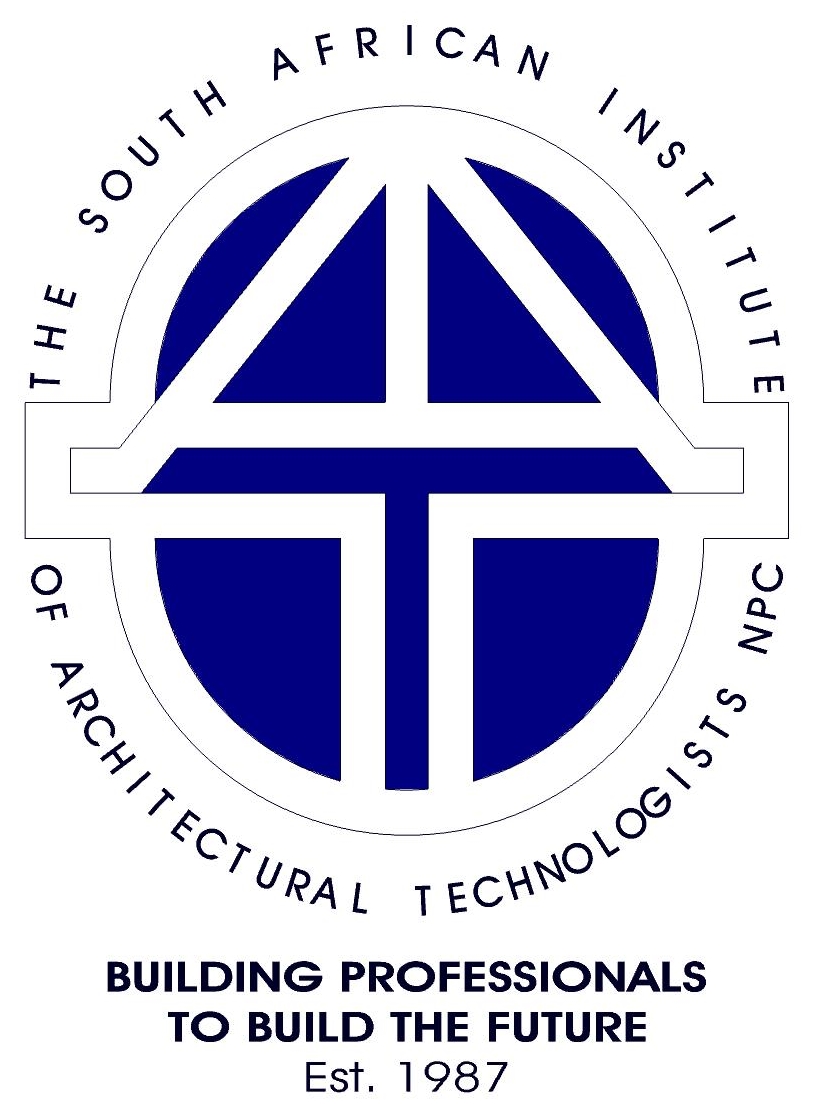
Caddie GIS has been validated by SAIAT as a Category 1 Continuing Professional Development (CPD) event for SACAP registered professionals.
SACAP CPD Category 1 CPD points 2.5 when a Certificate of Achievement is successfully achieved.
Please complete your SACAP registration number and category details in your online learning site profile.

Overview
Caddie RAID gathers information from existing data sources including but not limited to:
- Databases
- Spreadsheets
- Manual data entry
- Live sensors (smart technology, internet of things)
- Extract from CAD drawings and plans
- Pictures
During the course you will learn to:
- Understand Caddie's use of data systems and sources.
- Extract and combine data from a variety of sources
- Analyse available data with your own drawings and models.
- Display and present the data sets and results as heatmaps and tables
- Communicate the results of your analyisis
- Combine data sources to construct that comprehensive appraisal of a location or area based on the latest information available.
Prerequisites for Completing the Caddie RAID - Reporting & Analysis of Information & Data tool course
- Have access to Caddie software, a recent version, (licensed or evaluation)
- An internet connection.
- Have successfully completed the Getting Started with Caddie Online training course, Caddie Basic classroom course or the equivalent self-taught experience.
- Have a reasonable understanding of the principles and terminology of different types of data formats, data management, analysis and spatial datasets.
- Install some third party tools that Caddie uses in the background.*
In addition, to host your own data sources, you will need to install a database server and the associated management tools. Caddie recommends either MySQL or PostgreSQL (with PostGIS extensions).
• Operating System: Windows 10 or Windows 11 (64 bit) Pro
• Processor: Intel i5-8400 / i7-8700 or Higher
• RAM: 16 GB
• Graphics card: 2GB (NOT onboard and it MUST support the OpenGL standard e.g. AMD FirePro / FireGL or Nvidia)
The recommended Notebook specifications:
• Operating System: Windows 10 or Windows 11(64 bit) Pro
• Processor: i5-8300M / i7-11800 or higher
• RAM: 16 GB
• Graphics card: dedicated (not on-board/shared) 2GB and it MUST support the OpenGL standard, e.g. AMD FirePro / FireGL or NVidia)
The minimum Desktop specifications:
• Operating System: Windows 10 or Windows 11 (64 bit)
• Processor: Intel i3 / 2GHz or higher
• RAM: 8 GB (64 bit)
• Graphics card: 2gb (NOT onboard and it MUST support the OpenGL standard eg. AMD FirePro / FireGL or NVidia Quadro)
The minimum Notebook specifications:
• Operating System: Windows 10 or Windows 11 (64 bit)
• Processor: Intel core i3 or Higher
• RAM: 8 GB (64 bit)
• Graphics card: dedicated (not on-board/shared) 1GB and it MUST support the OpenGL standard, eg. AMD FirePro / FireGL or NVidia Quadro)
Note:
Caddie does not run on Mac iOSX operating system. You will be able to run Caddie on a Microsoft Windows partition created by Boot Manager or using Boot Camp. Some Intel Graphics card will run Caddie for 2D purpose and not 3D
Classroom Based Training
As well as a range of online training opportunities, classroom based courses are available at the Caddie training centres in the Centurion, South Africa and Nuneaton, United Kingdom offices.
We can also run a series of webinars in response to popular demand.