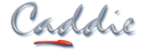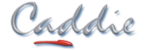Digital Terrain Modelling - Module and Lesson Details
1. Digital Terrain Modelling Application and Commands
Start by familiarising yourself with the Caddie Digital Terrain Modelling (DTM) Application and the commands.
In this module you will complete one lesson:
In this module you will complete one lesson:
- Location of the Digital Terrain Modelling (DTM) Commands
2. Understanding Your Data
The starting point for creating a Digital Terrain Model (DTM) is often survey information obtained from a third party. That information may be in many different forms but is often not in the correct format to automatically generate a DTM.
Caddie's DTM application has several means of converting source data to points that can be used for a DTM.
Having generated the relevant points, it is a simple matter to create the DTM.
In this module you will complete one lesson:
Caddie's DTM application has several means of converting source data to points that can be used for a DTM.
Having generated the relevant points, it is a simple matter to create the DTM.
In this module you will complete one lesson:
- Converting 2D points and text to 3D points
- Generating a DTM
3. Triangulation
Almost all functions within the Digital Terrain Modelling application are based around a triangulated Digital Terrain Model. Select the points you wish to triangulate, and Caddie generates triangular planes for all selected points. Triangulation is performed on a set of 3D points and the resultant triangles represent the surface of the terrain.
Occasionally having created the triangulated model errors or limitations in the source points becomes obvious at which point modifications must be made, for example swapping triangles on a Digital Terrain Model will produce more accurate results.
In this module you will complete two lessons:
Triangulating a Model
Occasionally having created the triangulated model errors or limitations in the source points becomes obvious at which point modifications must be made, for example swapping triangles on a Digital Terrain Model will produce more accurate results.
In this module you will complete two lessons:
Triangulating a Model
- Triangulating points to create 3D planes between points
Modifying a point
- Editing or removing an errant point
- Removing unwanted triangles
- Swapping the direction of two adjacent triangles
- Splitting triangles
4. Working with Contours
Automatic generation of site contours. Create site contour drawings in seconds, complete with major and minor contours and height labels.
Drawings containing 2D contours often need to be converted to 3D contour models to enable points to be generated as the source of a Digital Terrain Model (DTM).
Provided height information is included with the 2D contours, they can quickly and easily be converted to 3D, either individually or by selection.
In this module you will complete two lessons:
Generating Contours
Drawings containing 2D contours often need to be converted to 3D contour models to enable points to be generated as the source of a Digital Terrain Model (DTM).
Provided height information is included with the 2D contours, they can quickly and easily be converted to 3D, either individually or by selection.
In this module you will complete two lessons:
Generating Contours
- Setting the colours for major and minor contours
- Setting the contour limits and spacing
- Annotating the contours
- Generating contours
- Generating contours from points on a DTM
- Require information allowing 2D contours to be converted to 3D contours
- Converting individual and multiple 2D contours to 3D contours
5. Sections
Having created a Digital Terrain Model, generating sections is often the next task. Caddie's Digital Terrain Modelling application allows you to create sections between two points, sections between multiple points and, also generate multiple sections at regular intervals along a path.
When setting out roads, paths or other similar features it is often a requirement to generate sections at regular intervals along the route. Caddie's Digital Terrain Modelling application makes this quick and easy, generating sections.
If the DTM changes the sections can be updated to reflect the changes.
In this module you will complete two lessons:
Sections
When setting out roads, paths or other similar features it is often a requirement to generate sections at regular intervals along the route. Caddie's Digital Terrain Modelling application makes this quick and easy, generating sections.
If the DTM changes the sections can be updated to reflect the changes.
In this module you will complete two lessons:
Sections
- Setting the parameters for sections
- Creating a section
- Updating existing sections
- Setting the parameters for cross sections
- Defining the path along which the sections will be generated
6. Site Manipulation
Sometimes when a set of points is triangulated it becomes obvious that one or more points is incorrectly placed. A decision must then be taken as to whether to move the point manually or delete it.
Around the edges of DTMs there may be insufficient data to obtain sensible triangulation. In this case certain triangles should be deleted.
You may need to level part of a site to create a plateau or similar. The Level tool allows you to define an area to level and a height to set the level to.
When a site is changed, it is sometimes desirable to minimise the amount of material removed or brought onto site. Additionally, when material is excavated and compacted there is a slight volume difference, caused by the shrinkage factor of the material. Caddie's minimum 'cut and fill' function automatically calculates the best level for a plateau, based on the above parameters to help reduce transport of material to and from site and minimise environmental impact.
Having manipulated a site, it is often required to know how the change in terrain has affected the volume to help in the planning and costing of site re-modelling. Caddie will do the calculation and display the volume difference in the command line.
In this module you will complete three lessons:
Levelling a Site to a Specific Height
Around the edges of DTMs there may be insufficient data to obtain sensible triangulation. In this case certain triangles should be deleted.
You may need to level part of a site to create a plateau or similar. The Level tool allows you to define an area to level and a height to set the level to.
When a site is changed, it is sometimes desirable to minimise the amount of material removed or brought onto site. Additionally, when material is excavated and compacted there is a slight volume difference, caused by the shrinkage factor of the material. Caddie's minimum 'cut and fill' function automatically calculates the best level for a plateau, based on the above parameters to help reduce transport of material to and from site and minimise environmental impact.
Having manipulated a site, it is often required to know how the change in terrain has affected the volume to help in the planning and costing of site re-modelling. Caddie will do the calculation and display the volume difference in the command line.
In this module you will complete three lessons:
Levelling a Site to a Specific Height
- Defining the area to be levelled.
- Choosing the height for the levelled area
- Controlling how the edges of the levelled area are treated
- Adjusting the parameters to suit the site materials
- Calculating the minimum 'cut and fill' plateau level
- Calculating the volume difference between two sites
7. Visualisation
A triangulated Digital Terrain Model will be single colour when initially created. However, the triangles can be coloured according to their gradient (slope) for visual clarity. The relationship between colour and gradient can be user defined as required.
A Digital Terrain Model comprising multiple triangles can be converted to a single smoothed polyface mesh. A material comprising of an image can be wrapped over the polyface mesh which is then visible when the render mode is set to Phong shaded.
In this module you will complete two lessons:
Using Colour to Depict Different Gradients
A Digital Terrain Model comprising multiple triangles can be converted to a single smoothed polyface mesh. A material comprising of an image can be wrapped over the polyface mesh which is then visible when the render mode is set to Phong shaded.
In this module you will complete two lessons:
Using Colour to Depict Different Gradients
- Mapping different colours gradients
- Selecting the correct render mode to see the gradient colours
- Applying the gradient colours to a DTM
- Merging a DTM into a single polyface mesh
- Draping an image over a DTM / PolyFaceMesh