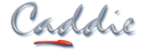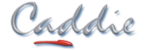- +27 12 644 0300
- +44 1234 834920
- This email address is being protected from spambots. You need JavaScript enabled to view it.
How is the display of the grid controlled
Question
How is the display of the grid controlled?
Answer:
Grid display is determined by a number of factors. The grid display and grid colours are controlled from the ModelSpace Setup in Settings.
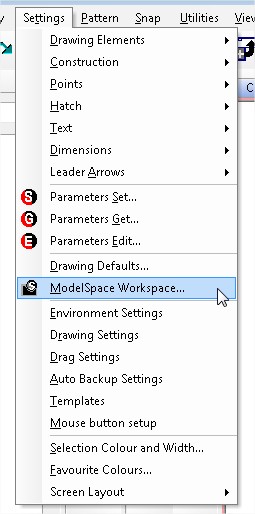
To display the grid both the Show Border and Display Grid tick boxes need to be ticked.
Earlier version of Caddie allowed the colour of the border and the grid to be displayed independently. That is no longer the case. Grid colours are changed using the border colour dropdown. The Grid Line Colour dropdown no longer has any use.
Grid Parameters allows the size and angle of the grid to be changed. The value of the X and Y dimensions is drawing units and will therefore be related to the current Base Units (which can also be set here).
If the Set Origin box is ticked, you will be asked for a new grid origin on exit of the dialogue. This origin is only the grid and is not either the WCS origin (which is fixed) or the UCS origin which is set by the UCS commands. This does , however effect the positioning of any grid snaps when used.
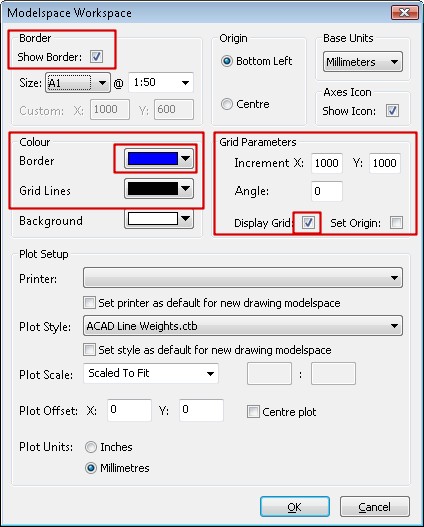
While on the subject of Grid Snaps, just remember that if the grid snap is ON the Grid Snap Icon on the status Bar will be set to Green.
![]()
When OF it will be the default GREY.
![]()
Notes:
- When ON the grid snap will take priority over other snap
- When the grid snap finds a grid intersection a rectangular marker will be displayed
- The grid does not have to be displayed in order for the grid snap to work
- The grid is only displayed within the current border area but is available over the entire drawing on the current UCS
- The origin of the border is placed on the current origin of the UCS
- The border and hence the grid is place on the UCS
- Once set, using the ModelSpace Setup dialogue, the grid can be turned ON or OFF from MENU | SNAP | TOGGLE GRID ON / OFF. To save time create a keyboard shortcut ('G' in not current ly being used)
- The grid is displayed as a series of DOTS when the render mode is set to 2D WIREFRAME
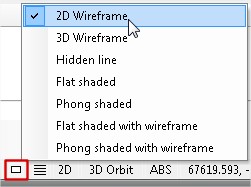
- The grid is displayed as a wire grid in all other modes (3D render mode)
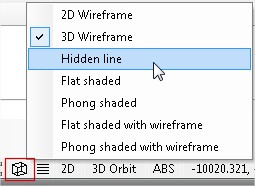
- The current settings are saved with the drawing (which could be your template)