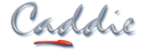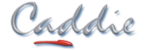- +27 12 644 0300
- +44 1234 834920
- This email address is being protected from spambots. You need JavaScript enabled to view it.
-
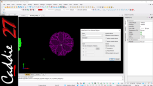
Setting Block Origins
-

Changing Block Origins
-
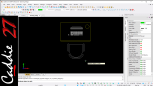
Add Multiple Items To A Block
-

Scheduling Nested Blocks
-

Object Properties
-
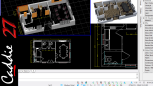
Scope Flags
-

Stretch
-
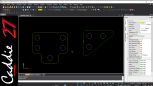
Polyline Filleting
-

Remove Gap Between Lines
-

Polylines From Existing Lines
-

Leader Shortcut Key Changed
-

Dimension Style
-

Clip and Unclip Pictures
-

Hatch Settings
-

Transparency To Objects From The Start
-

Section Exclusions
-

Section to 2D
-

SA Arch Section Style
-
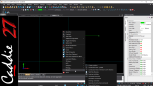
Last 10 Recently Used Commands Added to CSM
-

Swartland Windows in Catalogue
-

Mechanical Symbols Scheduling
-
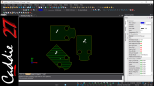
Aligning Block Attributes to Viewports
-

Mechanical Flange Pipe Radius Prompt
-
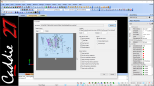
Recap on Inserting a PDF
-
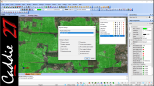
GIS Enhancements
-
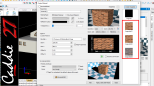
Material Settings
-

Antivirus Check
-
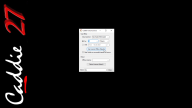
Cloud Licencing
Auto-set for Block Origin
New 'Set to Centrepoint of Objects' option for the Make Block command makes creating, deploying amd manipulating Block References simple, no more hunting for 'Block Ref' origins or wishing for a larger screen in order to insert them in place on your drawing
Change Block Origin (CSM)
The new CSM (Context Sensitive Menu) functionality for amending the Origin of a Block whilst retaining the absolute position of the Block Reference in the drawing now makes it possible to update any Block Origin in your drawings without the need to relocate - simple
Add Multiple Items to Block
New Block functionality allows Objects to be added to a Block using Inside Polygon and Crossing Polygon Selection in addition to Single Object and Rectangle Selection to make updating Blocks faster and simpler than ever
Scheduling Nested Blocks
Set the 'Include Nested Blocks' Flag on the Schedule Blocks dialogue to make scheduling and reporting of Nested Blocks and assemblies simple
Object Property Enhancements
Enhanced Object Properties functionality provides the ability to modify an Object's x, y and z positions directly from the Properties dialogue
Auto-switching of Scope Flags on Drawing Load
New auto-switching functionality enables the Scope Flags for Object visibility to be reset on drawing load (File Open) to simplify the drawing and editing process
Stretch - Polygon Hotkey option
The new (P) Polygon Hotkey makes switching from Rectangle to Polygon Indicate Mode quick and easy to make accurate picking simple without the need to change the command defaults
Auto-Polyline Filleting with Repeat Option
The new Auto-Fillet Polyline functionality brings the ease of applying a single fillet to modifying a complete Polyline.
Working on both Open and Closed Polylines, and with repeat set by default, this new functionality has the potential to reduce at a stroke the number of clicks involved in making major alterations
Remove Gap Between Lines
This new functionality upgrade allows for the removal of multiple gaps in a single operation using the, 'M' hotkey, offering the potential for creating cleaner more efficient drawings in less time
Polyline from Existing Lines
Simplifying the process of creating a Polyline from a range of Objects including, Lines, Arcs, and existing Polylines, this upgraded functionality now delivers a single clean Polyline without the need to explode existing Polylines first
Leader Hotkey Change
A simple but powerful change to the Hotkey used for switching from Polyline to Spline Leader type. The change from 'S' to 'l' now makes it possible to use the default Keyboard Shortcut, 'S' to change to 'AutosSnap' during the Add Leader command
Dimension Style Change
For anyone using more than one Dimension Style in a drawing, this new functionality allows the Current Dimension Style to be changed by use of the 'y' Hotkey obviating the need to cancel the command in order to visit Dimension Set
Clip and Unclip Pictures (Images)
The Context Sensitive Menu (CSM) now boast additional Picture options, including the new Clip Picture by Object which provides enhanced opportunities for drawing presentation and focus
Hatch Origin
For anyone with Hatch Objects drawn a long distance from the drawing Origin such as with Geo-located drawings, the new Hatch Origin control options available via Hatch Set, and the Context Sensitive Menu (CSM) will make reproducing Pattern and Custom Hatches accurately much simpler
Object Transparency
Object Transparency can now be set for the creation of new Objects as well as retrospectively, from individual Objects to inserting Block References and Symbols, reducing 'Clicks' and editing, and offering enhanced presentation possibilities
AEC Build Section Exclusions
The new 'x' Hotkey provides the opportunity to exclude Objects by Object type enabling the production of simpler, cleaner sections without requiring complex layering structures or compromising the drawing
Convert AEC Section to 2D Linework
The new Convert AEC Section to 2D Linework command available via the CSM (Context Sensitive Menu) makes producing Line drawings from AEC models simple, whether modifying, enhancing, or simply passing on drawings to those without AEC capabilities. The new functionality also optimises the reduction process to produce cleaner drawings that are simpler to work on
SA Arch Section Style Enhancements
The SA Arch Sections now support Text Styles for greater consistency and easier editing, plus optimisation and Hatch placement options to make drafting faster, and drawings more efficient
Recent Commands (CSM)
The addition of the Recent Commands used list to the Context Sensitive menu (CSM) makes accessing regularly used tools quick and simple without resorting to long menu structures
Swartland Windows Catalogue
The Caddie Catalogue range is expanded again to include the Swartland Window Mock Sash ranges, now available to download and install as you work
Mechanical Symbols, Blocks and Scheduling
New functionality added to the Mechanical Application now provides for the inclusion of mechanical symbols as Blocks, and with it enhanced possibilities for Block and Block Attribute scheduling
Align Block Attributes to Viewport
New functionality that makes light work of presenting drawings containing Block Attributes simple, auto-rotating the Attribute to align with the Viewport
Mechanical Flange Pipe Radius Prompt
The Flange Pipe command now makes using constant radius bends much quicker to draw by removing the need to confirm the radius with each addition, and auto-Opaque creation makes multiple pipe runs easy to structure
Convert PDF & Import
This video reprises the Convert PDF to drawing and insert function that enables vector based PDF to be converted to normal drawing Objects, making editing and manipulation simple
GIS Enhancements
The Caddie GIS App benefits from a range of enhancements including, Import and Export Data Sources, on-the-fly Transparency Settings, and GIS Data Source Migrate to help you preserve your GIS sources when you migrate to the next Caddie version
Material Settings
New and enhanced functionality when creating and editing Materials makes producing good looking, visually accurate models and renders much simpler, incorporating multiple views to represent the texture, Modelspace and VIO rendered representations plus new Snapshot function to help you fine tune your models
Antivirus Program Check
Antivirus programs can help safeguard you computer from attack, but they can also have a detrimental effect on how your installed programs including Caddie operate. Now the new Caddie Antivirus Program check allows you to see at a glance what AV programs are running on your machine
Cloud Licencing
Cloud Licencing provides the opportunity to choose the computer that you would like to use with your Caddie licence without long and involved transfer procedures. Cloud licencing also provides the ability to use your Caddie offline for when internet access isn't an option