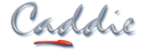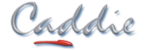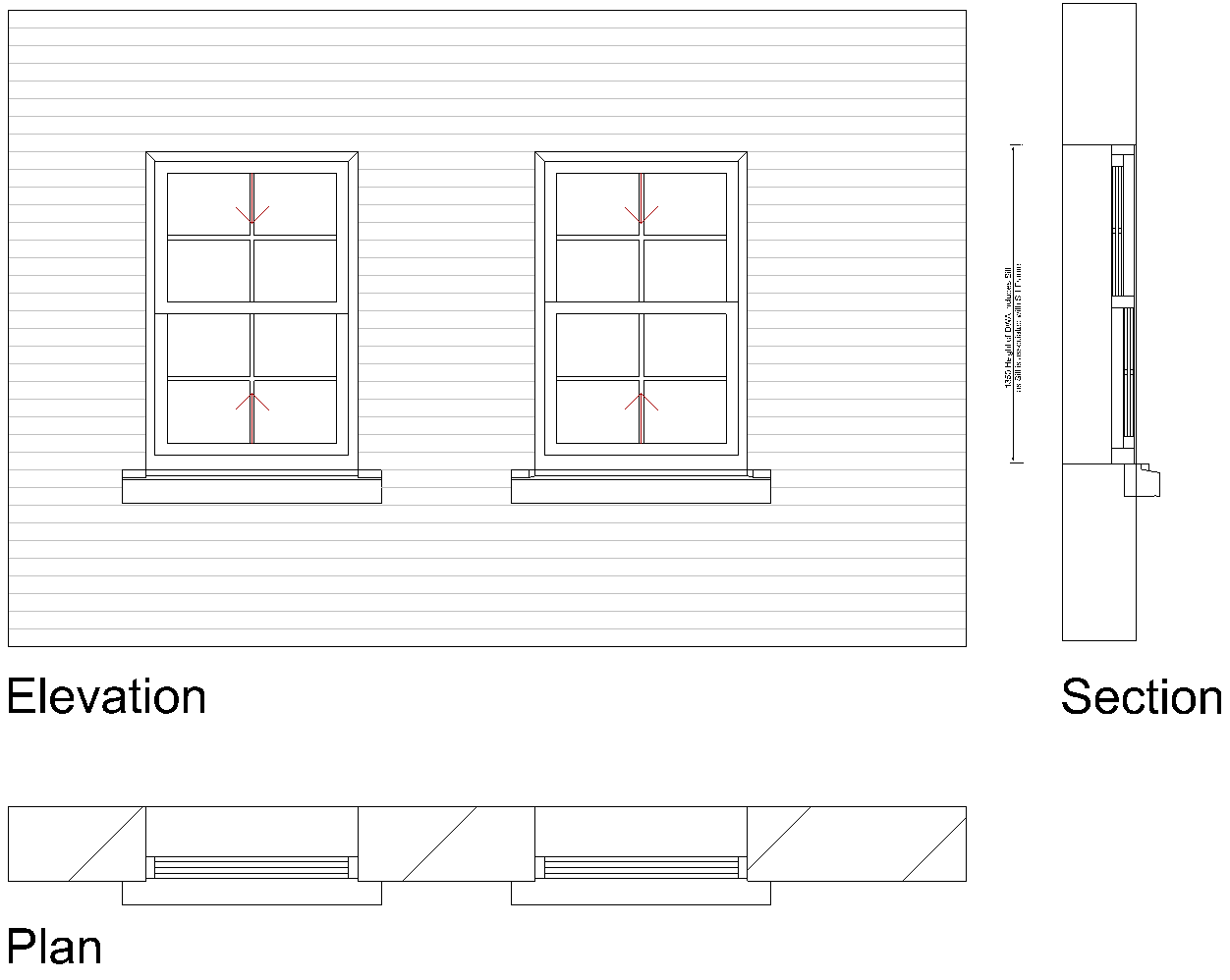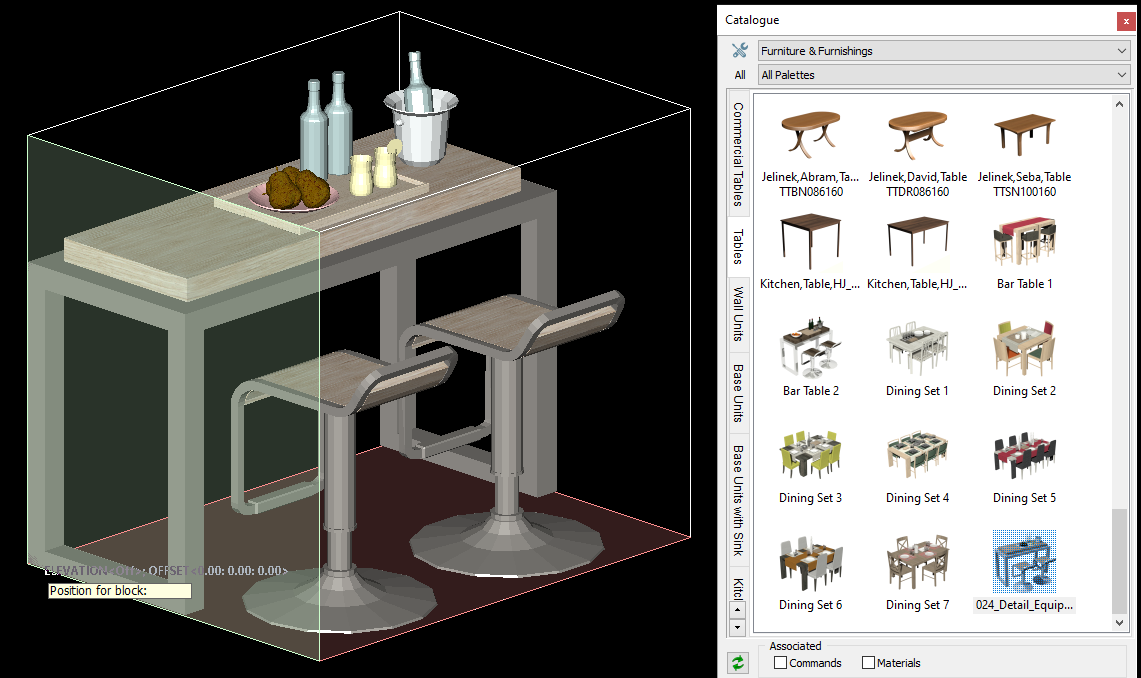Caddie Cloud Licensing
Caddie's new cloud licensing solution makes Caddie available on any machine anywhere at any time.
Convenience
With Caddie's new cloud licensing solution you can have your Caddie licence available on any machine anywhere at any time. For example, use it in the office in the morning, on site at lunchtime and then at home in the afternoon.
As long as you have access to the cloud server you can access your licence. What's more if you need to use it offline you can download it (for a pre-determined time) and use it like a normal local licence.
Security
Since your Caddie licence resides on a secure server in the cloud there is no chance of losing it as you travel around.
Flexibility
You can purchase as many concurrent seats as you need for your cloud licence and can run that many copies of Caddie at the same time.
The technical stuff...
How do I get one?
You can either upgrade your existing Caddie licences to cloud, or purchase new cloud licences. Either can be done online, or by contacting your nearest Caddie office
What version of Caddie do I need to use Cloud licences?
Caddie cloud licensing works with Caddie 26 build 4 and newer.
Where will the licence be stored?
The licences are hosted on a secure server in the cloud - we can host them for you at a minimal annual cost (we partner with Amazon to provide exceptionally reliable hosting), or if you have your own cloud servers you can host your licenses yourself.
How do I access the cloud licence?
Caddie treats cloud licences in the same way as network licences - you can access them directly, or you can download and use the licences offline. Since Caddie checks for a valid licence at regular intervals if you choose to access your licence directly from the cloud then you must ensure that you have a continuous reliable internet connection. If your connection is not reliable, simply download the licence and use it locally. When you download the licence you set the expiry time at which it will automatically return, or you can return it manually at any time (if you have a connection to the cloud server).
What if I want to use the licence on a different machine?
Your licence can only be used on as many machines simultaneously as the number of concurrent seats you have purchased. Ensuring that your licence is available for use on a different machine is achieved differently depending on how you are accessing your licence:
- If you are accessing it directly from the cloud, simply close Caddie on the first machine, and the licence will be automatically released for use on a different machine.
- If you have downloaded the licence for offline use, the licence must be returned to the server before it can be used on a different machine (or you wait until the expiry time that you determined when you downloaded the licence, and at that time it will automatically be returned).
How easy is it to download the licence for offline use?
We have created a simple tool that enables you to download the licence for a specific period, or until a specified date and time:
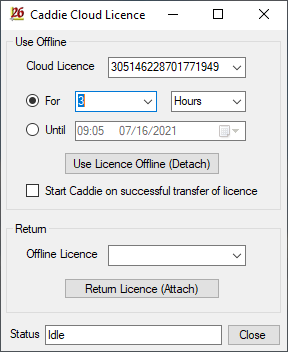
How do I return a licence before it automatically expires?
The same tool can be used to easily return the licence should you wish to do so before the automatic expiry time.
Can I have multiple users on the same licence?
Yes, you can purchase a cloud licence for as many users as you need, and you can easily control which computers have access to those licences.
Can I have both cloud licences and normal SL licences or dongles in my office?
Yes you can. Caddie's licensing models are extremely flexible. If you have staff that might need to work remotely on occasions, then to purchase an additional cloud licence to use alongside your existing licences might make perfect sense.