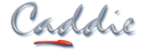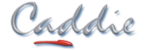- +27 12 644 0300
- +44 1234 834920
- This email address is being protected from spambots. You need JavaScript enabled to view it.
Articles
Caddie Only Starts in Demo Mode
- Details
- Parent Category: FAQs
- Category: Installation & Troubleshooting
- Created on Monday, 20 December 2010 18:35
- Hits: 23444
APPLIES TO
Caddie 16 and above
QUESTION
I am a registered user of Caddie but when I run a newly installed Caddie I get a Message saying:
"No Dongle found or you are not authorized to use it.
Continue loading the DEMO version?"
ANSWER
You may get this message for a number of reasons.
- You installed a copy of Caddie that didn't recognise your dongle.
- You are not licensed to use this version.
- If you have a dongle it is un-plugged.
- The Dongle has not been correctly installed.
If you have a USB dongle check that it is lit.
From Caddie 16 a new Dongle driver is used. This new driver is compatible with all USB dongles and some later Parallel Port dongles. If your parallel port dongle has the embossed word "HASP" followed by a registration mark then it will need to be changed. If after following these instruction you still have problems, contact Caddie support.
- You are not authorised for this version of software.
IMPORTANT
If you have a dongle but haven't plugged it it, cancel Caddie, plug the dongle in and restart Caddie.
If you are using Windows Vista, Windows 7 or Windows 8 run Caddie.in 'Administrator Mode'. To do this right click the Caddie icon and select 'Run As Administrator'.
If using Windows XP, just run Caddie.
In all cases run Caddie in demo mode. Caddie will check that the dongle and the licence file match. If they don't you will be invited to download the latest security file.
You will be taken to the 'MENU | HELP | DONGLE INF dialogue.
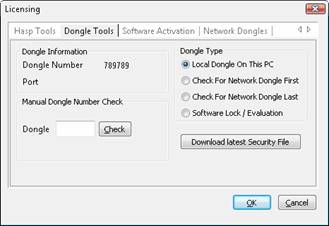
If the dialogue isn't displayed, use the Help menu to open it.
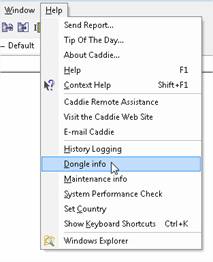
If the dongle driver has been installed correctly, you should see the number of your dongle mentioned.
If it has a number
If you have a dongle select the ”Download Latest Security File” button. Once done you will get the following message.
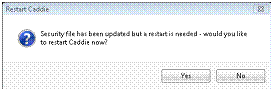
Select 'YES' and Caddie will restart in the mode you are licensed for.
Your firewall or your Windows security may block the automatic replacement of the file. You will have to first remove the existing one manually. To do this go to ’MENU | | HELP | WINDOWS EXPLORER’. This should open Windows Explorer at the Caddie folder. Find a file called MSDBUTILS.DLL and delete it. Now try the ”Download Latest Security File ” again.
If dongle number is blank If you have a Dongle and it is plugged in and lit, run the ”Uninstall Hasp Driver” followed by a ’Reinstall Hasp Driver’ from the ’Hasp Tools’ Tab. Note the driver installed should be as shown or higher.
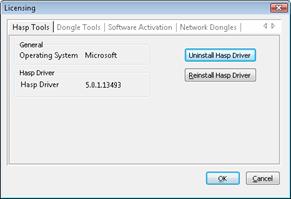
Key Words
Dongle, HASP, Caddie, Demo, Installing, CAD.