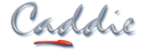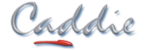- +27 12 644 0300
- +44 1234 834920
- This email address is being protected from spambots. You need JavaScript enabled to view it.
Articles
How Can I eMail a Drawing from Caddie?
Applies To
All versions of Caddie from Version 12
Question
How can I email a drawing from caddie?
Answer
The method you use will depend which method you use to send emails (local client, such as Outlook, or web-mail). However if you use web-mail and want to send Zipped drawings read the Client Section.
I Have an Email Client
This command assumes that you are using an Email client such as Outlook, Outlook Express,
Windows Live Mail or any other third party email client.
Select Email Drawing... from the File Menu.
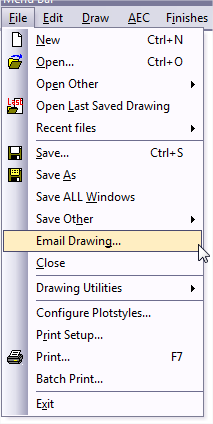
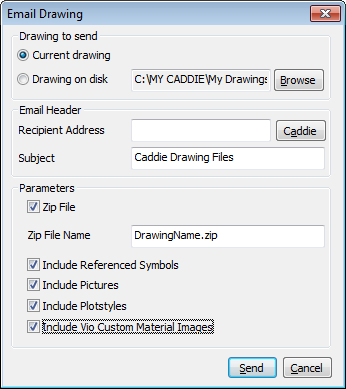
Set the parameters as required. If" "Zip File" is ticked you will also be able to attach any drawing used reference symbols, pictures, plotstyles and Vio materials.
As said this command assumes that you are using an Email client such as Outlook, Outlook Express,
Windows Live Mail or any other third party email client. If try to use this method without having a client installed you may get an error when trying to send a non-zipped drawing
If you do have a client installed and "Send" is selected, Caddie triggers your email client to create a new message which has the drawing, or the zipped file (which includes the drawing and selected attachments such as images) attached.
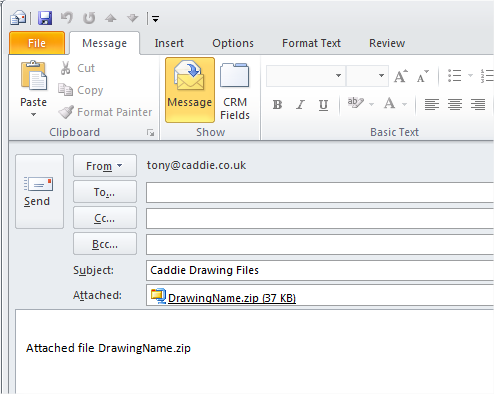
You can specify the recipient in the Caddie Email dialogue, or if left blank enter it in the actual email. This is often easier as most email clients remember previously used email addresses and therefore save some typing.
I don't Have an Email Client, I use Web Mail
Sending and email using Caddie email only works with an email client. With Web mail you first have to run your browser and log-on to your web-mail site.
However you can still add a drawing or send a zip file as an attachment.
To add a drawing just use your web mail to create (compose) an email and select the attachment (usually an icon in the shape of a paper clip). Now just point to the file or files that you want to attach. If you want to send a zipped file you will first need to create it using a programme like Winzip or Winrar (there are many more available on the web).
Alternatively you could use Caddie to create the zip file.
What is little known is that when emailing a drawing, within Caddie, if the ZIP box is ticked, a copy of the zipped drawing is saved in a temporary folder and it is this file you can use.
To find this file in Caddie 17, go to
MENU>UTILITIES>BROWSE>USER APPLICATION FOLDERS
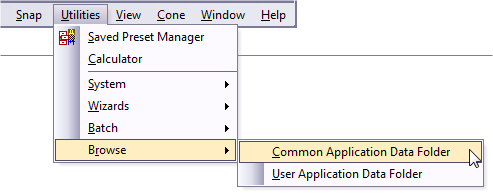
and look for a folder called tempemail$$$
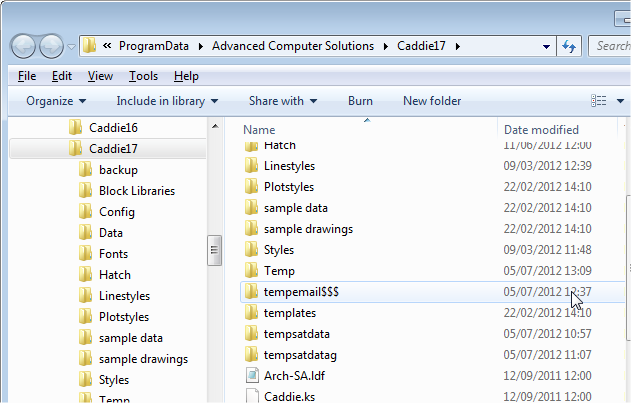
In this folder you will find a zip file with the drawing name. Attach this to you web-mail using your normal web-mail attachment link.