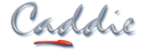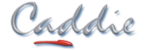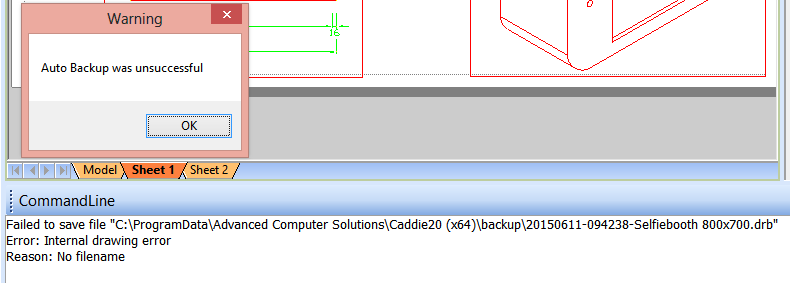- +27 12 644 0300
- +44 1234 834920
- This email address is being protected from spambots. You need JavaScript enabled to view it.
Articles
Caddie Backup and Save Stop Working
- Details
- Parent Category: FAQs
- Category: Installation & Troubleshooting
- Created on Thursday, 11 June 2015 12:35
- Hits: 9046
Applies To
Caddie Professional & Budget
Question
Caddie Professional & Budget stop saving after double clicking a drawing file in Windows Explorer to open it, on some machines.
The following fix rectifies the problem but it can occur again if you double click a file in explorer again. A permanent software fix will be made available, or alternatively the temp folder can be relocated by changing the registry, which also provides a permanent solution.
Description of Errors
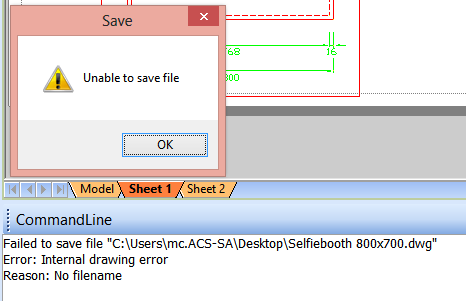
Solution
To resolve the error when Caddie does not want to save a file nor do a backup when in Professional or Budget mode:
1. Open up the Registry Editor in Windows
1.1 Click on Start
1.2 Type in Regedit in the search box
1.3 Click on Regedit.exe
2. Open the directory tree as follow:
2.1 HKEY_CURRENT_USER > Software > Advanced Computer Solutions > (Your Caddie version) > Caddie > SysVars > Env > App > NamedDirs
2.2 Check to see where the TempDir should be (in this case C:\ProgramData\Advanced Computer Solutions\Caddie20 (x64)\temp\)
3. Check and recreate the missing folder
3.1 Open Explorer
3.2 Browse to the folder as described in your Registry
3.3 If the temp folder does not exist you need to create a folder called temp
4. This will allow you to save and backup your drawing again.