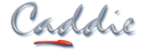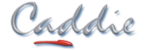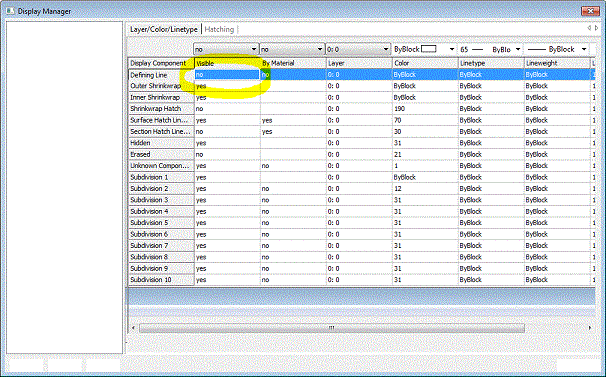- +27 12 644 0300
- +44 1234 834920
- This email address is being protected from spambots. You need JavaScript enabled to view it.
Articles
How can I turn off the mitre lines between walls on AEC sections?
To switch the mitre lines off:
There a two main ways of turning the mitres on or off.
Globally this may be done using the Display Manager. Note this method may also turn other (wanted0 elements on or off.
Open the drawing.
Open the display manager. Select Representations By Object -> 2D Section/Elevation -> General, and set Defining Line to ‘No’.
Regenerate the Sections. See figure below:
The second method uses the properties of the materials to decide if to show the material junction or not.
Using this method you can get Caddie to force the removal of joins to common material. So for instance if two walls use the same material then Caddie will turn off the join.
To access this property, open the AEC Style Manage.
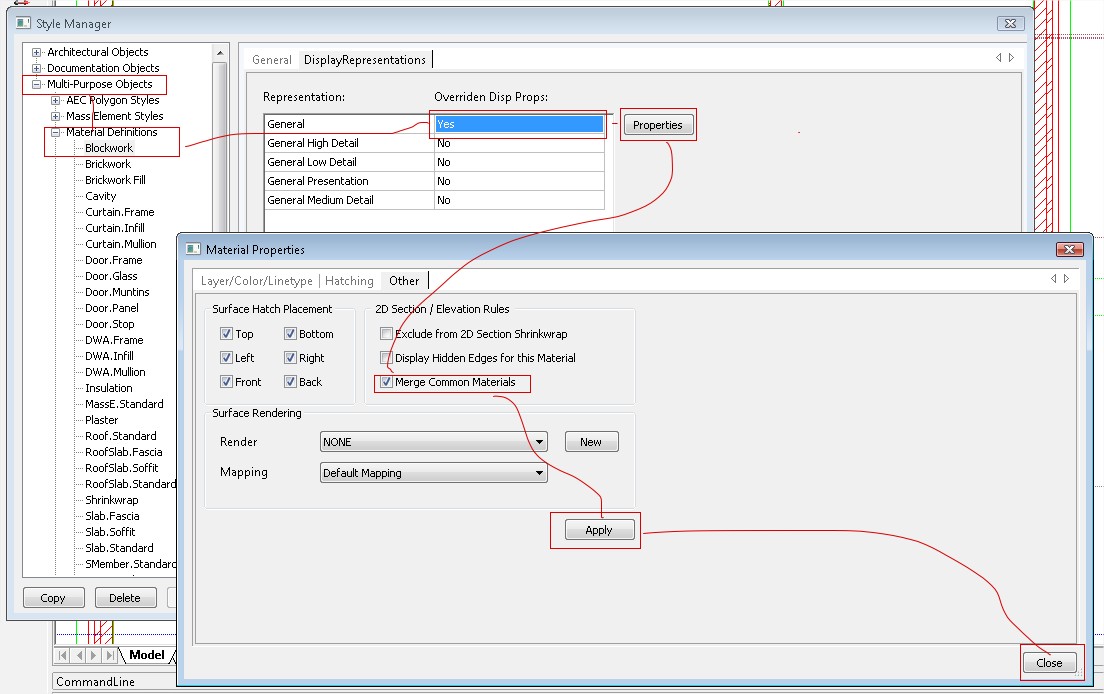
From Material Definitions, find the material that needs changing. Make sure the general section allows overrides by double clicking it. The select "Properties". In the Materials Properties dialogue select the "Other" tab and tick the "Merge Common Materials" tick box. and "Apply". Close the dialogue. Refresh the section and do a Regen. You will find all the materials changed and joining will now have the mitres removed.