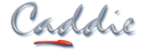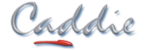- +27 12 644 0300
- +44 1234 834920
- This email address is being protected from spambots. You need JavaScript enabled to view it.
Articles
Change the Format of Text using Special Characters
- Details
- Parent Category: FAQs
- Category: General
- Created on Wednesday, 15 December 2010 20:31
- Hits: 10843
Applies to
- Caddie 16
Question
How can you change the format of text within a paragraph of text?
Answer
The DWG format allows MTEXT, the text type mostly used in Caddie, to contain overriding formatting codes. These formatting codes are included with the text and allow enhancements of the characters or words.
If you want to enhance text in a text block (MTEXT) you can edit the text and the require part of the text block can be enclosed with {} and include control codes. So you may want to change some text in a sentence to be have over scores, a different font or a different size etc. The codes used for MTEXT formatting are shown below.
|
Codes for formatting |
||
|
Text Format Code |
Effect |
Entering the following ……. |
|
\Hvalue; |
Changes to the text height specified in drawing units |
{\H2x;This is a test text Current Height x 2} |
|
Result : |
||
|
\Hvaluex; |
Changes the text height to a multiple of the current text height |
{\H250;This is a test text Height 250} |
|
Result : |
||
|
\Tvalue; |
Adjusts the space between characters, from .75 to 4 times |
{\T1.5;This is a test text Character Spacing x 1.5} |
|
Result : |
||
|
\Qangle; |
Changes obliquing angle |
{\Q15;This is a test text Oblique Angle of 15°} {\Q-15;This is a test text Oblique Angle of 15°} |
|
Result : |
 |
|
|
\Wvalue; |
Changes width factor to produce wide text |
{\W0.8;This is a test text Width Factor set to 0.8} |
|
Result : |
 |
|
|
\Cvalue; |
Changes text specified colour |
{\C5;This is a test text Pen 5} |
|
Result : |
||
|
\0 (on) |
Overline ON / OFF |
{\OThis is a test text with Over Line} |
|
Result : |
||
|
\S |
Super Script |
This is a test text with {\H0.5x{\SSuper scipted^ ;}} Text
|
|
Result : |
||
| \L...\l | Underline | This is a test of \LUnderlined\l text |
|
Result : |
This is a test of Underlined text | |
Braces can also be nested to create complex changes.
This example describes how the text in the following illustration was created.

{{\W1.5;The {\H2x;Quick}} {\C14;{\H2x;Brown {\Q20;Fox} }}{\C5;{\T2;Jumped }}Over the {\H75;Lazy} Dogs Back 1234567890}
Restrictions
- This type of text modifications, whislt giving great effect, can slow down the process of entering textural highlights.
- There is now obvious way to see what text has had format codes add without editing the text.
- Editing text format will be limited to one block of text at a time.
- Any preset used within the MTEXT will override any standard settings such as font, size, pen etc.
- Currently there are no format codes for Bold or Italic. If you want a whole block of MTEXT to have Bold or Italic format, right click the font in the Text Set dialogue and select the require format.text
Adding Formats Using the Caddie Text Editor
By using the text editor in Caddie, text can have most of the basic formats added by simply selecting the text and clicking the required format (pen, bold, italic, size etc.). See the help in Caddie "Enter text via Editor" for further information.