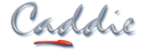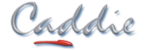System Enhancements:
-
True 64-bit Caddie reaches beyond the first 3GB to access all the RAM on your computer to make drawing faster, this also allows you to work with larger drawings and images and benefits from many performance improvements over the 32 bit version. When installed from the DVD, the setup automatically detects whether your machine has a 32 or 64 bit OS and installs the optimum version for your machine.
-
The 2013 .DWG drawing format gives you the latest industry standard compatibility. Use the Save As... function and select the 2010/2011 .DWG format to save drawings for use in Caddie 18.
-
All round enhancement of Dialogues with many having an updated look and feel with, colour, more variety to text size and use of graphics and preview windows that now support panning zooming and orbiting of the objects previewed.
-
Image optimisation and Geo-referencing for accurate “real world” site location and tiling have added for improved speed.
-
Faster ECW imaging featuring new ECW libraries that make refreshing ECW images faster than ever.
-
OLE enhancements make Inserting OLE objects easier due to the improved size and orientation detection.
-
Time management settings have been extended to allow folder specification and automatic backup option for daily, weekly or monthly backups to make record keeping and billing easier still.
-
User interface enhancements provide instant access to special characters and buffer and PI under Utilities.
-
Toolbars can be locked in position to prevent accidental moving. View – Lock Toolbars
-
All “pen” colours can now be accessed simply by typing in their number with no need to scroll through the whole list! All dialogue combos have been updated to support this new feature.
-
The new Referenced Symbol (RefSym) and Image Manager dialogues can now be resized to display full pathnames. File – Drawing Utilities – Manage Referenced Symbols…, Manage Pictures…
-
Enhancements have been made to dialogues with tick boxes and On / Off icons replacing the old style Yes/No buttons, making selection faster, simpler, giving enhanced visibility, and reducing the number of clicks required. For example: Scope – LaySet, AEC – Display Manager…
-
Object properties and the new Levels dialogue are displayed at start-up obviating the need for initializing each working session.
-
Explode objects now has controlled pattern mode options. Settings - Environment Settings - Patterns - Pattern Mode for Exploding Objects: No Pattern, Original Pattern, New Pattern giving greater control when reducing Objects to simpler forms.
-
Exporting of tables and creation of reports enhanced including new spreadsheet tools and functionality.
Text, MLeader, Hatch and Opaques:
-
Enhancements to the text editor make adding ‘in-line’ formatting of text easy. No need to split text paragraphs to add weight or emphasis, just select the words or characters and choose how you want them to appear, including, Font, Size, Colour and more. Text – EntEdr, EdtEdr.
-
The text editor now also has a sizeable preview control with adjustable size text. Settings – Environment Settings – Text Editor: Preview…
-
‘In-line format codes can now be removed via the Context Sensitive Menu (CSM) making is easy to strip out format codes and revert the text to its basic form. CSM – Remove Format Codes
-
The text of MLeaders can now be updated from the object properties dialogue.
-
New Quick Hatch tool provides easy drag and drop functionality for hatch selection, placement and editing, speeding up repetitive multiple hatching operations. Quick Hatch provides grid previews of all Pattern Hatches and supports user Preset Hatch preview creation to make this a fast and simple way to hatch.
-
Hatch – HtcSet includes Hatch preview grids to make Hatch pattern selection.
-
Add and remove corners for Opaque masks, makes alteration easy and cuts out the frustration of having to recreate Opaques requiring amendment. s CSM - Opaque… - Add Corner, Delete Corner.
New Levels Functionality for Easy Multi-Storey Working:
-
Caddie 19 includes a new Levels tool that makes working on anything from 2-storey domestic to multi-storey offices easy.
-
Automated Layering, Display Groups and UCS height and rotation make it easy to stack your floor plans as they would be in the actual building, facilitating the easy management of vertical circulation and stairways, as well as helping in the identification of conflicts and services issues.
Sheets, Viewports and Layering:
-
Through Viewport editing makes making changes on your model simple and straightforward direct from your current sheet, and modifyingor moving annotatively scaled objects such as Text, Hatch, Dimensions and Leaders easy.
-
Enhanced control of layers for sheets and viewports to make controlling what gets printed easy, even when amending drawings.
-
Reposition drawing facility for multiple Viewports to take the ‘Arghhh’ out of moving your Model Space drawing. File – Drawing Utilities – Reposition Drawing…
-
Environment Settings now facilitates user control of whether Regens are carried out upon switching sheets, saving time, especially when working with very large drawing files.
-
New right-click functionality added on Sheet Tabs providing options for Rename, Copy, Delete or Goto Layout.
-
Auto-layering and pen/colour options added on Viewport creation to make ‘standardised’ presentation easy.
-
Additional Viewport functionality added to the CSM for quicker access.
-
The LayerSet dialogue provides additional functionality to control layer visibility on Sheets and in newly created Viewports.
-
The automatic enabling of layers on plotting is now optional within Environment Settings.
-
Exporting to PDF now allows user defined custom sheets for greater control.
Enhanced Block Handling and Editing:
-
The new preview pane within the Insert Block and Manage Block make selection and placement of the right block simple, first time, every time.
-
Enhanced editing of Block Attributes enable control of Text properties including Style, size, justification, pen and line giving greater control and enhanced drawing presentation.
-
Object Propertiesenhanced to show scaling and rotation properties on multiple block selection.
Architectural:
-
New symbols added to the Caddie Symbol Library including Shower trays.
-
SANS Lighting Placement and Scheduling - Caddie 19’s new SANS lighting placement and scheduling tools enable you to take your services drawings to a whole new level. Track room placement and zoning; luminaire type, Wattage and duration; even days per year to make energy usage calculations simple.
Civil:
-
Railway embankment symbol command added.
Survey:
-
STLO19 and STLO27 have been added for ECW geo-referencing.
-
Support for .xlsx spread sheet files added to the Survey commands for data import.
DTM:
-
Alignment facility added to DTM sections and variable vertical spacing option added to DTM X- Section.
3D Working:
-
New Render Mode toolbar has been added. View - Rendermodes
-
Constrained Orbit for simplified viewing of your 3D models, especially useful for those using pen and tablet input devices.
-
Quick 3D Rotate tool added that toggles your selected Objects through all the “common 3D rotations” to speed up the process of realignment and reduce the strain on the grey matter.
Architecture Engineering and Construction (AEC):
-
Now anyone can create their own multi-component wall from lines and hatching with the Create Wall tool. Whether you only draw in 2D, or want the full AEC modelling experience, this tool will revolutionise the way you draw.
-
Set the reveals for doors, windows and openings and design your own closer details for the doors, windows and openings you insert.
-
Creating and modifying custom endcaps is now fast and painless with the new tools that allow you to copy and edit existing endcaps as well as create new ones from scratch.
-
A new auto-opening tool is added for when AEC windows span walls.
-
Walls from Polyline tool is a fast easy way of creating new walls on a drawing where the layout has previously been sketched out with polylines.
-
The Quick Plan modifier allows the piers to be added to walls by simply sketching in the new profile.
-
Add custom blocks to your AEC doors and windows to get the detail and character of your 2D drawings automatically, each time you insert one into a wall.
-
Generate automated schedules directly from your drawings with images for clarity and identification, and formulae to help with estimating and pricing.
-
The enhanced editing functionality from the CSM – AEC; makes drawing and modelling with AEC objects faster and more intuitive.
-
AEC units can be set from the AEC menu; make working with areas and volumes easy.
-
Wall style previews show the hatch, colours etc.
-
Support for Zones and Spaces is now added with the ability to map AEC objects to them adding a whole new level of functionality to scheduling and data take-off.
-
The Style Manager shows walls and can be rendered with Vio.
Vio Rendering:
-
Massive performance improvements with analysis of geometry now up to 1000 times faster making it faster and simpler to achieve high quality renders, and opening up the possibilities for creating rendered walkthroughs using the File – Save Other - Make SWF file facility.
-
Improved render tools also feature drag and drop functionality of settings from previous renders to make creating lifelike renders faster and more fun.
-
The Sun Study command now has variable time settings to enable finer control of the time period to be investigated.
-
Recall Vio settings have been enhanced to show previews of all the renders in an image list and now has an automatic backup feature to help protect your data.