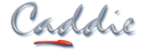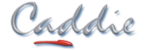Applies to
Caddie 15 and later
Question
What are Text Styles and how do they work.
Answer
In Caddie all text has a style. A new blank drawing (created without a template) will have one style. The default Text Style is “STANDARD”. Accessing the settings for the style can be either from the Text Set dialogue (see below) or from the Dimension dialogue (see the end of the article)
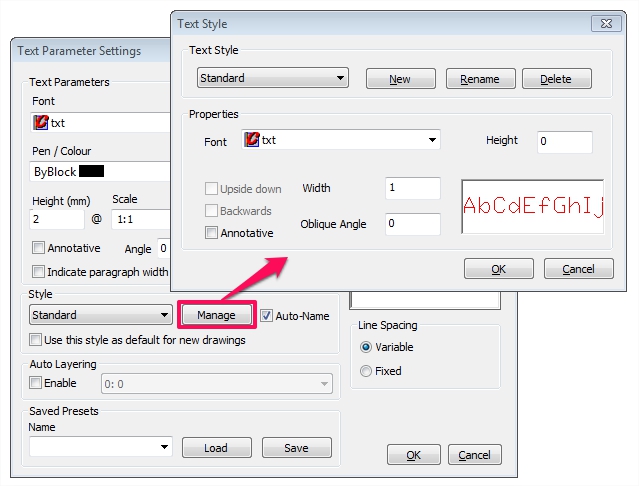
|
Field |
Default Value |
Description |
|
Style Name |
STANDARD |
The name given to the style. The maximum length is 255 characters. |
|
Font |
TXT.shx |
Can be Vector (SHX) or True Type (TTF) |
|
Height |
0 |
The height of the text. Values >0 will override any individual heights set by ‘TextSet’. Normally set to 0 |
|
Width Factor |
1 |
1 is the designed width of the font. Values 1 expand the text. |
|
Oblique Angle |
0 |
The skew of individual characters. |
NEW styles can be created and the settings will be based on the default settings as shown above.
DELETE styles will delete only unused styles.
RENAME styles allows the renaming of any used styles.
Where Are Styles Stored?
Styles are a part of the drawing. Sending a drawing from one DWG user to another will also take the styles.
In the same way Text Styles can be within a template, making them available for any drawing that uses the template.
How Do I Get Existing Styles Into a Drawing?
Styles can be copied from one drawing to another by
- Copying any text with that uses the style to the clipboard and pasting into another open drawing
- Saving text with the style as a symbol and inserting a symbol into another drawing
- Using the component manager
Note: If a text style name already exists in the drawing the one in the drawing will be used and not the imported one. To avoid this rename the style in either drawing before combining them.
Using Text Styles
You can select the text style from the TextSet dialogue. In the same dialogue you can also make the current style the default.
When entering text from the Text Editor (EntEntr) you can choose the style from the Style dropdown.
How to ensure you have the same styles available for all your new drawings.
Using a template can be a great way to ensure you always start a drawing with the settings you prefer to use. Text styles saved in the template will be available for all drawings using the template.
Note
As mentioned above, the size of the text will depend on the size set or the OVERRIDE size, see the table above.
Text Styles are use by Dimensions
Dimensions also uses Text Styles to display the the text element. The text style may also be used for general MText. If the style is change in the Text-->Manage Styles, any dimension using the text style will also change. For a given dimension style both the text style used or the parameters of the text style can be changed using the settings in the dimension settings dialogue (see below). Again if the size of the text has an override, the dimension text size will be fixed at that size.