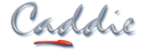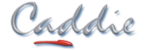Caddie 30 is available for download
Caddie 30 is now available to download.
Click the links below to download the software, see what's new and just how easy it is to use. If you would like one of our staff to install and migrate your settings for you, click the 'Book a Migration time'
Click the links below to download the software, see what's new and just how easy it is to use. If you would like one of our staff to install and migrate your settings for you, click the 'Book a Migration time'
Watch the 'Caddie 30 launch' replay
What’s New in Caddie 30
Here Are Some of The Great New and Enhanced Features in Caddie 30:
Construction (Geometry) ElementsConstruction ConstraintsConstruction CirclesInk InOption to Autosave Screen Layout on ExitAuto-back Up Prior to RenderOpen From HistoryPage Setup ManagerReorder Sheets has an Option for Renaming SheetsCSM Picture (Image) Tools Now Available in Block Edit ModeBudget Image and Refsyms CSM OptionsOpen Symbol - Retain Last Option for Symbol / BlockPicture ManagerContext ToolbarLicensing Quick Create Layer and Layer SearchSearch in CatalogueViewport Boundaries Object PropertiesHatch Closed Object Enhanced to also Work with Open PolylinesSurvey - Erf By AreaAlign Relative to ObjectDeskew WallsNumbered Parking BaysRegen Multiple SectionsObject Properties has an Option to Override the Endcap Style for a Particular WindowRoof Command EnhancedSANS 10400SANS Electrical SchedulingStatus Bar - Quick Setting of Recent CRSsSet Property Definitions from ArcGIS AttributesSet Block Height from AttributeHBS and LBS Screw Ranges3Solid Union and SubtractSave as PDF3D PDF (PRC)
Construction (Geometry) Elements
Construction Lines X & Y have a new (C)ycle keyboard shortcut to cycle through the different options.
Construction Constraints
Construction lines can now be constrained to specific areas of the Modelspace avoiding confusion where they are not relevant.
Construction Circles
Object Properties now shows the same properties for both construction circles and circles. The CSM now has options to swap a circle to a construction circle and vice versa. As well as a new command for drawing an arc from the selected part of a construction circle.
Ink In
Ink In now creates a polyline rather than individual lines and arcs.
Option to Autosave Screen Layout on Exit
When closing Caddie there is now an option to autosave the screen layout. When enabled (in Environment Settings) each time Caddie is closed the layout is updated. The last 3 layouts are retained and are prefixed 'Autosaved'. Also new is the ability to rename an existing layout.
Auto-back Up Prior to Render
There is now an option on the Render dialogue to auto-backup prior to rendering.
Open From History
The ‘Open From History’ function now shows a preview of the drawings.
Page Setup Manager
The Page Setup Manager has a few enhancements making it easier to easily change plot settings for multiple sheets.
Reorder Sheets has an Option for Renaming Sheets
This allows quick and easy renaming of multiple sheets.
CSM Picture (Image) Tools Now Available in Block Edit Mode
The CSM options for pictures are now available whilst editing a block.
Budget Image and Refsyms CSM Options
Budget users can now access the Picture (Image) and Refsym tools from the CSM.
Open Symbol - Retain Last Option for Symbol / Block
The last used option is now remembered.
Picture Manager
The Picture Manager is enhanced to show the number of occurrences of each image definition and whether it is used in Modelspace (M), Sheets (S) or Blocks (B).
Context Toolbar
The Context Toolbar now has relevant tools when a Construction Circle is selected.
Licensing
When specifying a specific licence to be used, the licence can be selected from a dropdown box rather than having to be typed in. A new Cloud Licence Manager Tab is added allowing detaching and returning cloud licences from within Caddie, rather than relying on the external tool.
Quick Create Layer and Layer Search
A new function to create a layer 'on the fly' is added to the CSM. Also, the Layerset dialogue now has a search option so the user can easily find layers containing certain words or characters.
Search in Catalogue
A new search pane is added to allow the user to search for items in all installed catalogues. New Catalogues have been added. There are now 29 available.
Viewport Boundaries
If you use the option to draw the permanent rectangles when showing the viewport positions in the Modelspace, Object Properties will show the sheet name and the CSM has an option for going to the chosen viewport’s sheet and highlighting the viewport.
Object Properties
Object properties shows additional options when multiple viewports are selected: Scale, Annotation Scale, Scale Locked and Plotstyle.
Hatch Closed Object Enhanced to also Work with Open Polylines
Hatch closed object now allows open polylines to be hatched and assumes a straight edge between the first and last points.
Survey - Erf By Area
Draw Erfs by area added to the Survey menu.
Align Relative to Object
New command for ensuring that walls and lines are perpendicular or parallel to an intersecting wall or line.
Deskew Walls
Enhanced to work on lines too. This and the new 'Align Walls / Lines Relative to Another' are placed under Modify > Transform.
Numbered Parking Bays
A new command is added to the Civil App to add numbered parking bays.
Regen Multiple Sections
A warning dialogue is now shown if you use ‘regen all sections’ and there are many. You can also now use the ‘escape’ key to abort the regens if it is taking too much time.
Object Properties has an Option to Override the Endcap Style for a Particular Window
On occasion, (for example where a window is very close to the corner of a wall) it may be necessary to use different endcaps for that window (maybe different at each end of the window). A new opening endcap style can be created and applied, overriding the endcap style defined for the wall.
Roof Command Enhanced
The roof height can now be set from the last known wall height, or by picking on a wall.
SANS 10400
The location can now be set from Lat / Long and with an option added to check the Lat / Long on a google map or the CSIR ArcGIS page. Also, locations set from Province / Town can be checked.
SANS Electrical Scheduling
The schedule table for SANS electrical now displays the symbols in an extra column. There is a new option to schedule quantities as well as SANS data.
Status Bar - Quick Setting of Recent CRSs
Right Clicking the Coordinate Reference System (CRS) icon will now show and allow selection of recently used CRSs.
Set Property Definitions from ArcGIS Attributes
ArcGIS attributes can be imported into property definitions. Once values are in property definitions they can be used for calculations or other purposes such as scheduling using AEC schedule tables.
Set Block Height from Attribute
The Z Height of blocks can now be set automatically from a chosen attribute. For example, Promap has the base heights of buildings as an attribute.
HBS and LBS Screw Ranges
A new command in the Mech App has the above ranges for inserting in side view (with optional opaques and centrelines).
Solid Union and Subtract
Both commands now have options to work with multiple solids (by dragging a rectangle around the required objects) and also are repetitive.
Save as PDF
New sheet size options implemented, and settings retain previous values.
3D PDF (PRC)
Save as 3D PDF now supports AEC objects.