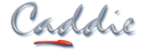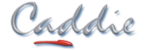|
What you get with Caddie
The Caddie main application is where you will find all the core features you would want and expect when choosing your DWG CAD package, providing you with all the tools you need to create, modify, arrange and print your designs
The Caddie Main Application is where you will find all the core features you need to help you create, modify, arrange and print your designs, and includes all the tools you would expect to find in your chosen DWG CAD package, and maybe some from your wish list too. The Caddie Main Application makes working easy, whether you use it all day, every day, or once every other week, its intuitive and customizable interface lets you make the most of your time, no matter what your skill level, whenever you need to draw.
In addition, by choosing Caddie you will also benefit from the range of discipline specific applications the package provides, with specialist tools designed to address the needs of every day users head-on, saving time and saving money. With applications for; architecture, surveying, civil, terrain modelling, mechanical and landscaping, Caddie Professional offers a one stop solution for multidisciplinary practices without the need to spend thousands on additional modules or extra software. And to for creating stunning quality photorealistic renders with accurate sun and shadow studies for their designs, Caddie Professional users can also add the Caddie Vio photorealistic application to maximize the impact of any client presentations and local authority submissions.
Whether you want to make user of the ever growing wealth of CAD symbols available from manufacturers and the internet, or need to work effectively as part of a design team, sharing information couldn't be easier with Caddie; no time wasting conversions necessary, just save and load your drawings in the industry standard DWG format.
Caddie also supports other file formats including DXF, allowing you to load and use files from non-DWG based CAD systems, as well as creating PDF files for clients and for submission under the Planning Portal.
|
|
| Caddie features
|
The Benefits you see |
| Caddie Main Application
|
|
| ‘DWG’ Based |
Save all your drawings in ‘DWG’ to the current 2009 version; or if you need to convert to an older version for your clients or colleagues, then Caddie allows you to go as far back as version 2.5
|
| Integral Applications for: Architecture, Surveying, Civil, Mechanical, Digital Terrain Modelling, Steelwork and Landscaping |
Save time with Caddie’s automated draughting and modelling tools, specifically designed to maximize your productivity
|
| Context Sensitive right-click and Custom User menus
|
Instant access to your favourite tools for faster drawing, editing and manipulation |
| Construction-line geometry |
Construction lines make setting out even complicated details and building surveys easy
|
| Insert photographs and images within your drawings |
Save time creating location plans, street scenes and details
|
| Dynamic Layer Display with Layer Grouping |
Identify layer content instantly and define layer groups applicable to model space and layout sheets to make even the most complicated drawing easy to navigate
|
| Live Block creation, insertion, editing, replacement and scheduling |
Simplify your drawings to improve efficiency; create libraries of re-usable symbols; make drawing-wide amendments quickly and easily; and produce take-offs from your drawings
|
| Live External reference editing and replacement |
Ideal for collaborative working, combine external reference symbols and drawings within your own schemes for reduced editing
|
| Opaque masks to hide areas of drawings without deleting |
Add widows to rendered elevations and experiment with furniture layouts on fully hatched floor plans without the need to modify the original drawing
|
| Automatic Hatching and island generation with editable boundaries and origin placement |
Save time hatching complicated areas with Caddie’s automatic hatching tools. Automatic island generation and hatch boundary editing make modifications easy; with user defined hatch origins giving flexibility and precision
|
| RGB Hatch and Gradient Fills |
Give your presentation that extra edge by adding colour to your drawings. Caddie even lets you fade and grade colours across your drawings
|
| Global and individual dimension styles |
Modify dimension styles for a whole drawing instantly using global styles, or mix with individual styles for enhanced drawing character
|
| Copy and paste text from other applications, and define and alter text block widths
|
Save time re-writing text notes, and modify blocks of text to suite your required layouts |
| Automatic text incrementing
|
Saves time labelling everything from rooms to stairs |
| Convert Single line to MTEXT
|
Merge single line text into paragraphs for easier editing |
| Dimensional Co-ordination |
Make your designs easier and cheaper to build by coordinating dimensions with your specified materials using the right click calculator function with user configurable styles
|
| Multiple Sheets and scaled Viewports from a single model |
Reduce drawing time and minimize errors by drawing things just once. Take the views you want at the scales you need, then arrange them on your drawing sheets
|
| Modify tools including trim chamfer, fillet, offset and automatic wall crossings |
Add fillets, chamfers and modify existing junctions in seconds without the need for further drafting
|
| Individual pen configurations for each Viewport and sheet |
Bring your drawings to life by choosing different line weights and colours for each individual viewport. Choose thinner pens for layouts and thicker pens for details, choose black line or colour, all on the same drawing sheet
|
| Automatic polyline creation |
Convert multiple lines to polylines with automatic gap tolerance for faster working and easier hatching and area evaluation
|
| Easy Viewport creation and scaling |
Define rectangular, polygonal and circular Viewports to capture just the view you want. Pick the area of your drawing then simply choose your Viewport scale and location on the sheet
|
| Automatic scale sensitive detailing |
Use Caddie’s Relevant Detailing to automatically determine the level of detail shown according to the scale of your viewport
|
| Tables |
Create Tables within your drawings including automatic Block scheduling
|
| Batch Plotting |
Create and save plot sets from Model or Drawing Sheets for automated printing of tender drawings |
| Caddie 3D Modelling
|
|
| 3D Primitives |
Caddie provides you with a full range of 3D primitives, extrusion and manipulation tools including extrude a profile along path; revolved surface creation; and 3D stretch for maximum flexibility and make modelling easy
|
| 3D AEC Modelling Tools |
Produce a complete 3D model of your design in less time than it takes to draw out a 2D plan. See also Caddie Architectural
|
| Additional 3D architectural tools |
Fast and simple 3D tools including walls, floors, doors, windows and roofs allow you to create 3D models from your 2D drawings. Also includes the Caddie 3D Window Designer to create your chosen window styles automatically and add them to your symbol library
|
| Parallel and perspective projection |
Work quickly and effectively in parallel projection them visualise your models in perspective mode
|
| Create automatic walkthroughs |
Create multiple camera positions along your walkthrough path automatically, with individual adjustment for govern progress speed and view height and direction
|
| Orthogonal and 3D Orbit view |
View your models from the top, sides and bottom, or simply roam around in orbit mode
|
| World and User co-ordinate system |
Work on any plane or surface of your model as easily as working in 2D
|
| Real time material rendering |
Get real time rendering of materials and textures to add realism to your models
|
| Photorealistic Rendering using Caddie Vio |
Create stunning 3D images of your models located real time in the world for accurate shadow creation and sun-path analysis
|
| Extensive material archives as well as custom texture creation |
Create models that reflect your own choice of materials; rather than from limited materials archives
|
| Backdrop image insertion |
Locate your models against scenes and site photographs for added realism
|
| Caddie Architectural
|
|
| 3D AEC Modelling Tools |
Produce a complete 3D model of your design in less time than it takes to draw out a 2D plan. See also Caddie Architectural
|
| Country specific content |
Caddie AEC provides you with an out of the box solution to modelling your designs in 3D without the need to spend days or weeks configuring the walls, doors and windows for the way you build
|
| Parametric modelling for maximum flexibility |
Create and amend your designs without the need to redraw, update wall constructions on-the-fly, add, remove and alter doors, windows and openings and watch your model update automatically
|
| Automatic roof generation |
Define the pitch, overhang and eaves then add a roof to your building with just 2 clicks, adding gables, hips and bonnet hips to create the roof design you need in seconds
|
| 3D Stairs |
Stairs can prove to be one of the trickiest aspects of any design, but with Caddie’s AEC stair designer you can add straight, spiral, U-shaped and multi-landing stairs to your building models quickly and easily. Choose the type of stair you want, indicate its position and be rewarded with a full parametric 3D stair to view, section and amend as you please
|
| Generate plans, sections and elevations of your designs automatically |
Draw out your building using Caddie’s AEC tools then create the floor plans, sections and elevations automatically, and if you amend your design, simply hit the regenerate and watch them update
|
| Comprehensive array of architectural tools for when you only want 2D |
You may prefer to work in 2D for speed and simplicity so Caddie Professional includes a comprehensive array of architectural plan, section and elevation tools to make working in 2D much quicker too
|
| Automatic hatched wall creation |
Draw walls that come pre-hatched and automatically trimmed rather than wasting valuable time drawing lines and offsets
|
| Stud walls |
Draw stud walls instantly without the need to copy or matrix
|
| Automatic insertion of doors and windows |
Insert doors and windows of any size into walls automatically without the need to trim saving time
|
| Floor joist layouts |
Create floor joist layouts in just seconds
|
| Building Grids |
Create regular and irregular grids for accurate setting out
|
| Roads |
Create roads with automatic blend radii
|
| Triangulation tools |
Plot surveys of irregular building with Caddie’s triangulation tools
|
| Automatic scheduling |
Schedule doors, windows from your drawings at the click of a mouse or pen
|
| Section tools |
Draw building sections through your buildings quickly and easily using Caddie’s section tools including walls, windows, roofs, floors and staircases
|
| Portal section tool |
Create instant section for steel frame buildings
|
| Elevation Wizard |
Create automatic elevations from 2D plans, hatched and ready to print
|
| Elevational features tools |
Add detail to your elevations with Caddie’s brick arch and soldier tools
|
| Automatic area and volume scheduling |
Schedule areas and volumes from your drawings to save time preparing calculations for heat losses and space rentals
|
| Electrical and fire annotation |
Create electrical and fire layout drawings with automatic scheduling
|
| Artistic Tools for ‘Hand-finishing’ drawings |
Create drawings that reflect the character of your designs and your own presentation, including Artistic tools to provide that ‘hand-drawn’ look
|
| Comprehensive Caddie symbol and Block Libraries |
Choose from a comprehensive range of pre-drawn symbols including people, trees, cars, sanitary ware and many for professional looking drawings
|
| Caddie Survey
|
|
| Direct input from Total Stations, site surveys and mapping providers |
Caddie loads and saves in DWG, also supporting DXF to make it easy to create your site models and sections from surveyors drawings, Ordnance Survey data from providers such as Promap |
| Direct import and plotting of data from spreadsheets and text files |
Save time and reduce errors by loading and plotting survey data including coordinates and feature descriptions direct from their original files without the need to transcribe
|
| Coordinate tabulation |
Create setting out coordinate tables automatically from your drawings in seconds
|
| GPS input |
Input and plot data directly from GPS units with automatic conversion from WGS84 to local grid
|
| Download GPS data with automatic conversion from WGS84 to local grid |
Load information direct from GPS units with automatic conversion and plotting and measuring to save time and reduce transcription errors
|
| Load photographic tiles directly into your drawings from aerial mapping sites |
Load images from the likes of Google Earth® and Microsoft Virtual Earth® directly into your Caddie drawings to provide context to your schemes
|
| Caddie Digital Terrain Modelling
|
|
| Automated 2D text to 3D points |
Create 3D point maps from 2D text and location points automatically reducing errors, saving massive amounts of time and effort
|
| Automatic 3D TIN from points |
Produce a 3D TIN model of your site from 3D point height data as supplied by Promap with their DSM (surface) and DTM (terrain) mapping data
|
| Contours |
Automatically generate contours from your 3D site model
|
| Automatic generation of site sections |
Create site sections in seconds, complete with section markers, reference heights and datum levels, saving hours of plotting points, transcribing information and reducing errors
|
| Automatic regeneration of site sections |
Automatically update the site sections to see the effects any level revisions have on your proposals to facilitate more effective site evaluation
|
| Site levelling with volume change information |
Revise your site model including any changes in level and get an instant readout of the volume difference to save time and reducing the need for manual calculation
|
| Volume difference calculation |
Automatic calculation of the volume difference between TIN models to help in the planning and costing of site re-modelling
|
| Optimised cut and fills |
Automatic calculation of optimum level for cut and fill schemes including soil type shrinkage factor to help reduce transport of material to and from site and minimize environmental impact
|
| Conversion of 3D TIN models to 3D Meshes |
Automatic generation of a 'softened' 3D Mesh from a 3D TIN model to provide a more natural and smoothed site appearance
|
| Direct download of image tiles from aerial mapping sites |
Download aerial mapping images from Google Earth and Microsoft Virtual Earth directly into your drawings to help place your schemes in their contextual environment
|
| Map images onto site models |
Automatically scale and orient aerial photographs onto the surface of your site to bring your models 'to life'
|
| Caddie Landscaping
|
|
| User Managed data base with pricing |
Add to the Caddie plant database to suit your own needs and reflect your own costings
|
| Automatic insertion of trees shrubs, bulbs and ground cover plants |
Automatic insertion and of trees, plants and shrubs from the landscape database
|
| Planting Mixtures |
Define mixed planting schemes in one operation saving time
|
| Soil area and volume calculation |
Automatically calculate areas and volumes from your scheme drawings
|
| Scheduling |
Automatic calculation, scheduling and costing of your landscaping designs direct from your drawings
|
| Caddie Steelwork
|
|
| Steel beams, sections and angle, butt and star bracings |
Add steelwork and draw bracing details directly from steel tables for increased precision and speed
|
| Steel stairs, handrails and fencing |
Draw steel stairs, fencing and handrail details automatically saving time
|
| Steel trusses |
Draw steel trusses directly from space frame analysis files for accuracy, precision and speed
|
|
|