Changing Views if the Drawing is Skewed or Rotated
How do you change the views of the Drawing?
When working on a 2D drawing you probably only want to view the drawing by looking down on it. When working with a 3D model you will often require to look at it from different angles.
To change the view to TOP view you can use the TOP command in the 3D application under 3D VIEW (see below)
.
As TOP is the command used the most and usually required when drawing in 2D this command can also be found on the top menu bar:
'MENU | VIEW | TOP'
A tip here is to create a keyboard shortcut of 'T'
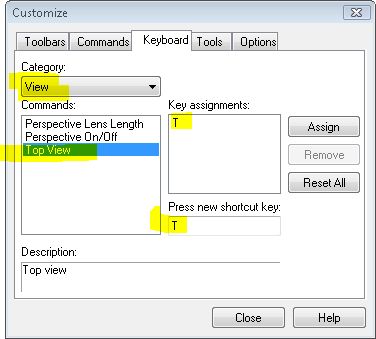
While here we will look at the other 3D View commands related to viewing
The first set are the pre-set positions.
These are TOP, BOTTOM, FRONT, BACK, LEFT and RIGHT.
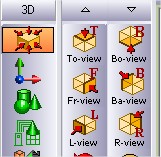
For intermediate control we need to use that other view commands.
The first set of commands are the ROTATE commands.
You can rotate either LEFT or RIGHT.
Each Click is approximately 5 degrees

As this is a little time consuming, you can use the mouse by holding down the CENTRE button (the wheel) and the keyboard SHIFT at the same time and moving the mouse up or down the screen..
The next set of 3D View commands is ORBIT.

You can Orbit UP, DOWN. LEFT & RIGHT.
Again as this is a little time consuming, you can use the mouse by holding down the LEFT button and the keyboard SHIFT at the same time and moving the mouse around the screen.
Another tip well worth knowing is the Zoom. Most people know about using the wheel on the mouse to zoom. When working on a 3D model and in particular when perspective is turned on, the wheel is maybe too course. An alternative is to hold down the CONTROL key on the keyboard and the LEFT BUTTON on the mouse together and move the mouse up and down.
And finally PANNING can be achieved in much the same way, only instead of using the CONTROL key use the ALT key.
