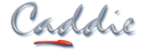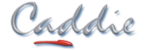- +27 12 644 0300
- +44 1234 834920
- This email address is being protected from spambots. You need JavaScript enabled to view it.
Specifying Plot Line Widths
How to Specify a Line Plot Width
There are basically two ways to specify a Line width in a DWG drawing (Caddie).
- Defining it in a Plotstyle
- Using the Object Pen Width
Using a Plot Style
The first is to use a plotstyle and to specifically say, that at the time of printing what the thickness of the line should be. The pens used to draw (a line for instance) are chosen from the pen select dropdown (255 available pens plus ‘By Layer’ and ‘By Block’). For more detail on using ‘By Layer’ and ‘By Block’ (see the 'Creating Variable Pen Widths' FAQ for further information). The colour of the pen on the screen is use to represent the pen chosen. At the time of printing (plotting), a plot style file is used to translate the object pens (the screen pens) to a plot thickness and plot colour. These plot styles are saved in the Plotstyle folder.
You can find the current path to this folder by looking at
‘MENU | SETTINGS | ENVIRONMENT SETTINGS | PLOTSTYLES’
The path to your own plotstyle folder can also be set here.
The plotstyle that is used for a particular sheet is set by the sheet setup command (‘CADDIE | SHEETS | SHEET SET’). The plotstyle used by viewports defaults to the same as the sheet, but can be set to a different one by doing an ‘Object Properties’ on the viewport and slecting a different plotstyle.
Editing a Plotsyle
To edit a plotstyle use ‘MENU | FILE | CONFIGURE PLOTSTYLES’. The plotstyle that is set for the current sheet (or model) will be the one shown as loaded. If you require to edit another style select it from the ‘LOAD’ dropdown.
In the illustration below, pen one is directly assigned a custom thickness of 0.13. So regardless of any other settings, the line width will be 0.13mm.
Note: polylines also have a property called ‘constant width’. The default value of constant width is set to ‘0’ and therefore when plotted the line width will be that of the plotstyle. If the constant width is greater than ‘0’ the greater width will be the one plotted.
In theory every pen could have a ‘Custom’ width set in the plotstyle but usually only those required for a pre-set size will be assigned. All others are normally set as ‘Object’ Widths. Object widths are those set directly on the screen. See below and the FAQ
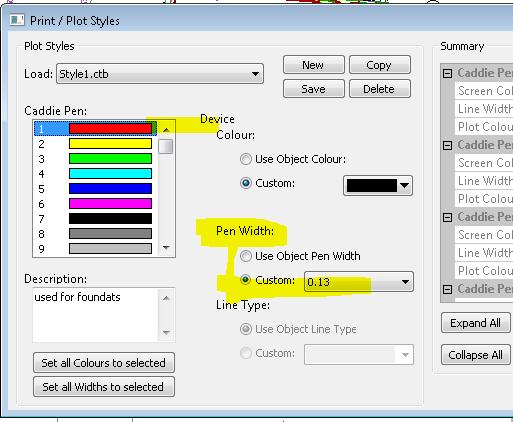
The same dialogue also allows the setting of the colour of the plotted pen.
The choice is
| Object Pen Colour | Set the colour of the Plotted Pen the same as the current screen pen (Object Pen) |
| Custom | Sets the pen from the drop down colour palette |
Again only those required for a pre-set will be set to ‘Custom’ all others are normally set as ‘Object Colour’.
Setting Lines Widths to a Custom Width
The other way set the line widths is to indicate the lines on the screen by using the pen thickness dropdown.
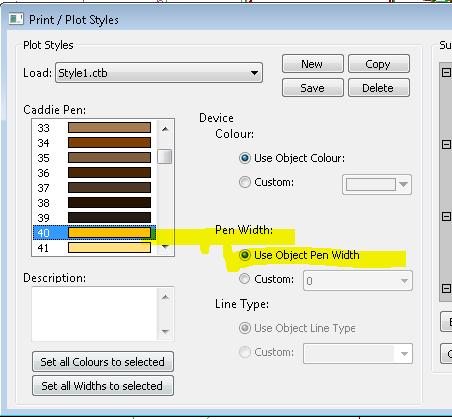
For example, if a line is drawn using Pen 40, intstead of rellying on setting the thickness in the plot style, the thickness can be specified at the time of drawing. In the case 0.35mm is used. Another line could be drawn, also using pen 40, but the width is changed to – say – 2.5mm.
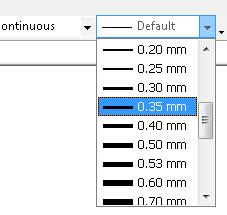
As long as the pen (in this case 40 or 63 hasn’t been pre-set in the plotstyle (it is set as Object Pen Width) you will get a plotted line with a thickness of the object thickness.
If it is required to display these widths on the screen the display widths need to be turned on from the status bar.
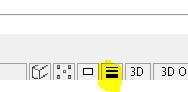 |
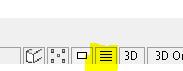 |
| Visibility ON | Visibility OFF |
Use the default object pen width of ‘DEFAULT’ when not specifying the widths on the screen. This may be set directly or ‘BYLAYER’.