Using the Scope Toolbar
- Details
- Parent Category: FAQs
- Category: General
- Created on Thursday, 08 April 2010 18:59
- Hits: 12291
The Scope Toolbar is often underused or is just not understood.
If you are not familiar where this toolbar is, you should find it some where in your screen layout. Find the bar the looks like this:
![]()
This bar maybe docked or (as shown) floating. If you don’t see it check you have it turned on (a tick next to the name) from
’MENU | VIEW | SCOPE’).
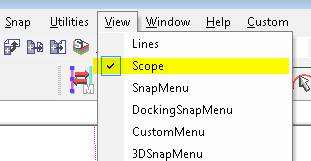
Once you have identified it you will notice there are 9 icons – one for each of the finishes. Hovering over each icon will tell you what they are.
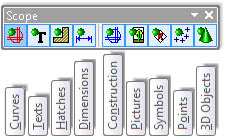
So if you need to temporarily hide all lines, arc, circles and polylines etc. select the first icon. When selected you will notice the DOT changes to RED.
If we select it again the DOT goes GREEN and all the lines are showing and active.
So to apply this to hatch, we select the Hatch icon and its dot changes to RED.
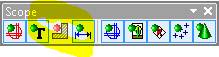
Any hatch in the drawing is now hidden from the scope, in other words, hatch is non-active. This means that anything done to the drawing, such as selection and move, doesn’t affect the hatch.
Therefore after a move, turning the Hatch (Scope Bar) ON (Green Dot) the hatch hasn't been affected by the move
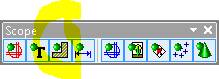
It is also useful to be able to turn off certain finishes when drawing, such as hiding 3D objects, Pictures (includes Opaques), Symbols (Blocks and Reference Symbols) etc. to make selection or modifications easier – “seeing the wood for the trees”.
Also vast amounts of hatch can slow down moving around a drawing, so hiding it temporally can speed up drawings.
NOTE: If any of the scopes are turned off in the model then sheet viewports will not be able to see the hidden objects. So when working on the sheet turn on the Scopes in the model space first.
Setting these scopes in a sheet only effects the sheet where they where set – they are not global. The same is true for the Model.
Also note that the SCOPEALL command or indeed any of the other SCOPE commands effect the status of this toolbar.
