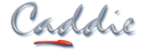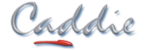- +27 12 644 0300
- +44 1234 834920
- This email address is being protected from spambots. You need JavaScript enabled to view it.
How are objects displayed in Caddie - Understanding Display Modes
- Details
- Parent Category: FAQs
- Category: General
- Created on Friday, 04 February 2011 13:55
- Hits: 11064
Applies To
Caddie 15 and later (some commands will be found in earlier versions)
Question
I can see that Caddie displays the order of objects in different ways. How is this done and can I change the display order.
Answer
Caddie has a number of display options available. These are accessed either from
'3D | 3D DISPLAY | R-MODE'
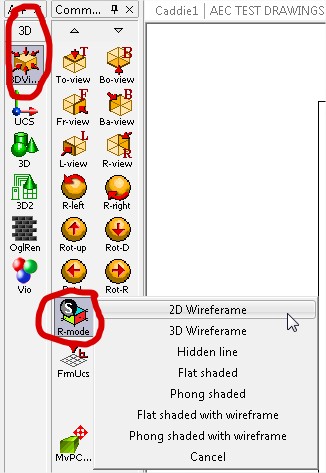
or from the status bar.
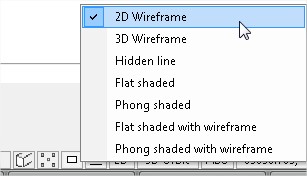
2D Wireframe is the only 2D rendering mode and displays objects in a different way to all the other, 3D, modes. The 2D wireframe rendering mode is the main subject of this artical.
2D Wireframe
In this mode every object drawn in Caddie will be drawn on its own display plane. In Caddie all new objects will be drawn on the top most display plane, that is the nearest to the viewer. So if a line is drawn followed by some text, the text will appear to be on top on the line.
The display order may not suit the way you want objects to appear. In the case of hatch, usually you would want to show the hatch behind any lines used to create the hatch path. For hatch only there is a way to override the default front plane positioning by going to the HATCH SET dialogue, where you will see the opportunity to set hatch to the back plane.
The hatch commands also include a set of commands where existing hatches can be moved to the front, the back, in front of an object, or behind an object. More details of these can be found in Caddie help.
![]()
All other obects will be drawn on a new front plane. You can rearrange these with a similar set of commands found in 'CADDIE | EDIT'. These commands will do, what we did for hatch, for all objects.
![]()
A typical senario where you will need to move the plain position of an object is when adding Opaques to a drawing, for instance behind a window. As has been mentioned, the opaque will appear above the window, which is not what we want. A good way to resolve this is to make both the window componants and the opaque into a new pattern.
From the pattern set of commands there is the Reorder command. This command reorders the selected pattern so any opaques are sent to the back plane of the pattern, and crucially not to the back of the drawing..
![]()
It might be a good time to also mention two other Pattern commnds that also change the plane order. These are To-Front and To-back.
![]()
To-Front move a whole pattern to the front keeping the current order of planes. To-Back does the same, but to the back.
One further and very important command can be found in the EDIT commands. This is the REORDER command.
![]()
The advantage of this command is you can have different selections
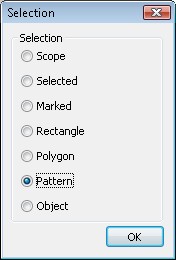
and you can change the plane order based on the object types. Only the object types of the selection will be shown and using the Forward and Backward selections the object groups will be moved keeping the original object plane sequence.
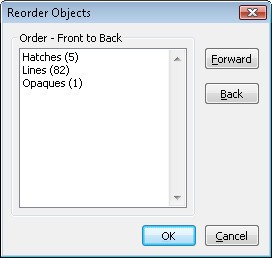
3D Rendering
Whilst not the subject of this FAQ it is worth understanding that only 2D wireframe uses planes. In all other rendering modes it is the spacial position of objects which effect the display.