How Does Scaling Work in Caddie?
- Details
- Parent Category: FAQs
- Category: General
- Created on Thursday, 07 November 2013 02:21
- Hits: 10955
Applies To:
All versions from caddie 10
Question:
Please explain how scale and units work in Caddie
Answer:
The Scale
There is only one fundamental you need to understand about scaling in Caddie.
In Caddie Everything is drawn at a scale of 1 unit = 1 unit (1:1)
This is: All objects drawn on the MODEL or the SHEET(s)
The Units
In Caddie a unitary name (Base Unit) or no value can be assigned as the units in a drawing. It is important to understand that changing the base units does not change the size of a drawing. So if a line is drawn 4 units long it would still be 4 units long even if the base units are change from inches to millimetres.
So Why Use a Base Unit Name?
The reality is you don't have to, and that is why many drawings from external sources don't have the base unit set. However if it is set Caddie can determine what to do with it.
This can be explained with a simple example of a table.A table was originally drawn by the author in inches (24” x 48”), however the unit name was not assigned. Therefore as far as Caddie is concerned the size is 24 x 48 units. If this drawing was brought into Caddie using “Insert Symbol” a number of things will change the way this will look in our drawing.
Let’s assume a drawing we are working on had had its base units set to millimetres, the default, and we want to insert the table as a symbol.
When inserting the symbol Caddie can automatically scale the symbol drawing to match the current drawing as long as both drawings have a base unit set.. However if no units have been assigned to the symbol drawing, Caddie won’t know how to scale the symbol and so will not change the size. In this case our imported symbol will therefore be 25.4 times too small. This would also be the case if the converse was true, as shown below.
|
Working Drawing |
Symbol |
Result Scaled (Y/N) |
|
N |
N |
N |
|
N |
Y |
N |
|
Y |
N |
N |
|
Y |
Y |
Y |
So what happens if the symbol, with specified units, is re-scaled? In this example the table would now be scaled by the scaling difference of inches and millimetres. (25.4 times) So our table would now be 610 x 1220 units (approx).
In exactly the same way as just mentioned, copying from one drawing to another via the clipboard, including Detail Copy, will also take in to account the base units used, and as long as they are specified in both drawings, scaling will automatically be carried out.
A good number of survey or map drawings will be drawn bases on a unit value of metres, but the author of the drawing may have not assigned a a base unit. When opening a drawing without an assigned base units, Caddie you will be warned that no units have been assigned.
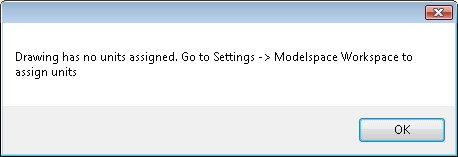
we could do as suggested, but the chance that we will also need to ere-scale the drawing
As already mentioned, changing the unitary value will not change the size of the drawing. If we require to take the metre drawing and change it to millimetres, we need to also rescale the drawing. In other words if the length of a line was drawn as 4 units we would need to scale it by 1000, so the line length is now 4000 units.
Because we need to change two things (scale and base units) a better way is to go to the Transformation commands in the Caddie Application and use the Rescale command.
This can be accessed from MENU-->MODIFY-->TRANSFORM-->RESCALE (Caddie 20 and later)
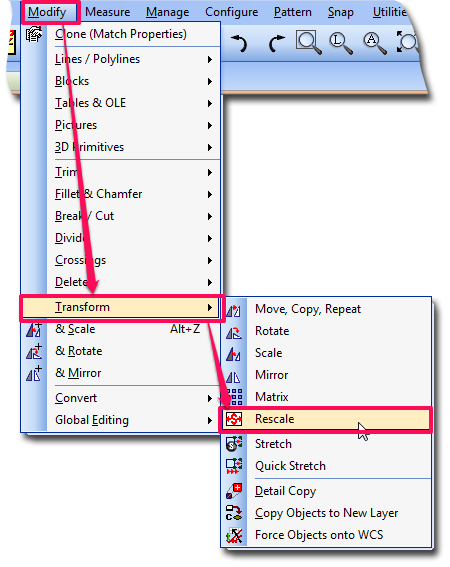
or from the Transform tools (Classic Menu)
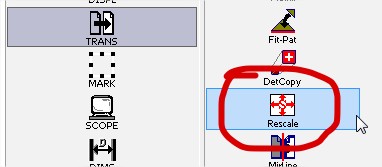
This command does two jobs.
- Re-sizes the drawing
- Sets the Modelspace Units
Both are independent of each other, it is just convenient to do both at the same time.
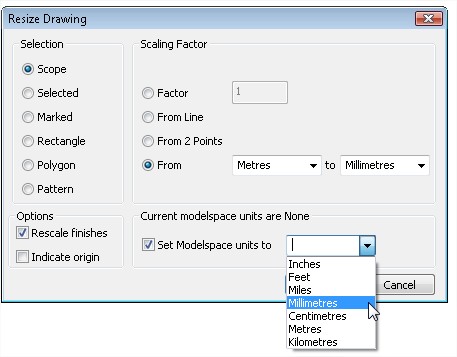
On the left of the dialogue choose the part of the drawing that we will apply the scale to. In the case of our map then this is likely to be the whole drawing (the Scope).
The Scaling Factor
This is where the scaling factor is either specified or measured.
Factor
Is a multiplication value
From line
You will be asked to indicate a line. The current length of the line will be stated and it can be amended with the correct value
From 2 Points
Similar to From Line. When there two points that can be measured, for instance the intersections of a grid
From
If the original target measuring unit is known this will take the ‘From’ and ‘To’ units to work out the scaling factor. Ensure you know that the drawing has been drawn in the selected units. If you are not sure use From Line or From 2 Points.
Options
Rescale Finishes
Here you can choose to scale or not scale Finishes (Text, Dimensions and Hatch etc).
Set Origin
If ticked you will be asked to indicate the new origin of the drawing. If unticked, the current origin will be used.
Modelspace units
The first line states what the current units are. If this is incorrect the change them here by selecting the required units and ticking the box.
When the values are correct, select OK.
Both the drawing and, if ticked, the base units will have changed. On completion it is unlikely that the drawing will be visible. Don't forget, in this case, the drawing is 1000 times bigger, and you are probably looking at a blank space in the drawing. If a Zoom Extents is done the drawing should show.
After scaling the drawing it is always worth doing a measure of the drawing,
If for some reason you need to re-due the scale, make sure you know what the current measurements are before scaling.
Final point
If you are using the drawing for insertion as a symbol or just bringing part of the drawing in via the clipboard, you don't have to re-scale the original drawing. All that is needed is to set the base units to the correct units of the drawing. For instance the map that is drawn in metres, set the base units to Metres. When copying via the clipboard Caddie will do the scaling for you. If you intend to use it as a symbol that save it after assigning the base unit.
