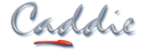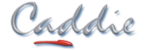- +27 12 644 0300
- +44 1234 834920
- This email address is being protected from spambots. You need JavaScript enabled to view it.
-
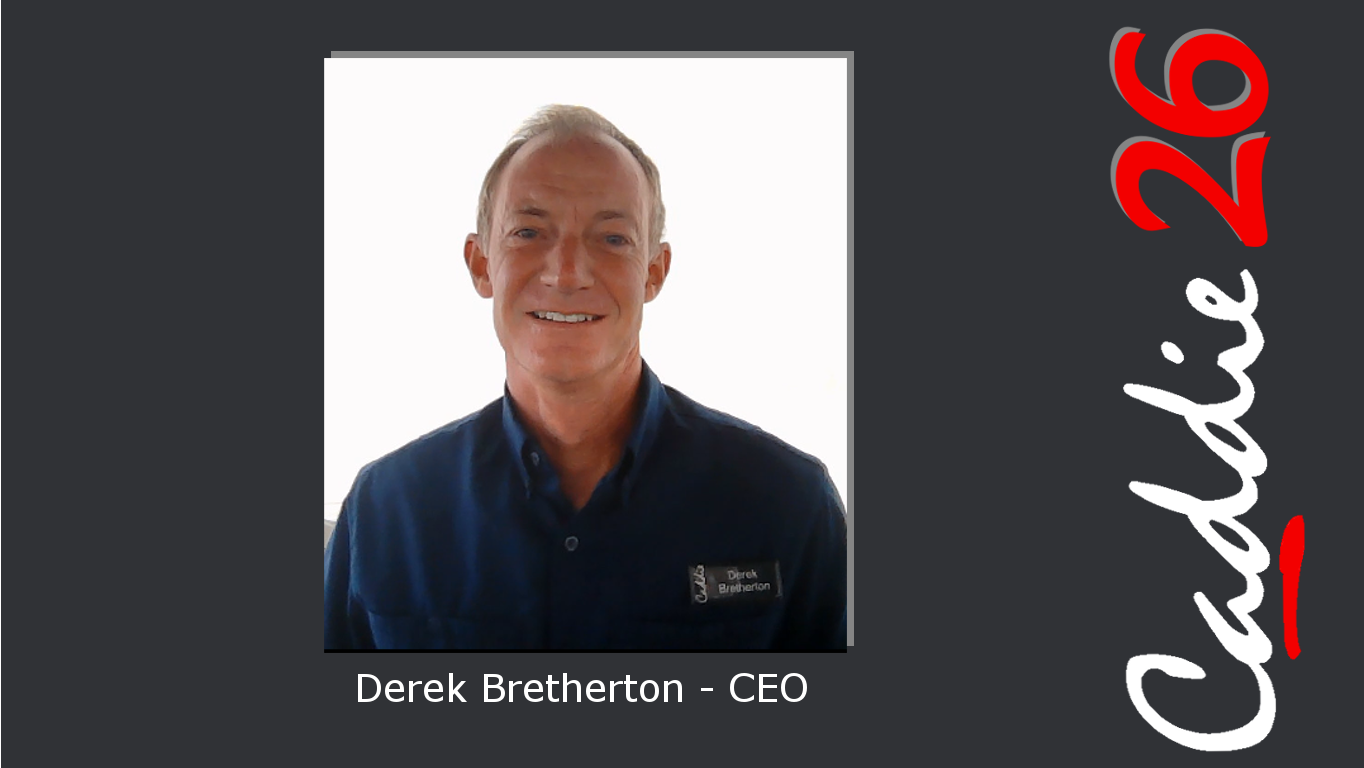
Welcome
-
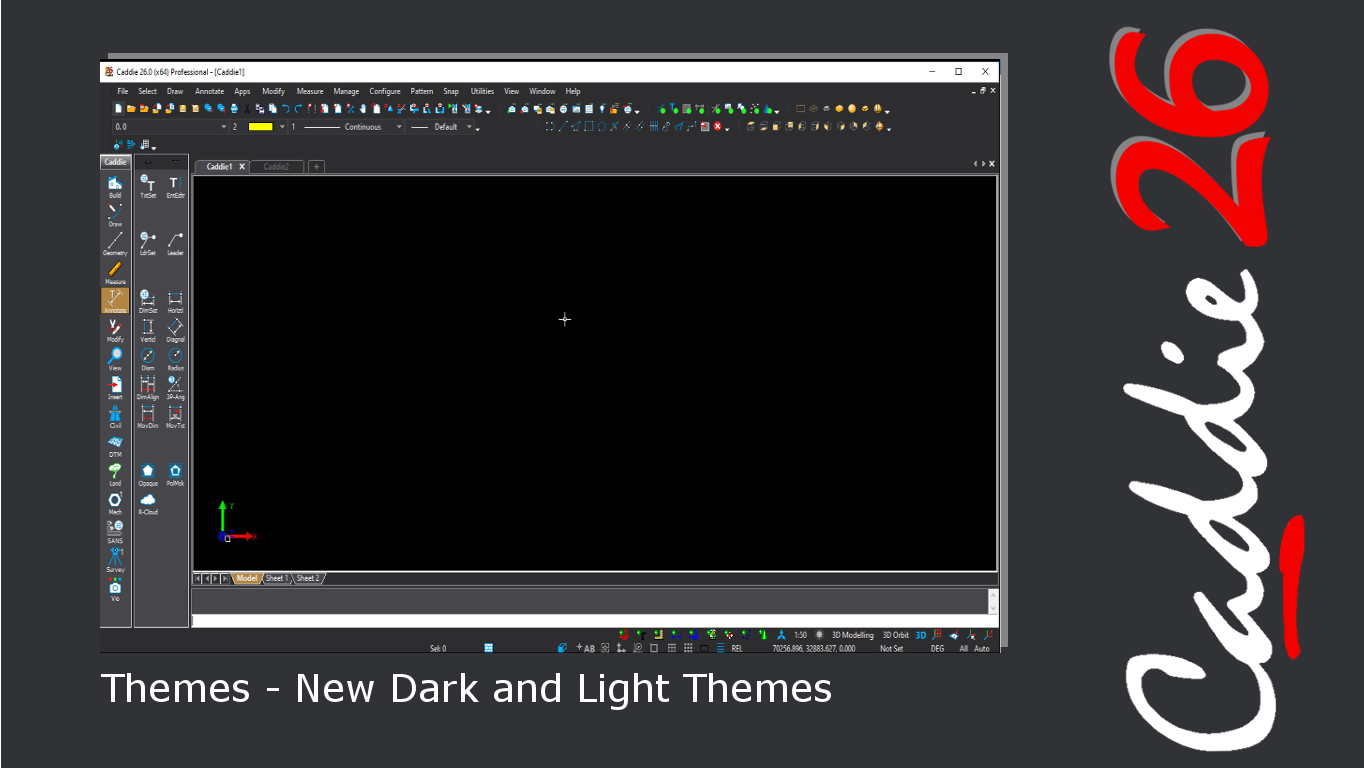
Themes
-
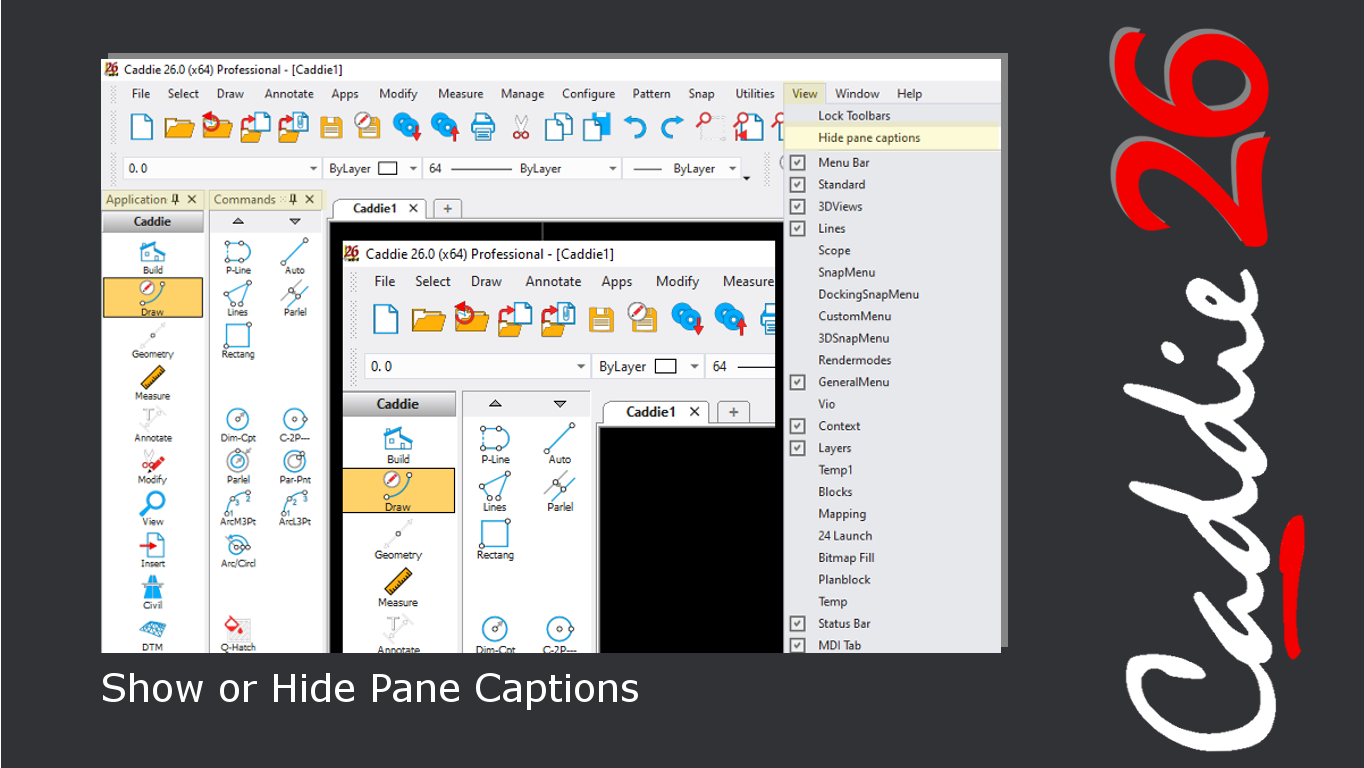
Show / Hide Pane Captions
-
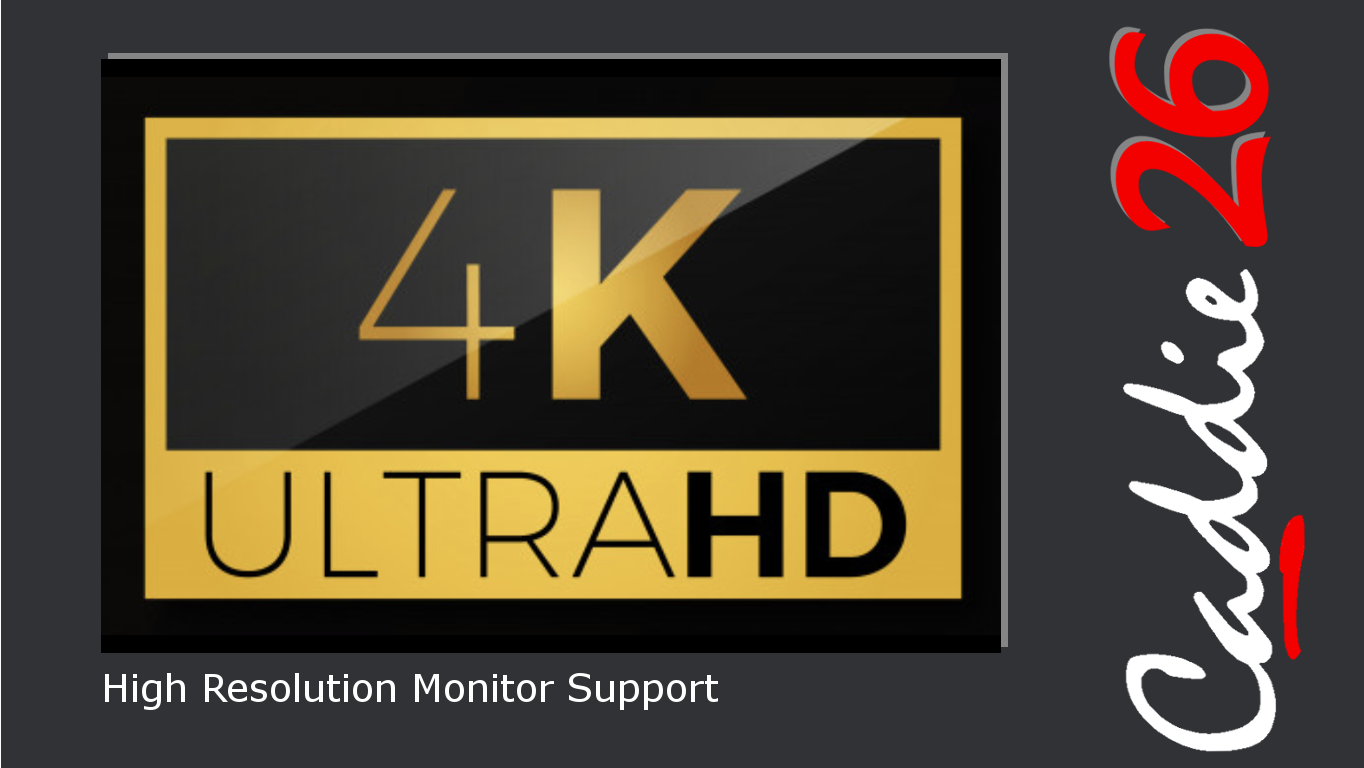
High Resolution Monitor Support
-
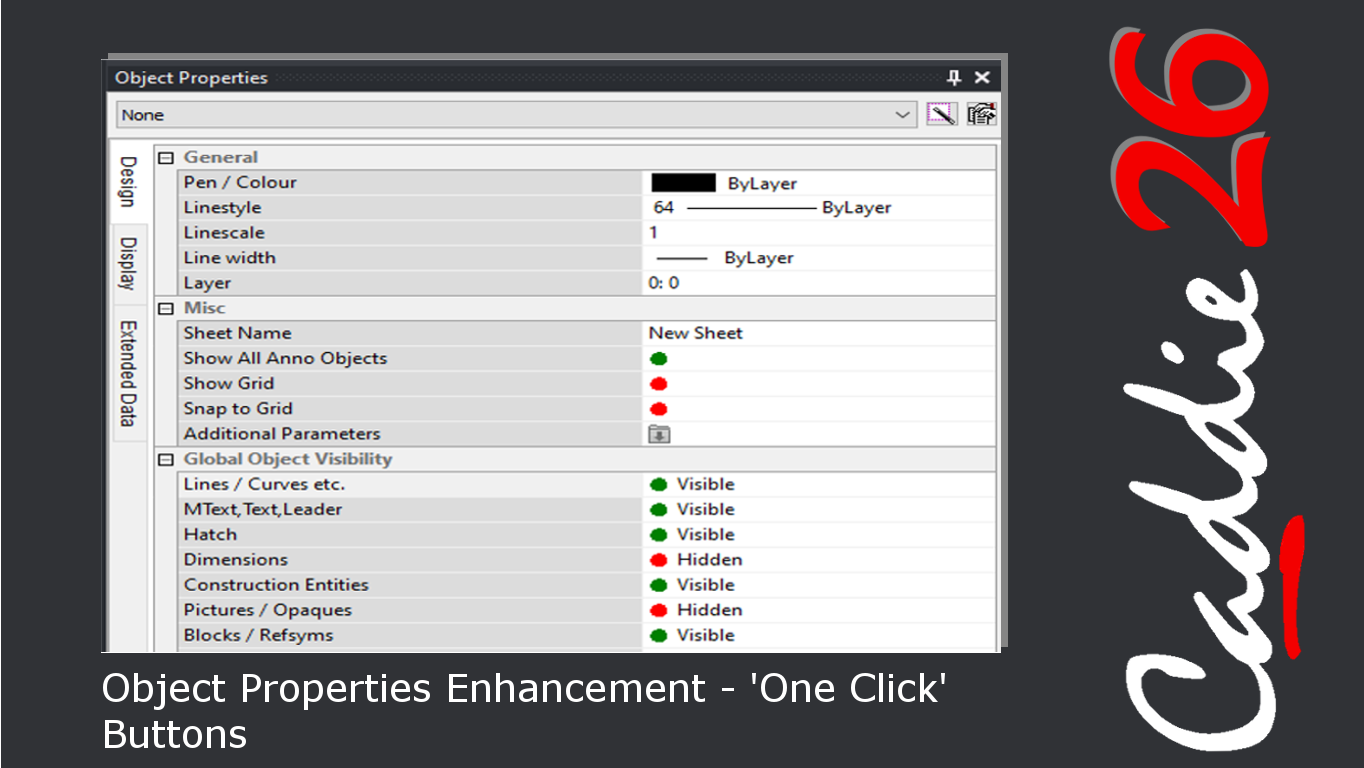
Improved Object Properties Controls
-
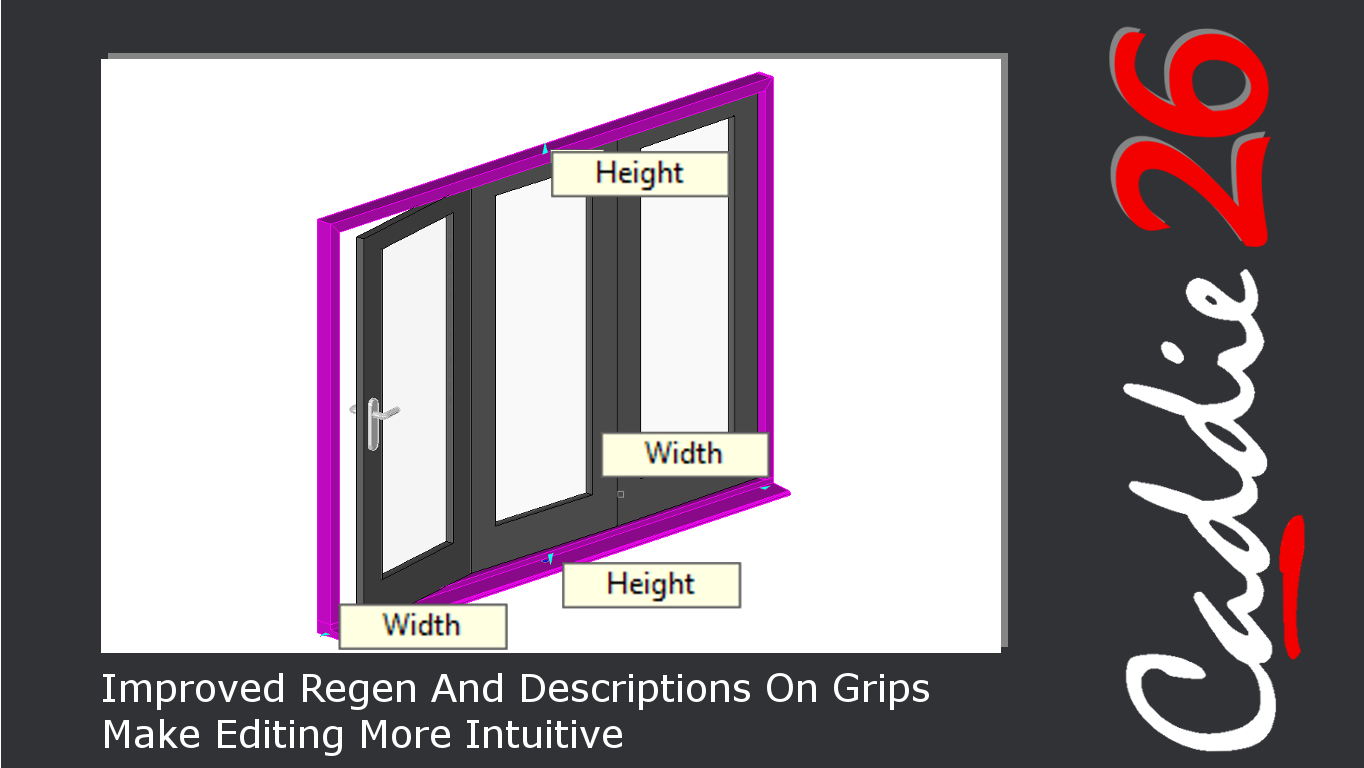
Improved Regen and Better Grips
-
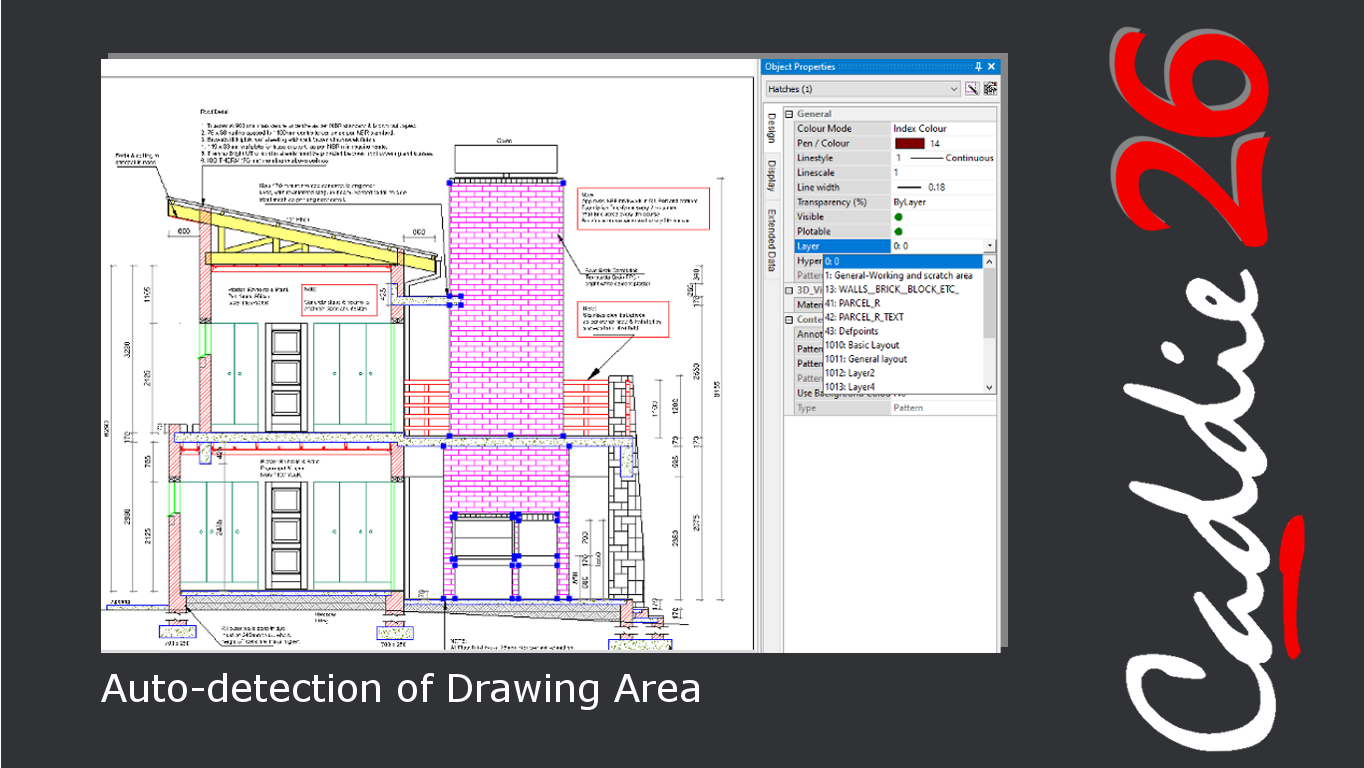
Auto-detection of Drawing Area
-
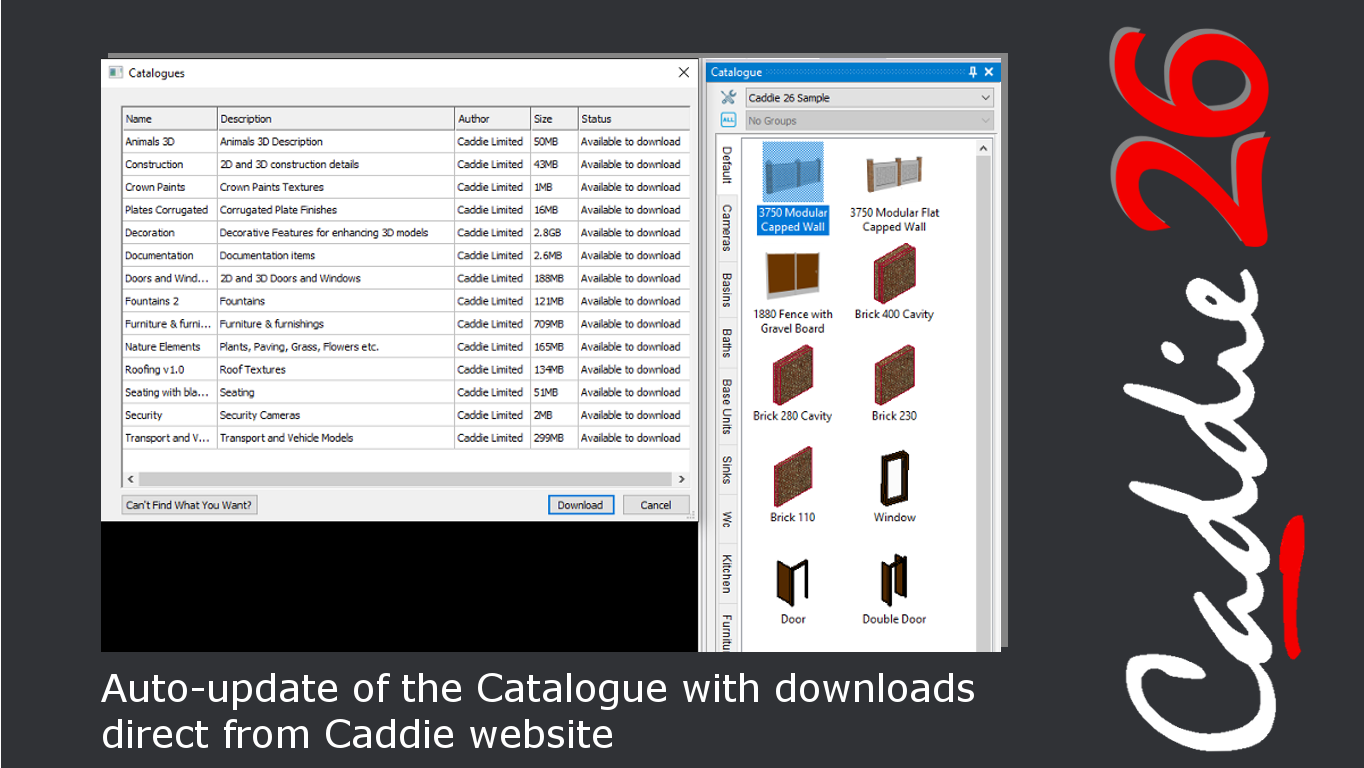
Auto-update to the Catalogue
-
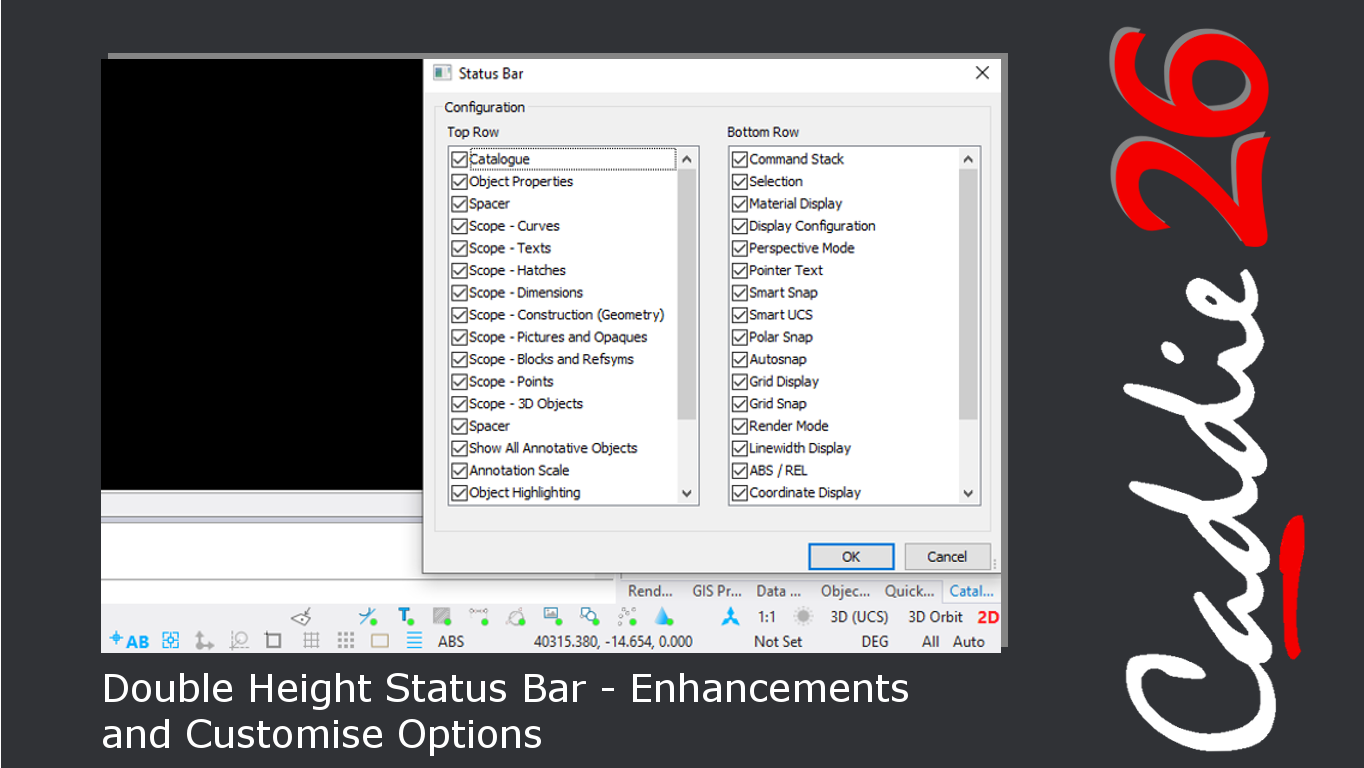
Status Bar Enhancements
-
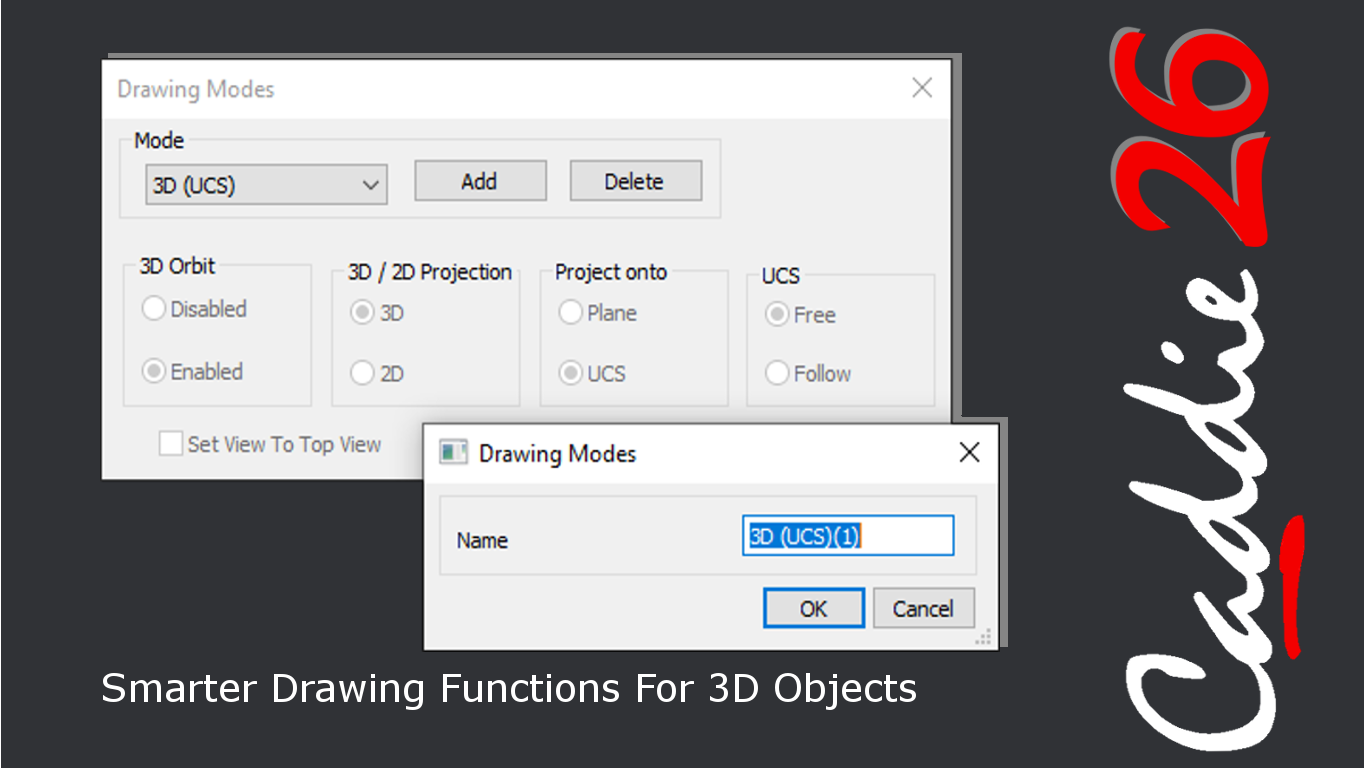
Smarter Drawing Functions for 3D Objects
-
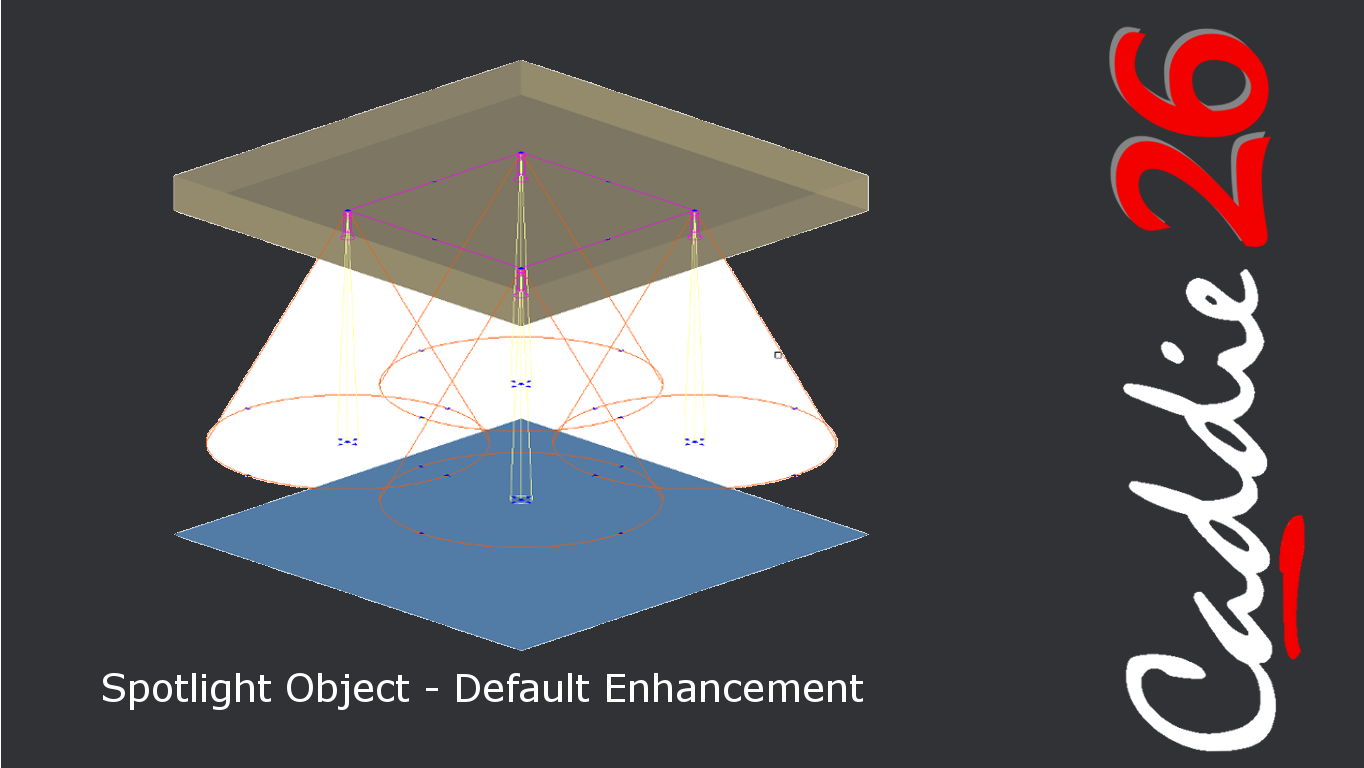
Vio Spotlight Defaults
-
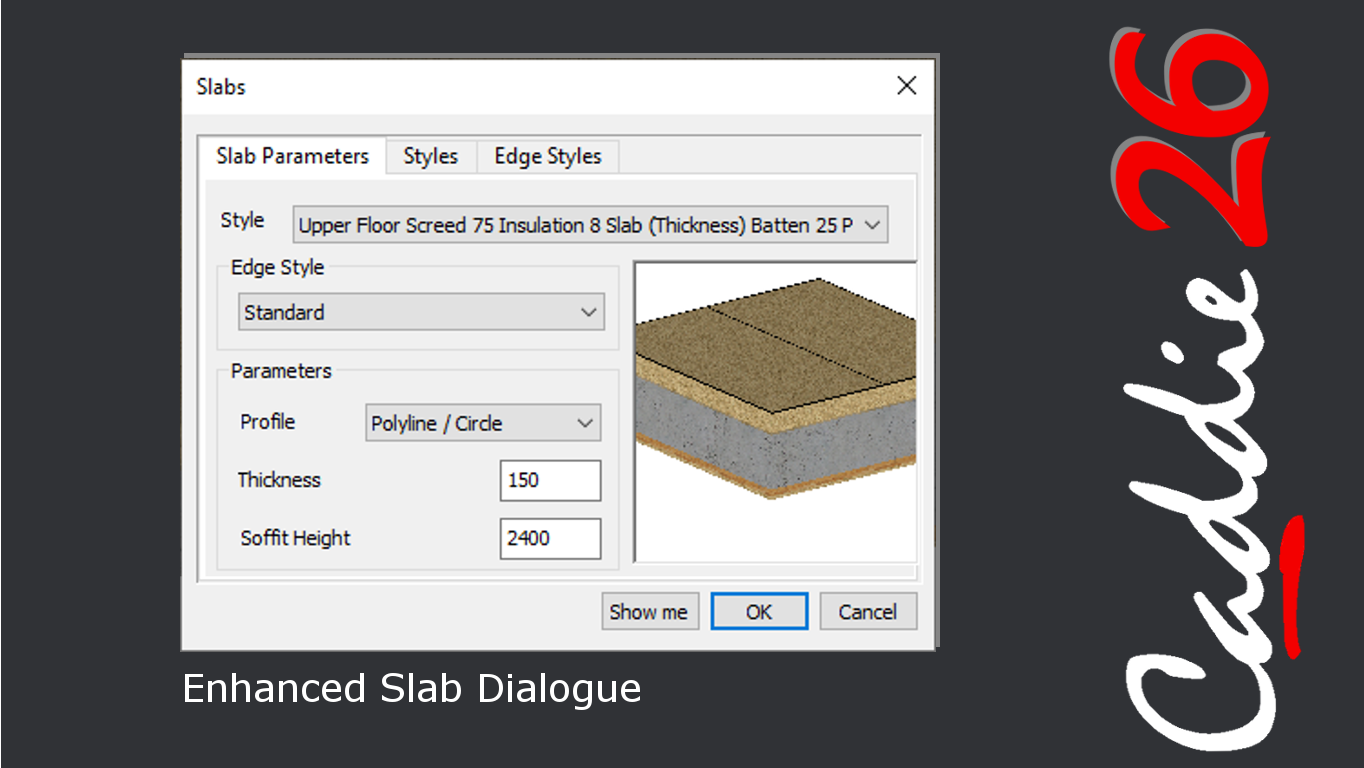
Enhanced Slab Dialogue
-
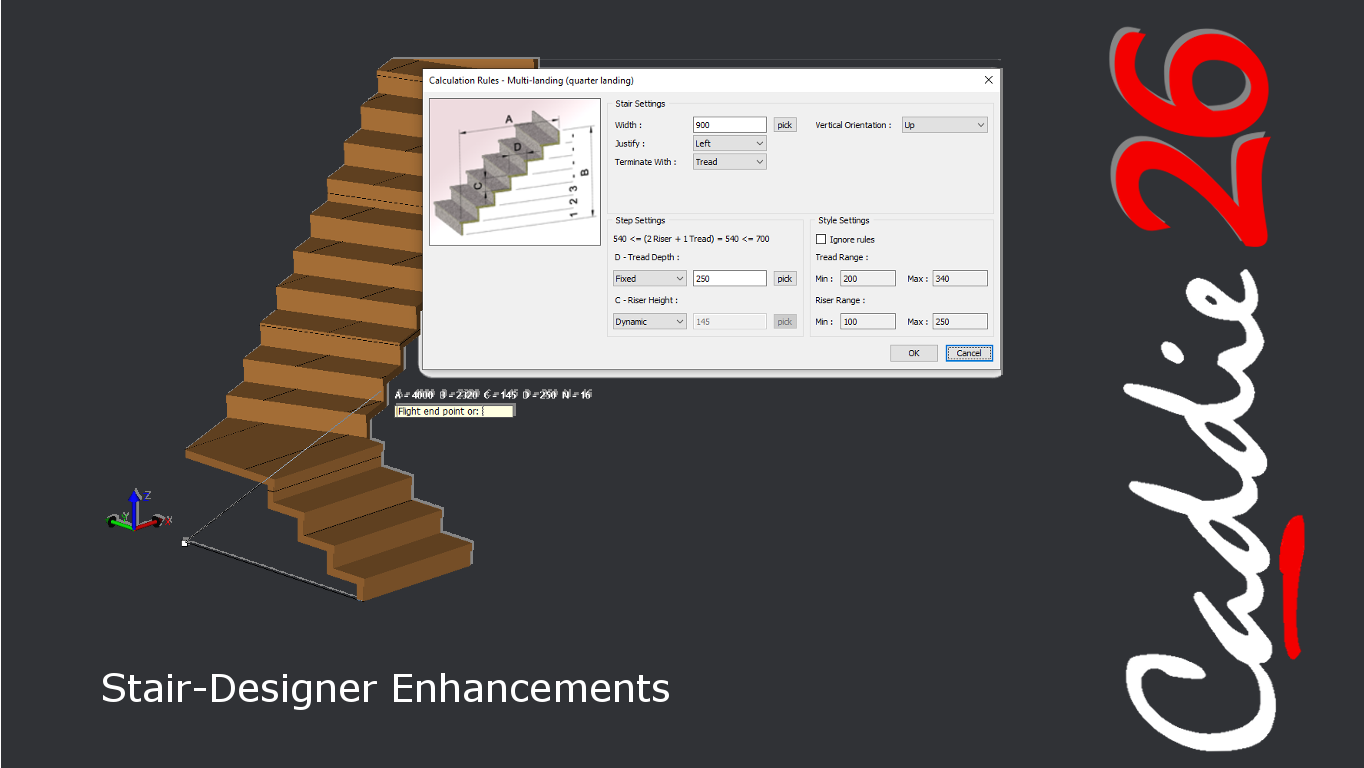
Stair Designer Enhancements
-
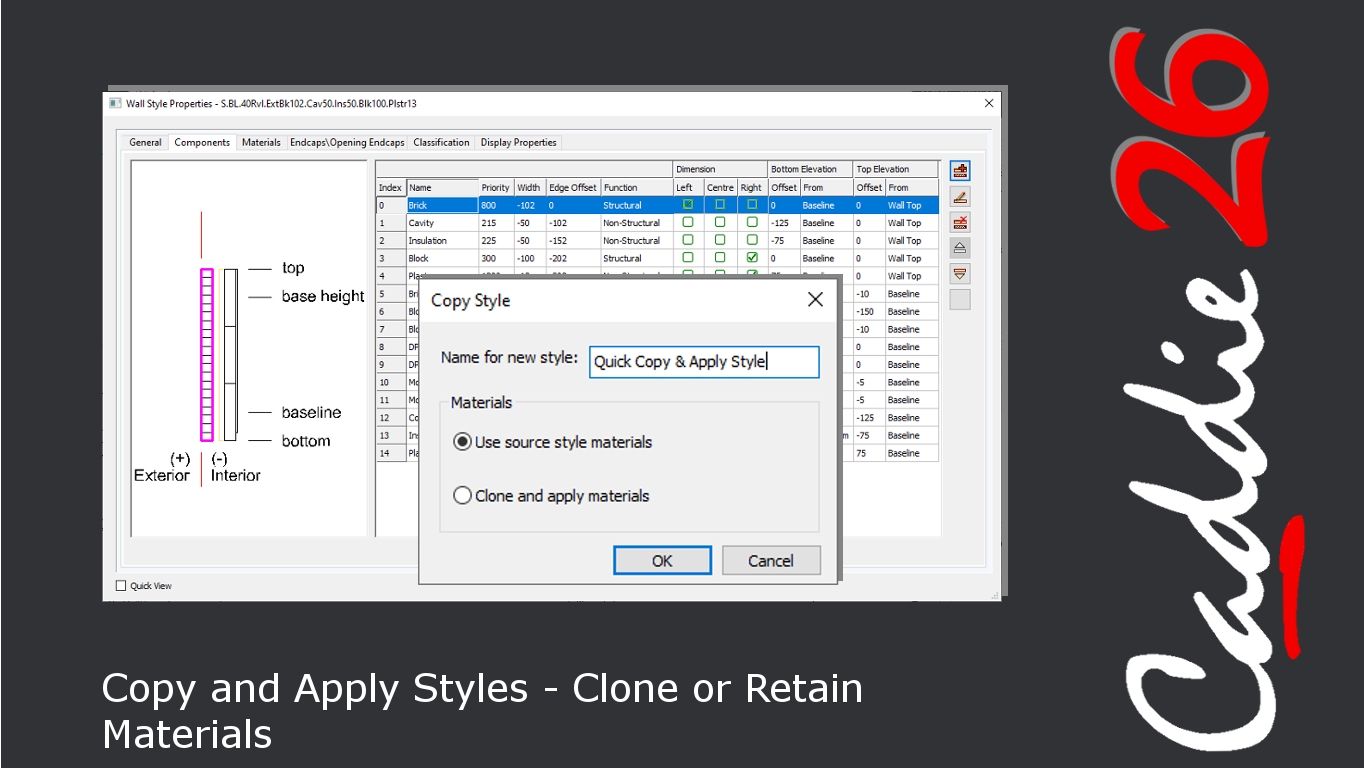
Copy and Apply Styles - Clone or Retain Materials
-
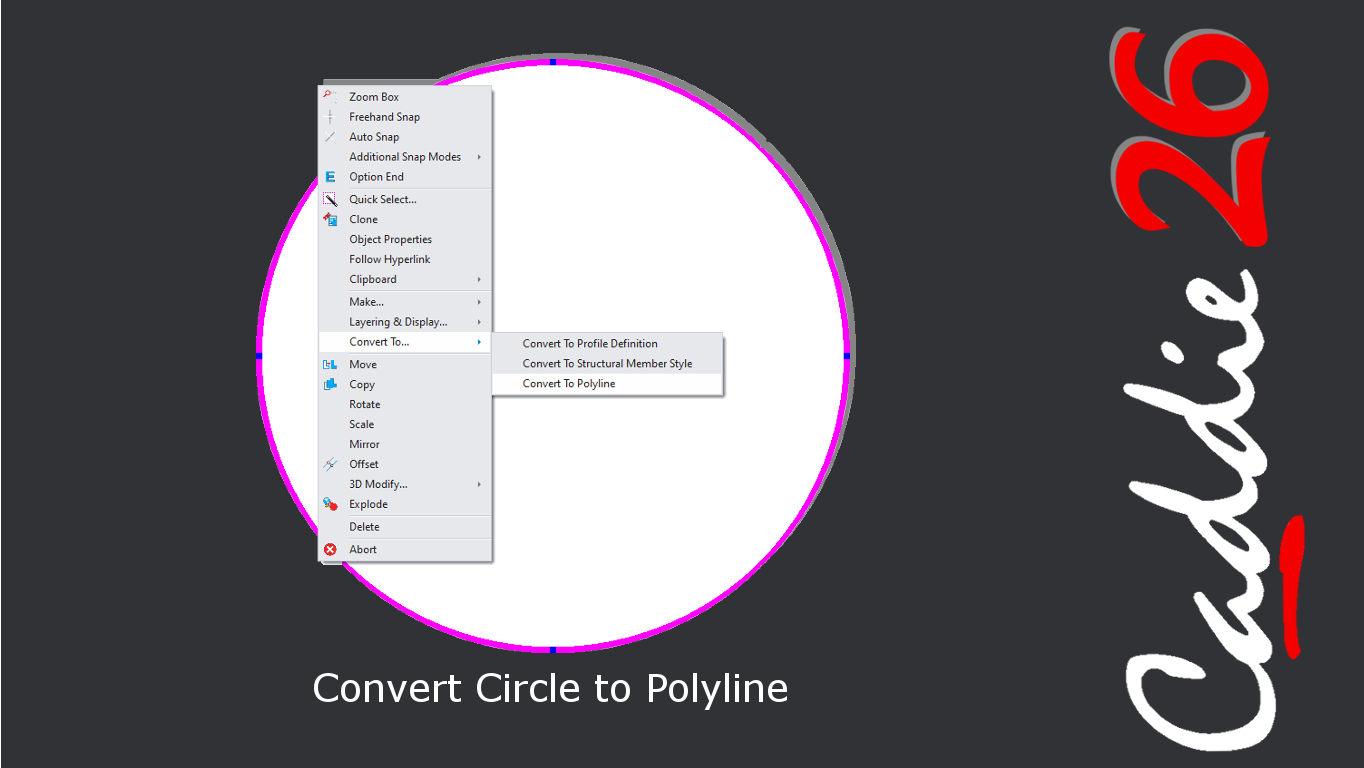
Convert Circle to Polyline
-

3D Polyline - Undo Last Point
-
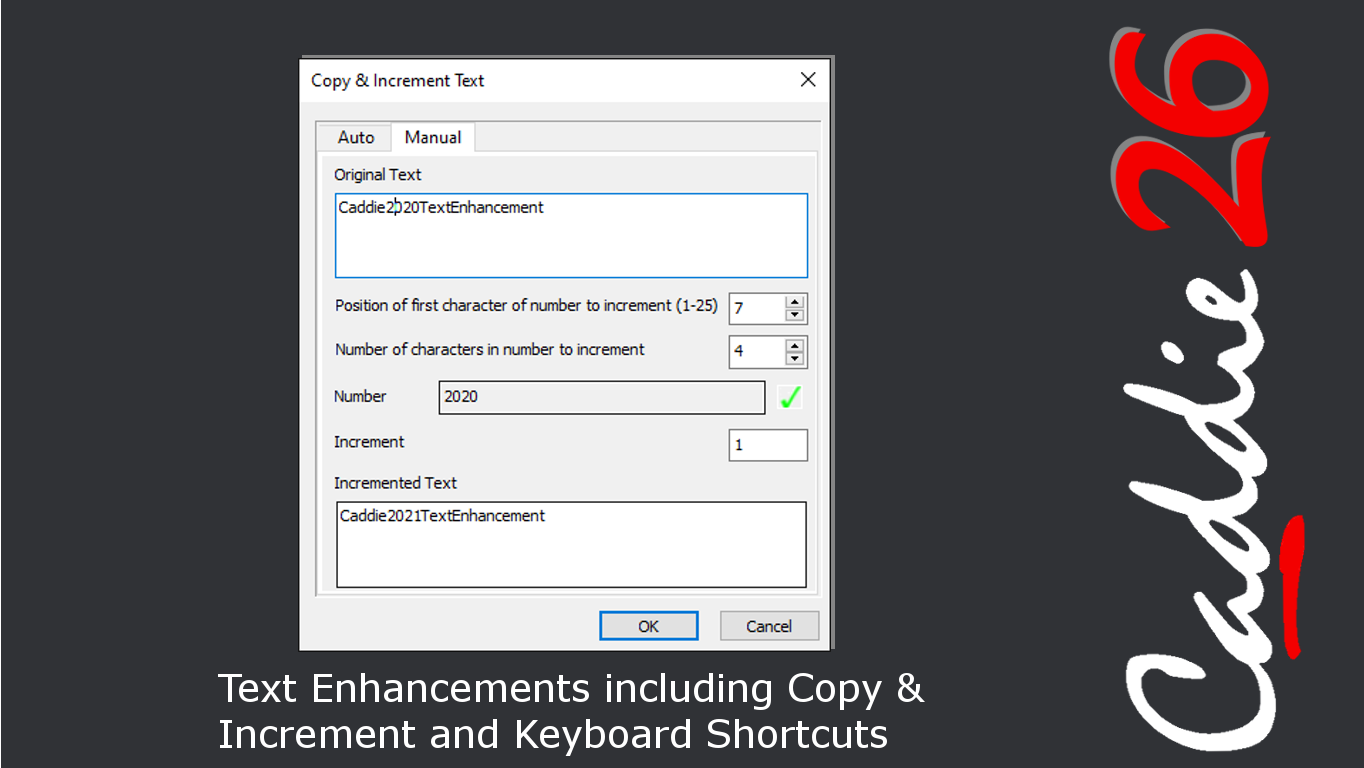
Text Enhancements including Copy and Increment and Keyboard Shortcuts
-
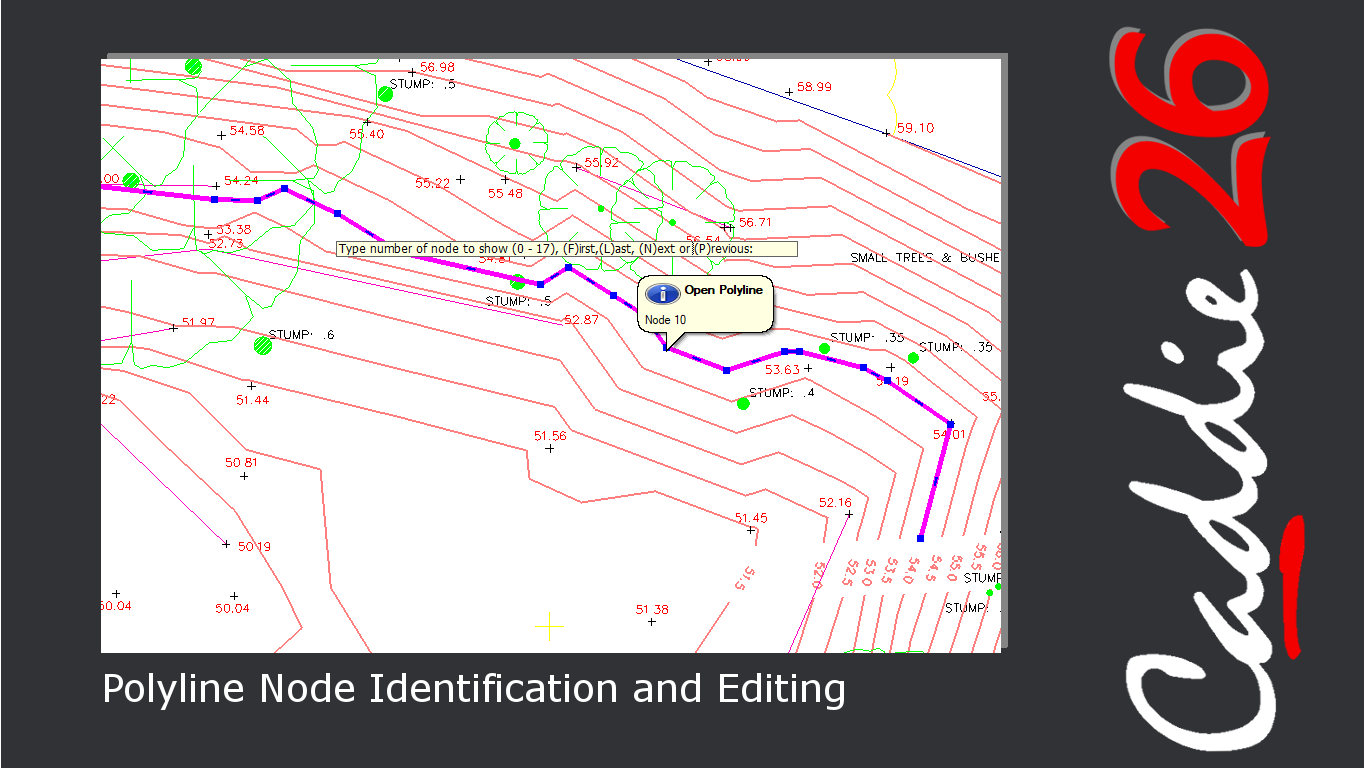
Polyline Node Identification and Editing
-
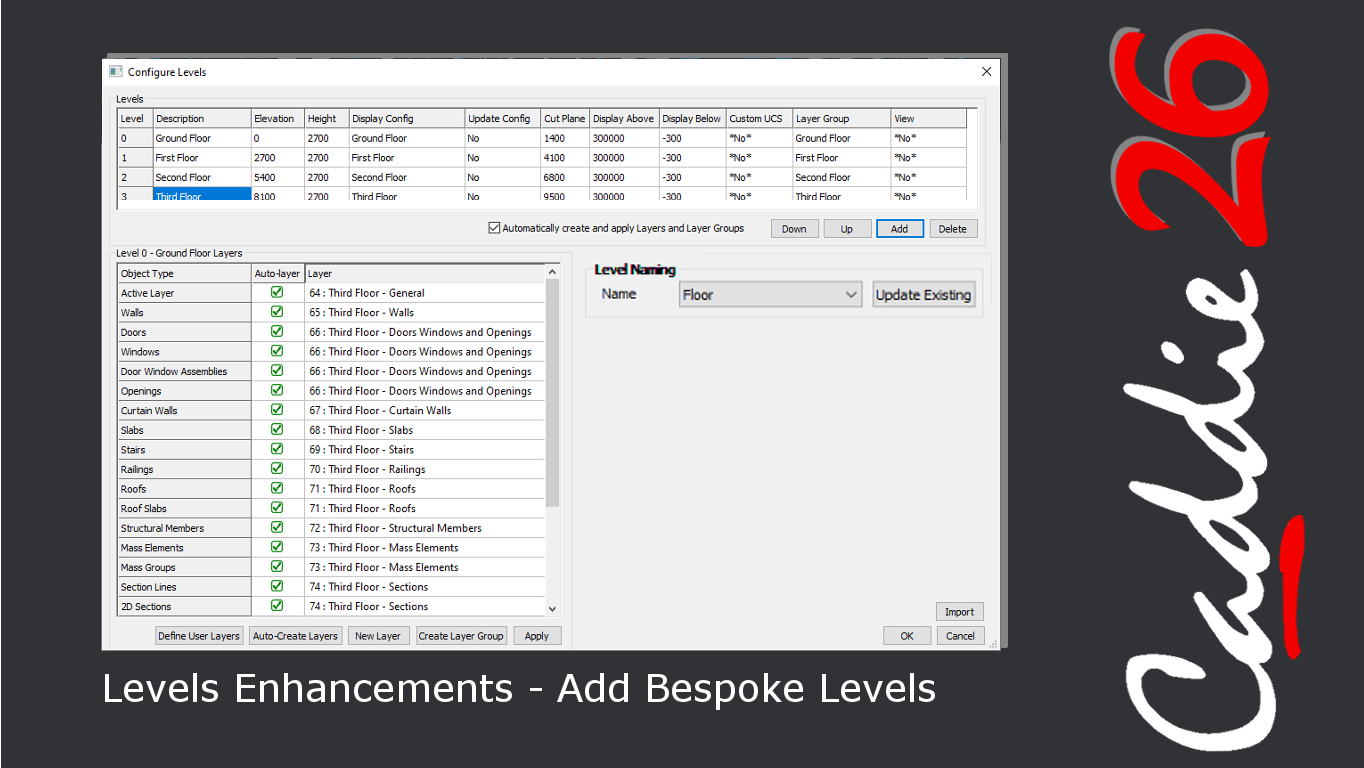
Levels Enhancements
-
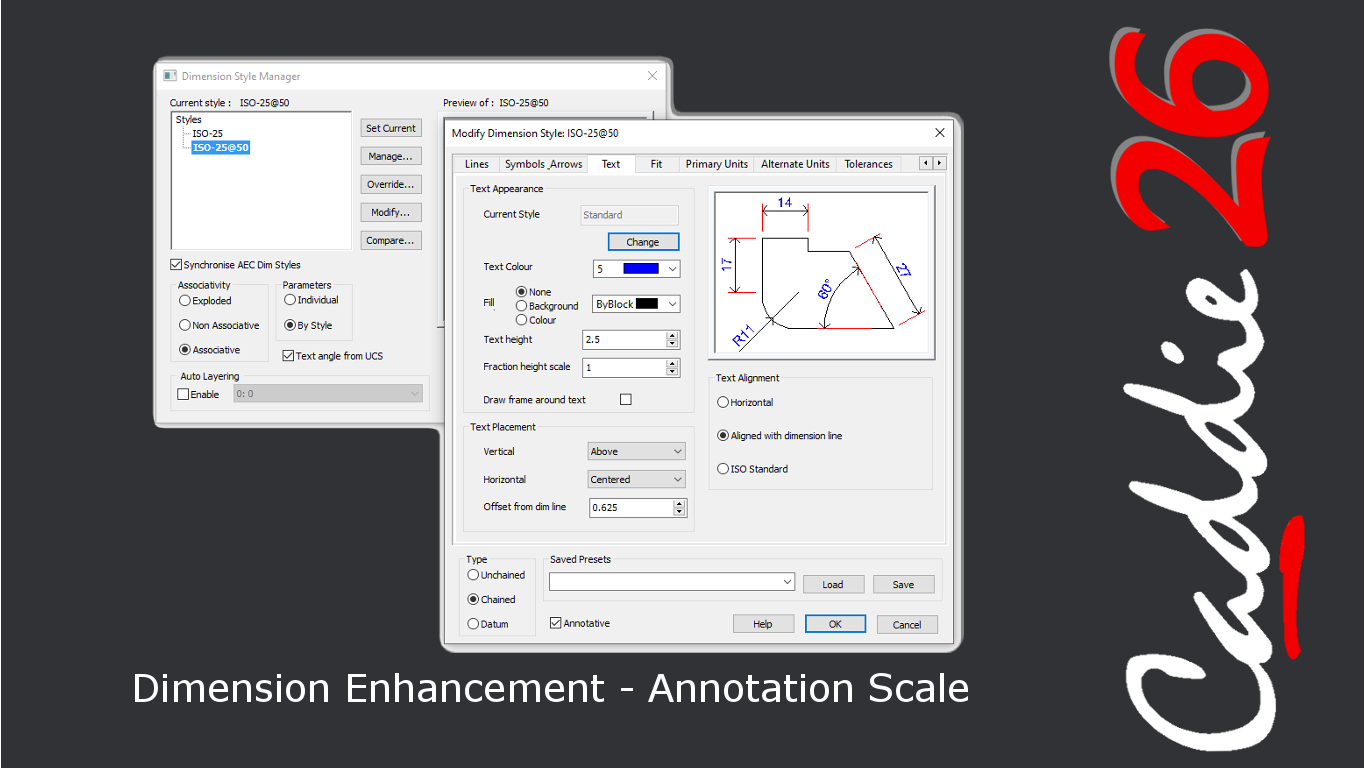
Dimension Enhancement - Annotation Scale
-
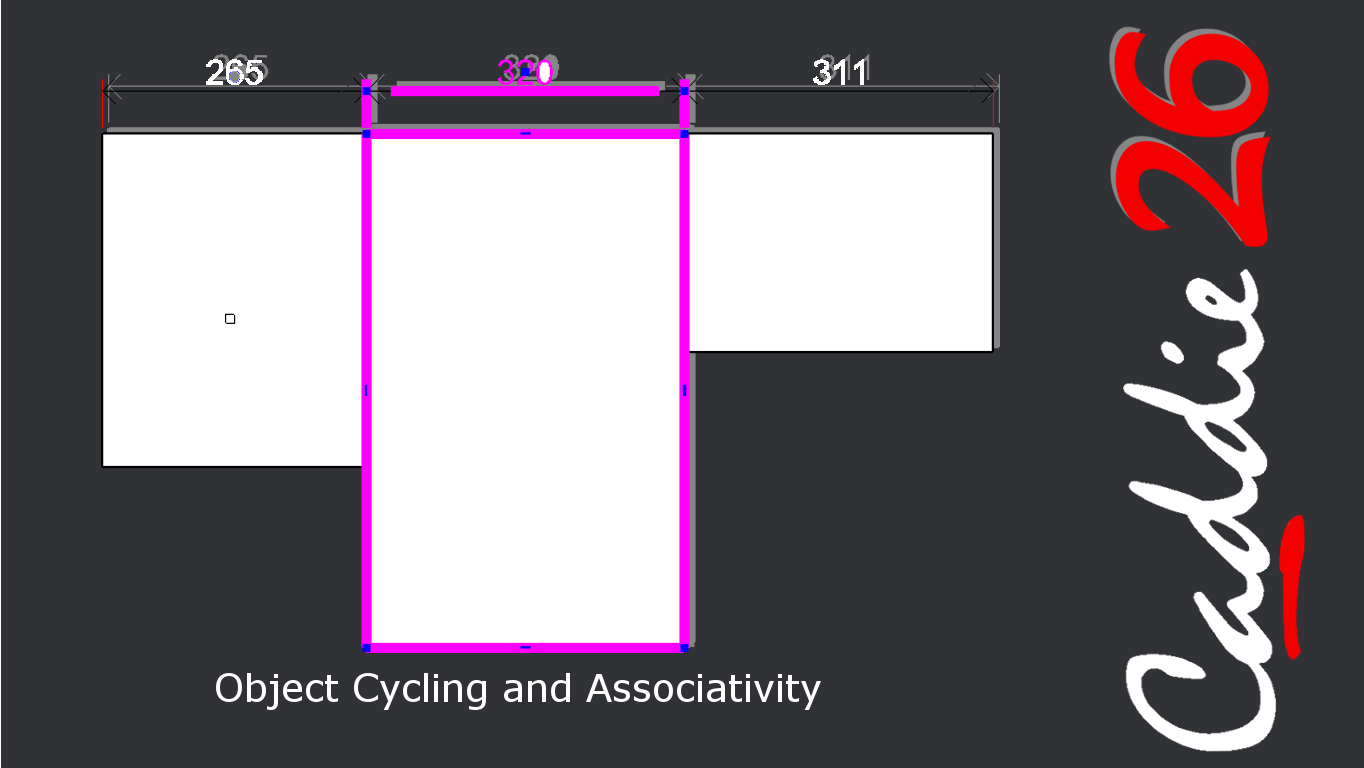
Object Cycling and Associativity
-
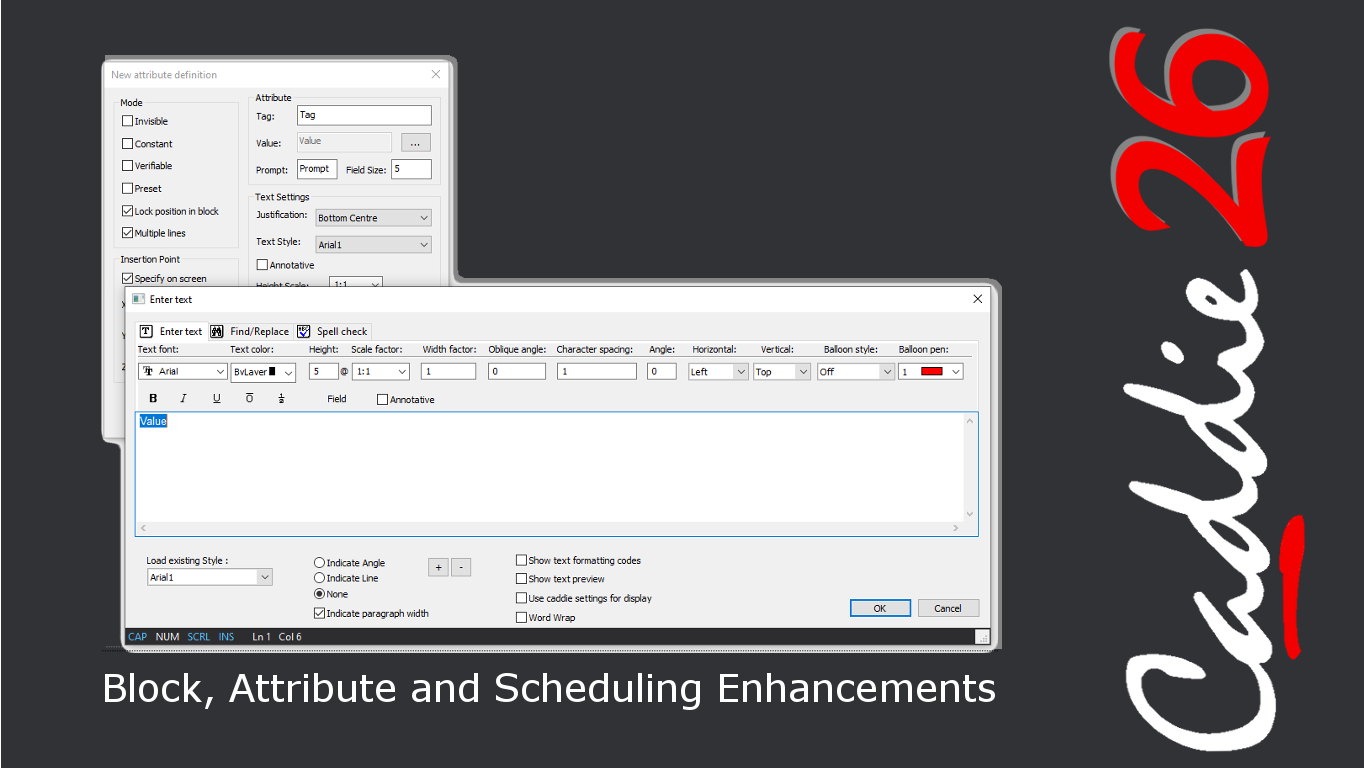
Block, Attribute and Scheduling Enhancements
-
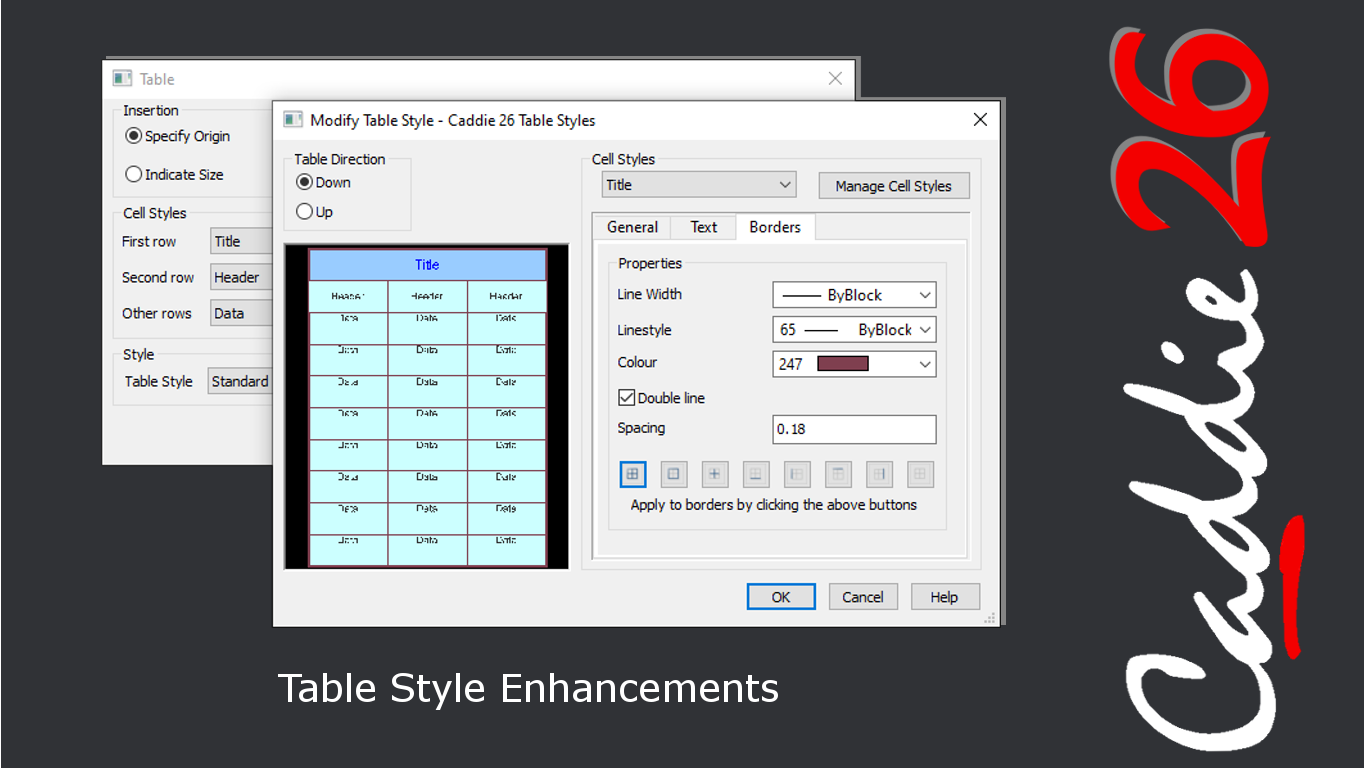
Table Style Enhancements
-
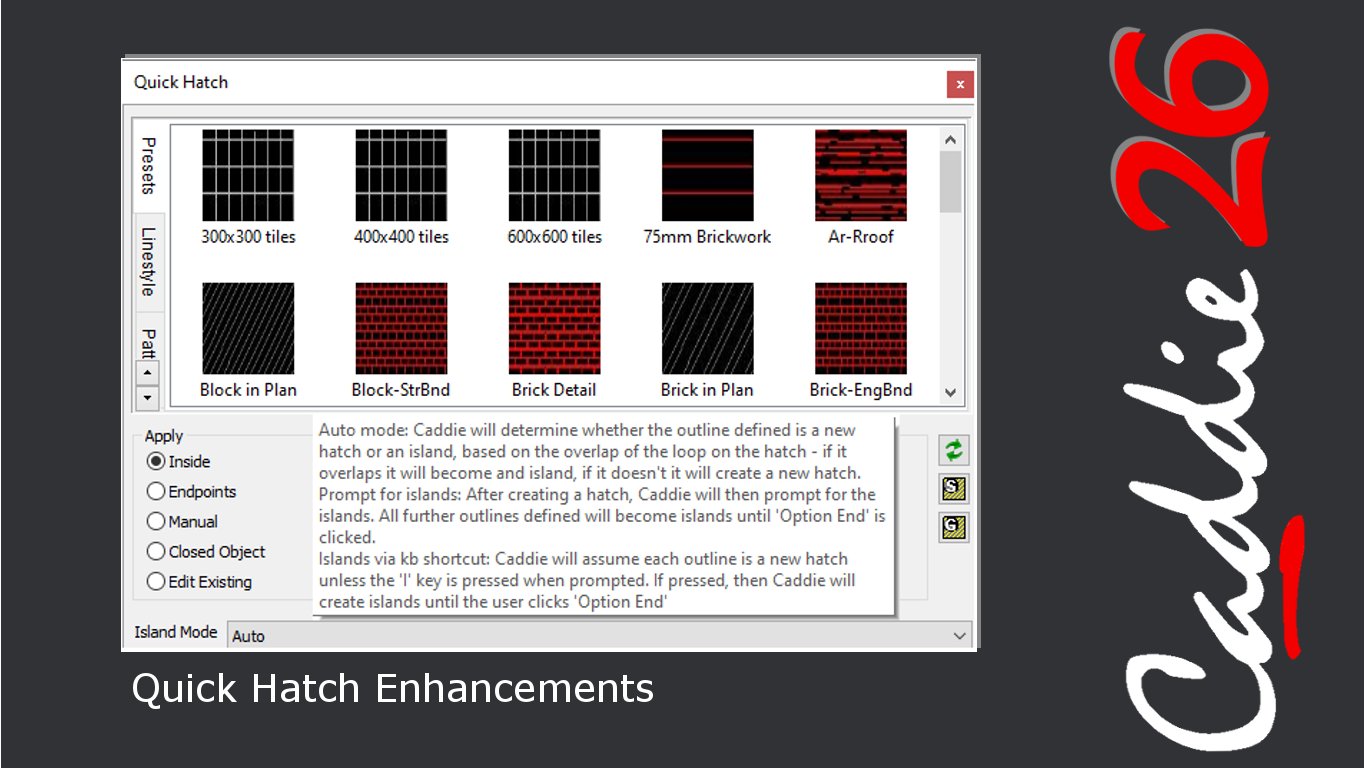
Quick Hatch Enhancements
-
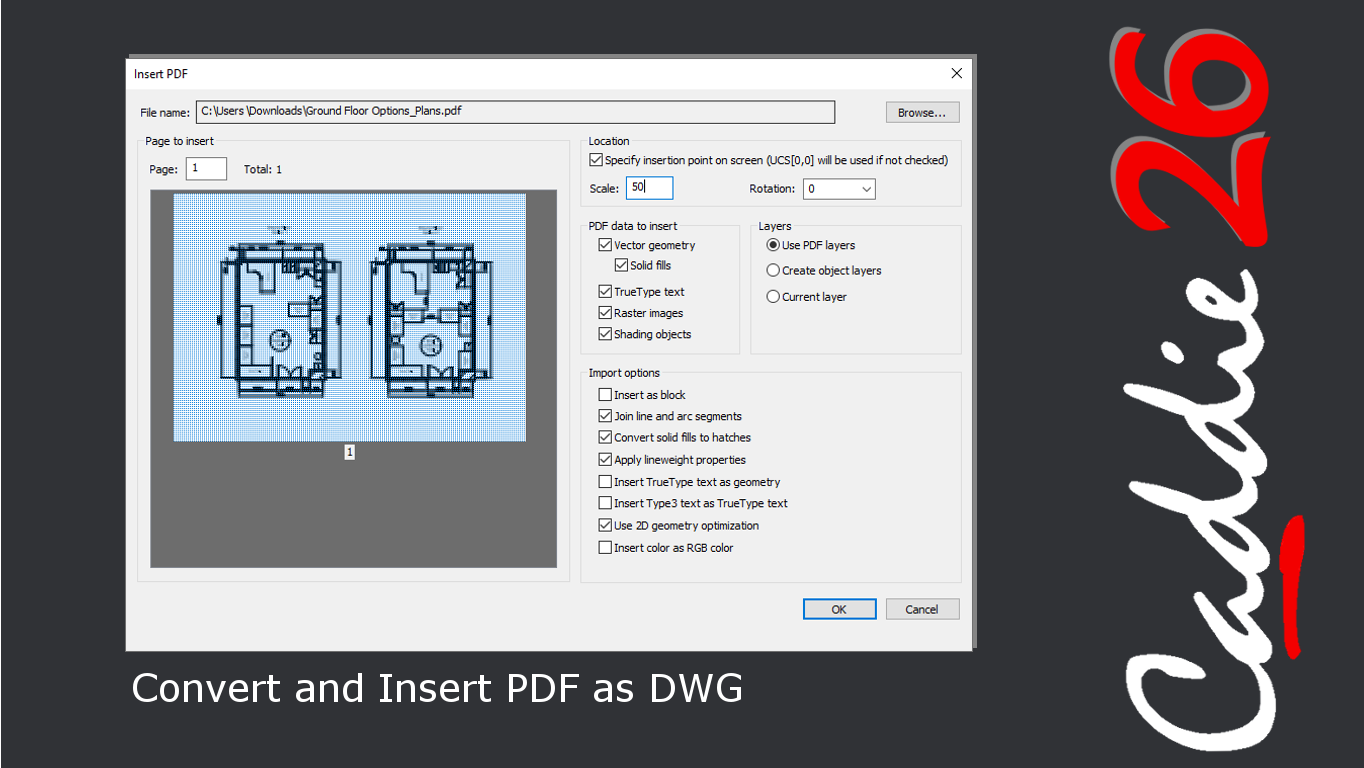
Convert and Insert PDF as DWG
-
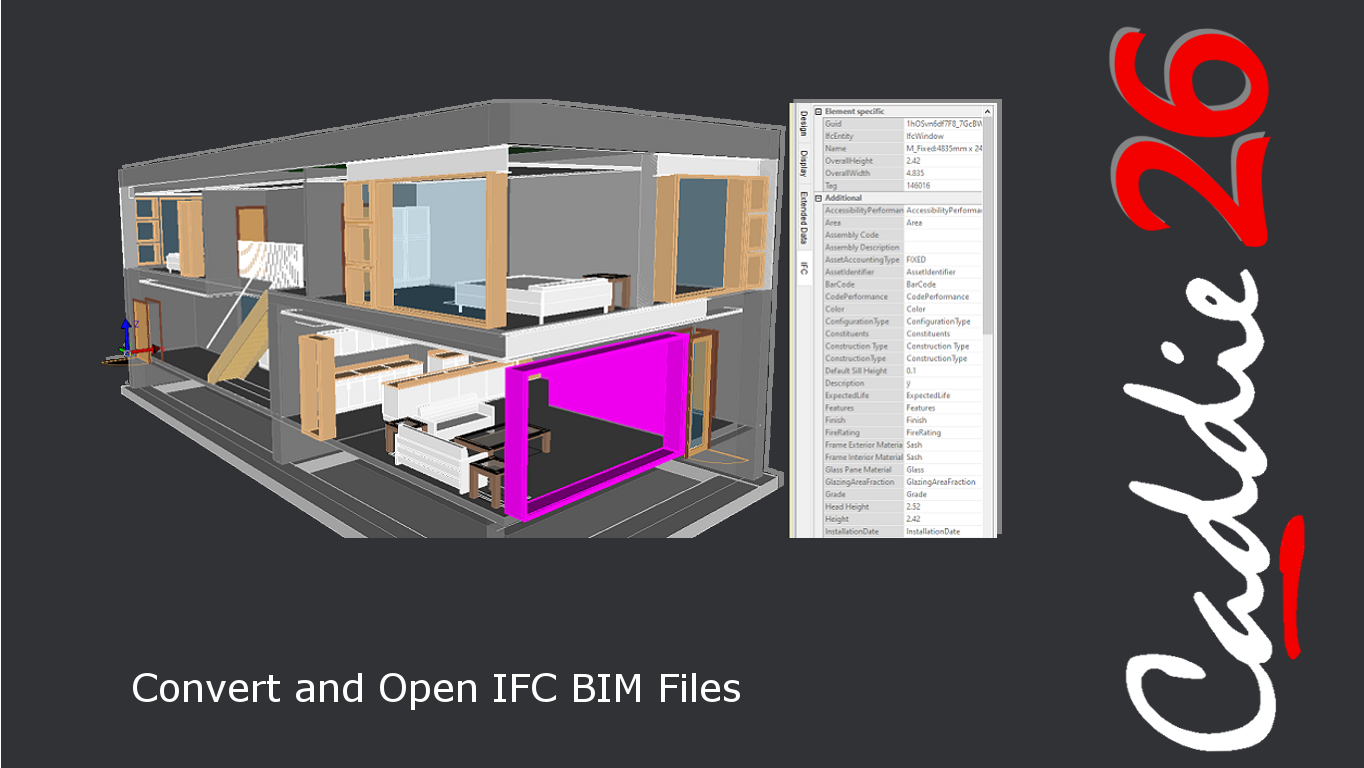
Convert and Open IFC BIM Files
-
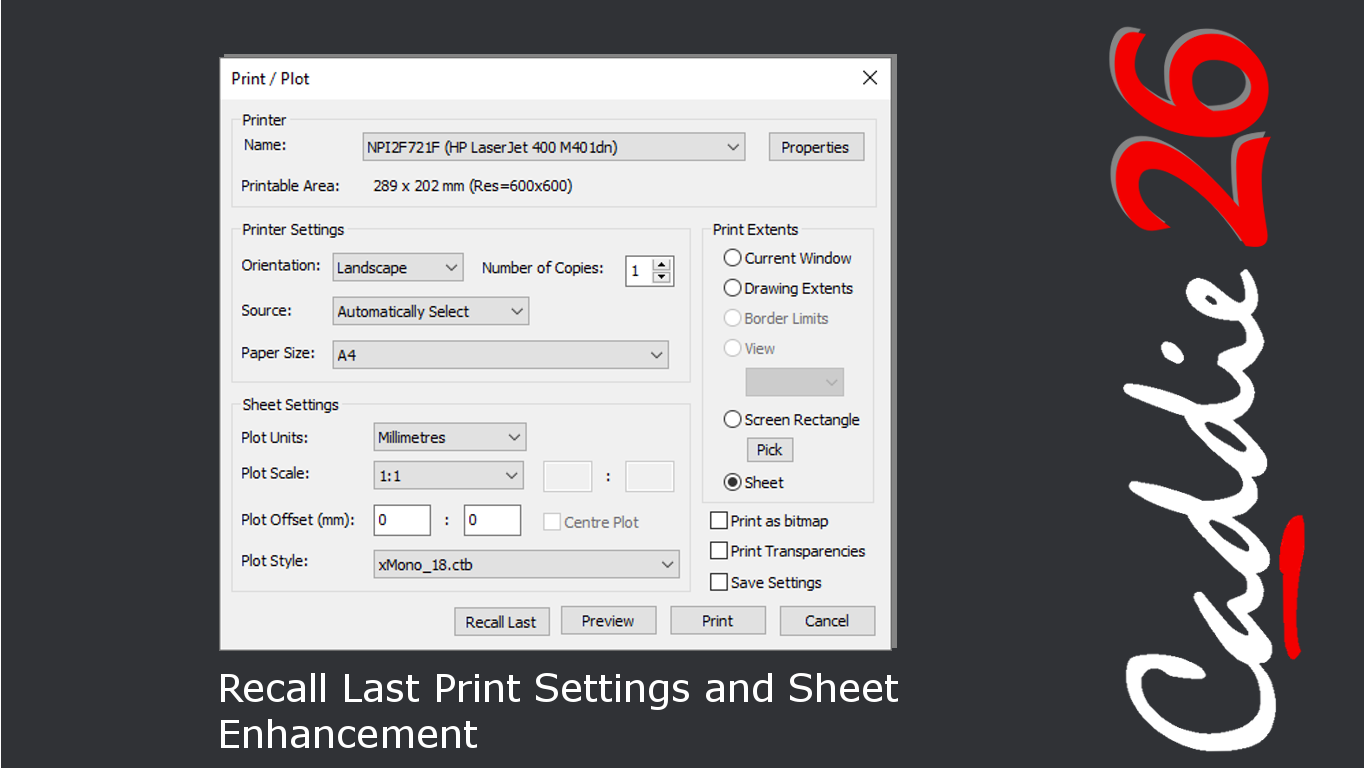
Recall Last Print Settings and Sheet Enhancement
-
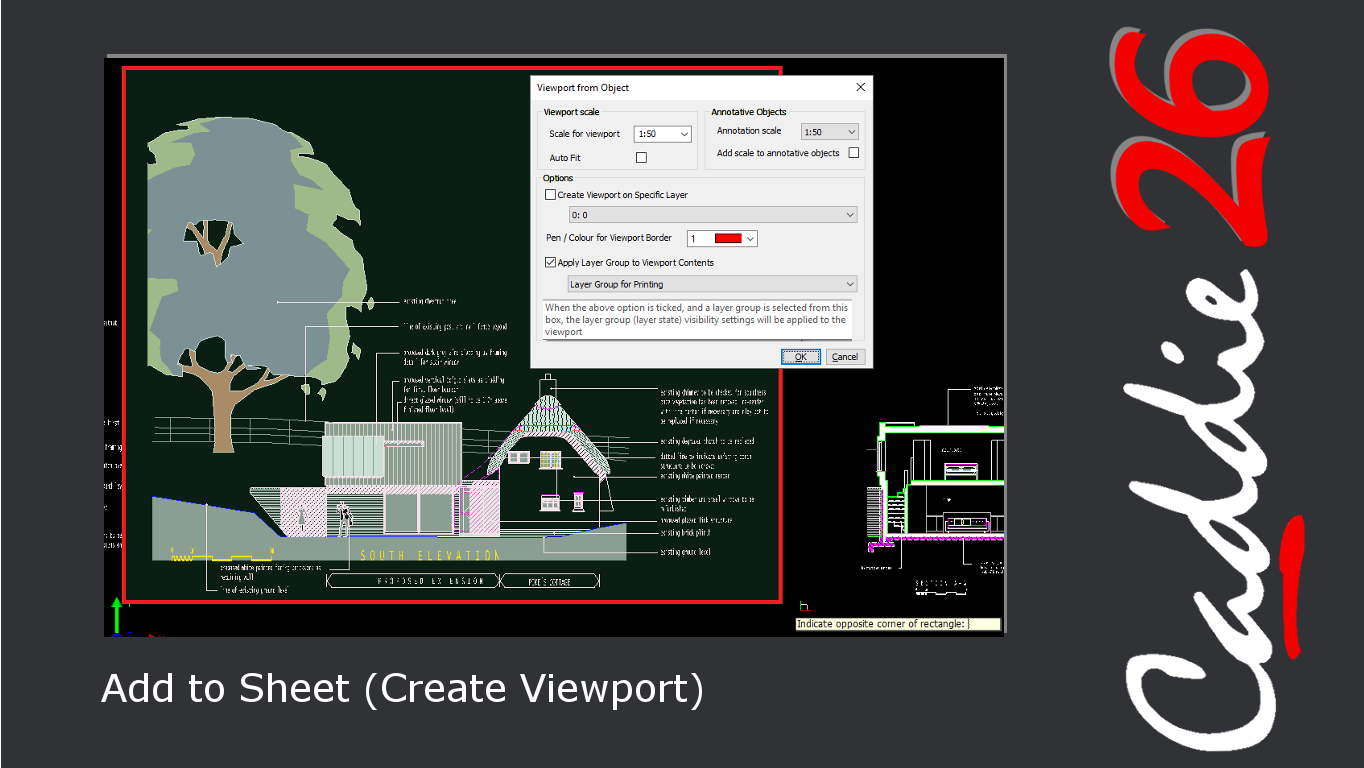
Add to Sheet (Create Viewport)
-
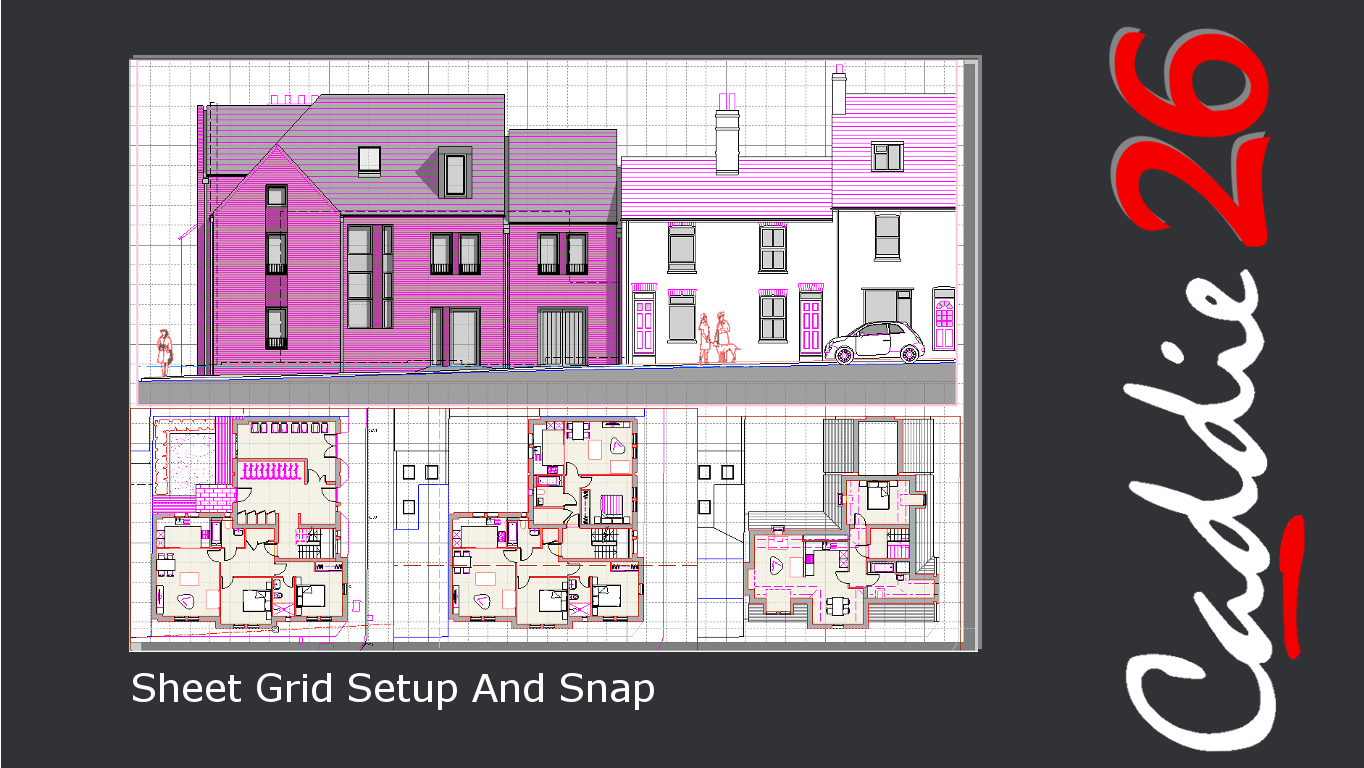
Sheet Grid Setup And Snap
-
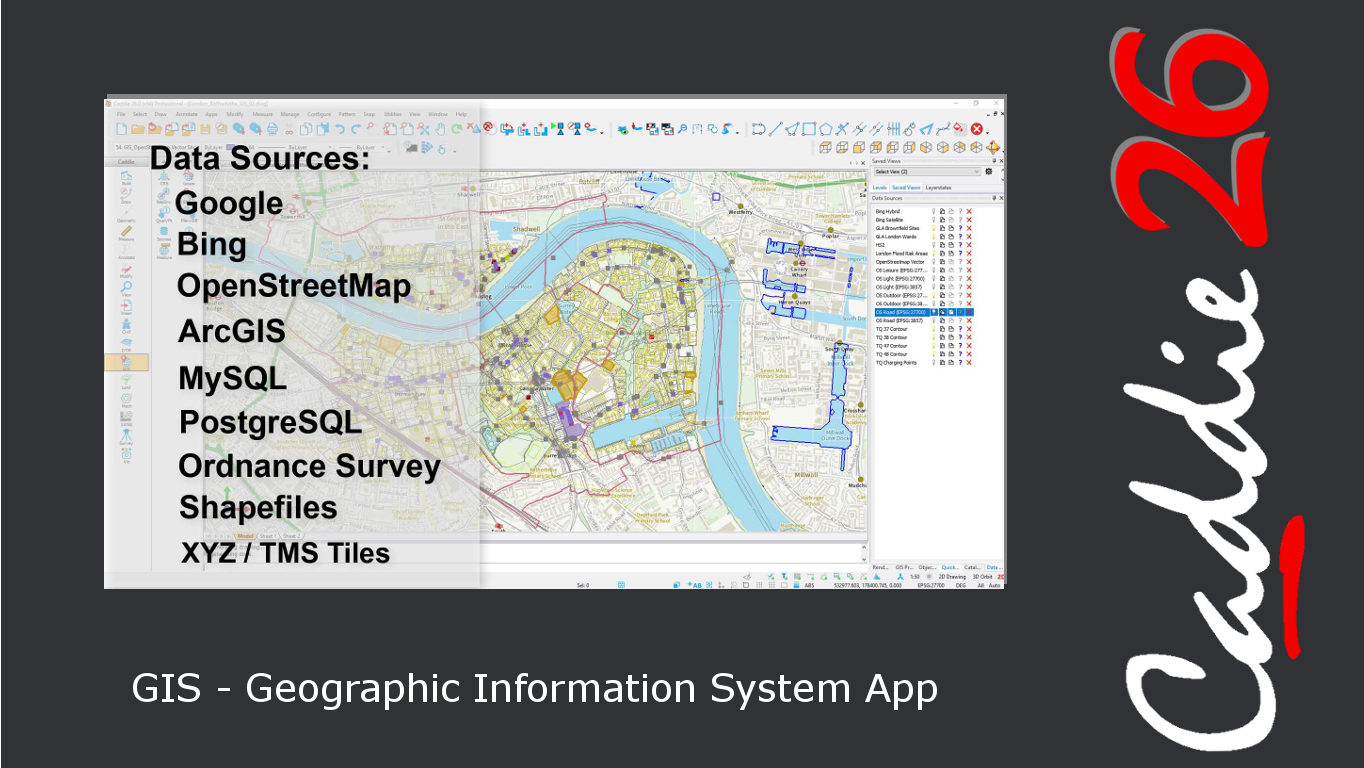
GIS - Geographic Information System App
-
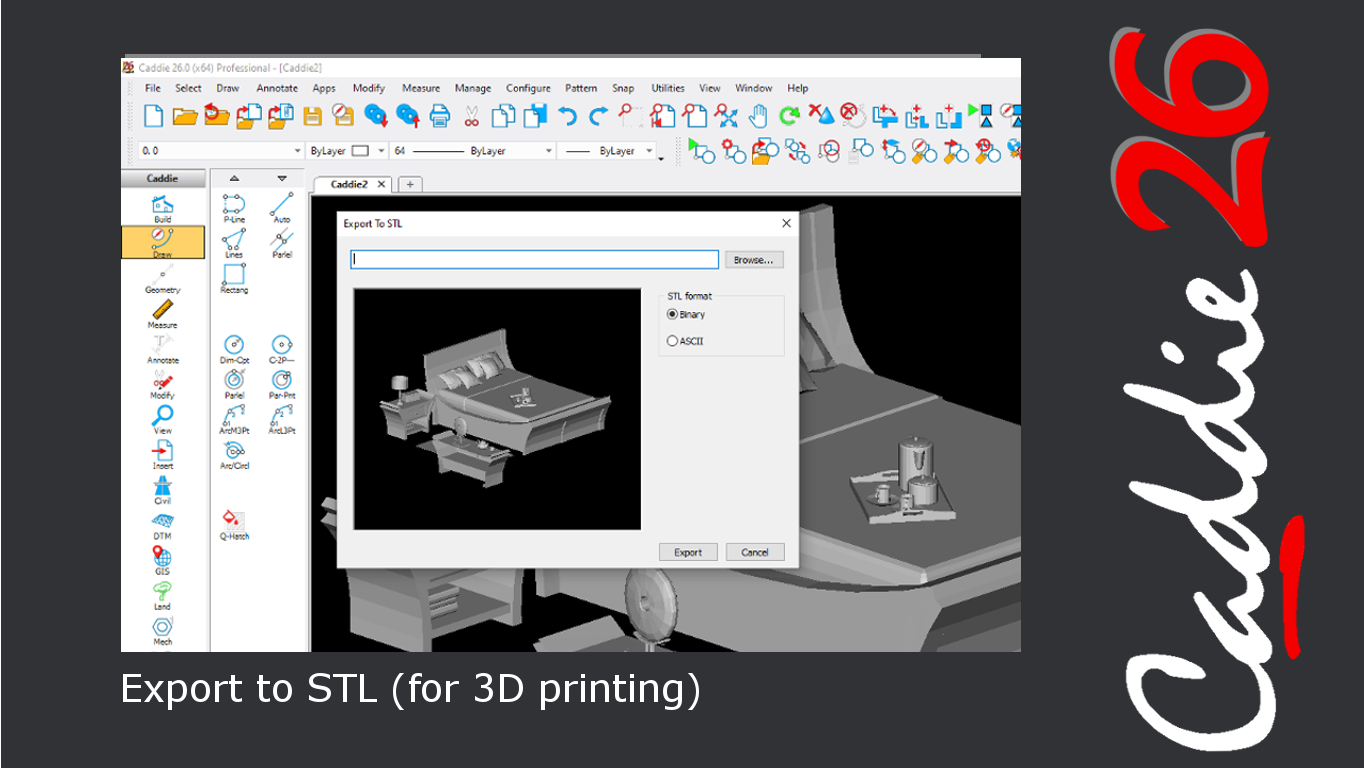
Export to STL (for 3D printing)
-

What's Next?
-

Cloud licensing
Welcome to Caddie 
Caddie CEO Derek Bretherton introduces Caddie 26 and gives a summary of the last year at Caddie
New Modern Themes
Caddie 26 gets two new modern Themes - dark and light, in keeping with Windows 10
Show or Hide Pane Captions
You can now choose whether to show or hide the pane captions on the top of the root and sub menus
Support for high resolution monitors
Monitors are getting higher resolutions, meaning icons and toolbars have been getting smaller and less easy to use. In Caddie 26 we have introduced full support for 4K monitors (and beyond) with scaled dpi aware icons and toolbars
Object Properties (and other dialogues) get some 'one click' buttons
In previous versions of Caddie, many of the yes/no or on/off items were described with text, requiring the user to make three clicks to change them. In Caddie 26 these are now colour coded 'one-click' buttons - far more obvious and faster to change
Improved Regen and descriptions on grips make editing more intuitive
In previous versions of Caddie, every time you did a regen you lost your selection, which could be rather frustrating - simply change from top view to an orbited view or zoom and regen and the selection was gone. Now the selection is retained until you choose to unselect. Not sure which grip to use when editing AEC objects? Simply mouseover the grip point for a second or so and a description will tell you the purpose of it
Less clicks needed after using Object Properties
In previous versions of Caddie, once you had edited properties using the Object Properties dialogue, you had to click back into the drawing area for commands and keyboard shortcuts to be reactivated. In Caddie 26, just moving the mouse back over the drawing area will reactivate the commands and keyboard shortcuts making editing faster
Automatically add content to your catalogue
Caddie's pre-installed Catalogue provides a huge amount of content to load into your drawings, however, you can access much more content online. In Caddie 26 you can preview the latest online Catalogues to see what's available, then choose and download these in the background before the automatic prompt to install, once your new Catalogue is available. Make the most of the wealth of the available Caddie pre-drawn content with Caddie 26
The Status Bar gets a complete makeover
The Status Bar has always provided information about current drawing settings, with limited functionality available through left and right clicks. However, Caddie 26 sees a major reworking to provide a customisable double-height Status Bar that delivers the data and functionality necessary to work quickly and efficiently in both 2D and 3D. Choose from 40 separate alerts and settings to take control of your working environment and optimise your workflow
Smarter Drawing Functions for 3D objects
The UCS is a fantastic tool for enabling you to draw on different planes. However when you are working in shaded views often you already have those planes defined and clearly visible. In this scenario, with Caddie 26's new 'snap to face' tools you can save time by drawing directly onto the faces rather than having to move the UCS to the face first
Spotlight Object default Enhancement
When placing spotlight Objects within your scenes the new default for Caddie 26 is to assume that the beam direction is downwards if not defined manually. So for the most commonly used ceiling lights, you save time and clicks for every light you insert
Enhanced Slab Dialogue
Multi-component slabs are commonplace and if you have several in your libraries then visually comparing them before using them can be very useful. In Caddie 26 the Slab dialogue preview window now provides a rendered view of your slab styles showing the material textures used by each style, enabling you to view, orbit and zoom your Slab Style prior to using them in your design
Stair Designer Enhancements
Designing staircases to fit within prescribed spaces can be a challenge. In Caddie 26 if you need to change the design slightly or redefine the rules whilst inserting a staircase you can access the tools with a single keyboard shortcut rather than having to restart the command - The designer has been enhanced too with improved logic
Copy and Apply Styles - Clone or Retain Materials
You can now choose whether to clone or retain the original Materials used by the Style when creating duplicate Styles using the Copy and Apply Styles command. So whether you want to keep the make-up of the Style the same but modify the materials, or retain the materials but change the components, then Caddie 26 makes it simple?
Convert Circle to Polyline
Convert Circles to Polyline Objects to make creating 'circular' section AEC Objects easy. Simply convert the Circle to a Polyline then use the Right-Click Context Menu to Convert the Polyline to a Wall, Mass Element, Wall Plan Modifier or AEC Polygon. The circular Polyline can also be converted to a Profile Definition or Structural Member too
3D Polyline - Undo Last Point
The ability to 'Undo' the last 3D Polyline Point with, back-to-start functionality makes creating complex 3D Polylines in Caddie 26 both simpler and less frustrating. Draw and revise the points of your 3D Polylines to get it right first-time without the need to redraw
Text Enhancements incl Copy & Increment and Keyboard Shortcuts
Increment individual or blocks of characters anywhere in a text string with the new 'Manual Tab' for the Copy & Increment tool. No more reliance on appropriately positioned spaces, create the text you want without loss of functionality. New keyboard shortcuts also make text placement and alignment simpler than ever
Polyline Node Identification and Editing
Interrogate and correct duplicate Polyline node and backtracking errors faster and more easily to make everyday mapping and contouring tasks simple
Levels Enhancements
Customise Caddie's Levels tool to include your own bespoke Level and Layer naming to make adding provision for electrics, plumbing, services and more, simple.
Dimension Enhancement - Annotation Scale
Dimensions have been enhanced to include the Annotative setting within the Dimension Style, making creating and switching between Annotative Dimension Styles simpler and more intuitive
Object Cycling and Associativity
When drawings get 'busy' and selecting from among multiple Objects in close proximity seems like a lottery, Caddie 26's Object Cycling makes it simple to toggle to the desired Object, first time, every time, making editing and Dimensional Associativity easy
Block, Attribute, and Scheduling Enhancements
Caddie 26 includes a number of really cool enhancements to help make working with Blocks simpler and more productive. Re-structure your Block Layers at the time you create them to simplify Layer Grouping, create nested Blocks on-the-fly from the Right-Click CSM, and schedule Block Attributes to leverage your drawings. Multiple values can also be added as single Attributes, speeding-up the Attribute creation process, with entry simplified by using a familiar editor
Table Style enhancements
Create, edit and apply your own Table Styles in Caddie 26 for enhanced presentation and speed of editing. Customise Table Style Titles, Headers and Data cells to specify Text Style and Size, Background Fill, and Border properties, then update existing Table Style assignments simply and quickly from Object Properties
Quick Hatch Enhancements
Caddie 26 brings 3 new hatching modes to the Quick Hatch tool to make the process more intuitive; Auto is the mode of choice for fuss-free hatching with automatic island identification, with Prompt for Islands and Islands via KB Shortcut providing Hot Keyed options for linked and individual hatches respectively.
Quick Hatch also now offers the choice between, Drag & Drop and Single Left-click to fit with your own preferred method of tool selection
Convert PDF to Drawing & Insert
Caddie 26' Convert PDF to Drawing & Insert is a tool that could revolutionise the way you work, saving hours on re-drafting to deliver real .DWG drawings straight from PDF. Convert plan, section, elevation and detail drawings back into .DWG CAD Objects including, Polylines, Hatch, and MText that you can edit and manipulate as if you had drawn them yourself
Convert & Open IFC BIM Files
Caddie 26 provides you with the tools to bring that information-rich IFC BIM content directly into your drawings, converting the information to .DWG to enable easy inclusion and manipulation within your designs without loss of that all-important data.
With IFC BIM (Industry Foundation Classes) downloadable content is now freely available, accurate, information-rich models, direct from the manufacturers themselves have never been easier to source
Recall Last Print Settings and Sheet Enhancement
The latest enhancements to the Copy Sheet command and Print utilities are designed to save you time by reducing the amount of typing and setup selection required.
Copy Sheet now provides a suffixed version of the original Sheet name, reducing the need to re-type or Copy & Paste.
And Print Sheet now provides a Recall Last option that automatically populates the Print/Plot dialogue with the last used settings, perfect for fast printing to a new device!
Add to Sheet (Create Viewport)
Caddie 26 makes creating print layouts quicker and easier than ever before.
Simply Select the Objects you wish to appear on your Layout Sheet then use the Add to Sheet (Create Viewport) option for the Right-click CSM to create your Viewport, sized to and including just those Objects. There is even an option to Apply Layer Group to Viewport Contents to automatically ascribe your Layer selection settings direct to your newly created Viewport, simple!
Sheet Grid Setup and Snap
Caddie 26 now provides the ability to utilise a user-configurable Grid when working on the Layout Sheets making the precise alignment of Viewports and their contents simple. The Layout Sheet Grid also makes arranging text and other non-Viewport content simple too, providing accurate alignment with a positive Snap
GIS
Combine GIS data with Caddie drawings in the new Caddie 26 GIS Application. Load and interrogate content from global data sources such as; Google, Bing, ArcGIS and OpenStreetMap, plus local data sources including, Ordnance Survey and Government Data. Create your own local data sources using MySQL and PostgreSQL database, combining Shapefile data to deliver a fast and efficient method for porting GIS information directly into your drawings.
(requires a separate licence to unlock full capabilities)
Export to STL
Caddie 26 gives you the ability to quickly and easily export your designs to an STL file for 3D printing
What's Next?
Caddie CEO Derek Bretherton describes how to get up and running with Caddie 26